Netgear AC1900-WiFi User Manual - Page 44
Cannot Connect to the Extender, Cannot Join a WiFi Network
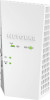 |
View all Netgear AC1900-WiFi manuals
Add to My Manuals
Save this manual to your list of manuals |
Page 44 highlights
AC1900 WiFi Mesh Extender Essentials Edition Cannot Connect to the Extender If you cannot connect to the extender, determine what prevents you from connecting: • If you forgot your user name or password, click the Username & Password Help link. For more information, see FAQs on page 42. • If your browser displays an error page, include http:// in the address field of your browser by typing http://www.mywifiext.net. • If you already set up the extender but can no longer connect to it over WiFi, check to see if the Device Link LED is off or red. This indicates a poor connection or no connection. Check to see if you accidentally connected to a different WiFi network instead of the extender network. • If you cannot get a WiFi connection working, you can use an Ethernet cable to connect your computer to the extender. Cannot Join a WiFi Network To join a WiFi network, you must know its network name (also called the SSID) so that you can select it. If the network is secure, you must know the passphrase or key. If the extender does not connect to the network that you select, the cause might be one of the following: • It is possible that you typed the network name, passphrase, or key incorrectly. Use Smart Setup (see Run Smart Setup Installation on page 17) to select a WiFi network and retype the passphrase or key. The passphrase or key is case-sensitive. For example, PASSWORD25 is not the same as Password25 or password25. • If the extender cannot detect your WiFi network, check to see if your WiFi network is still working. Make sure that the WiFi router is turned on. If possible, move the extender closer to the WiFi router. • If the extender Device Link LED is red, the WiFi connection between the WiFi router and the extender is poor. You can establish the best connection with a clear line of sight between the extender and the WiFi router. Make sure that no physical obstacles exist between the extender and the WiFi router, and try to move the extender closer to the WiFi router. If you use Smart Setup, and the extender does not connect to the WiFi router, does not connect to the Internet, or cannot get an IP address from the WiFi router, Smart Setup displays a message to notify you that the extender is not configured. FAQs and Troubleshooting 44













