Netgear AC1900-WiFi User Manual - Page 26
Set Up an Access Schedule, Do More > Access Schedule
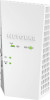 |
View all Netgear AC1900-WiFi manuals
Add to My Manuals
Save this manual to your list of manuals |
Page 26 highlights
AC1900 WiFi Mesh Extender Essentials Edition Set Up an Access Schedule You can control WiFi access during specific periods of the day. You can set up an access schedule that prevents Internet access through the extender network based on the times that you set. To set up an access schedule: 1. Launch a web browser from a computer or mobile device that is connected to your extender network. 2. Log in to your extender: • If you did not enable the One WiFi Name feature, enter http://mywifiext.local in the address field of the browser. • If you enabled the One WiFi Name feature, enter one of the following URLs: - Windows-based computer. http://mywifiext or http://mywifiext.local - Mac computers, iOS devices, and Linux devices. http://mywifiext.local - Android devices. http://















