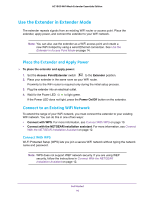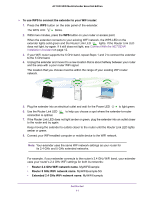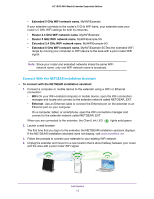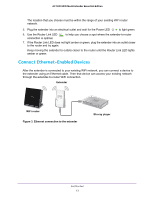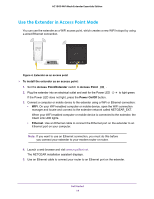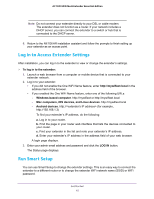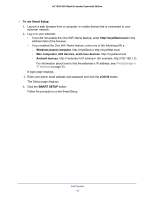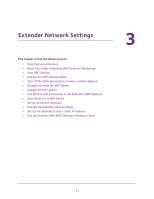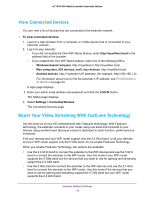Netgear AC1900-WiFi User Manual - Page 15
Log In to Access Extender Settings, Run Smart Setup - mesh extender setup
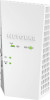 |
View all Netgear AC1900-WiFi manuals
Add to My Manuals
Save this manual to your list of manuals |
Page 15 highlights
AC1900 WiFi Mesh Extender Essentials Edition Note: Do not connect your extender directly to your DSL or cable modem. The extender does not function as a router. If your network includes a DHCP server, you can connect the extender to a switch or hub that is connected to the DHCP server. 6. Return to the NETGEAR installation assistant and follow the prompts to finish setting up your extender as an access point. Log In to Access Extender Settings After installation, you can log in to the extender to view or change the extender's settings. To log in to the extender: 1. Launch a web browser from a computer or mobile device that is connected to your extender network. 2. Log in to your extender: • If you did not enable the One WiFi Name feature, enter http://mywifiext.local in the address field of the browser. • If you enabled the One WiFi Name feature, enter one of the following URLs: - Windows-based computer. http://mywifiext or http://mywifiext.local - Mac computers, iOS devices, and Linux devices. http://mywifiext.local - Android devices. http://