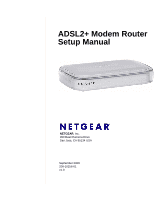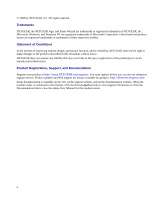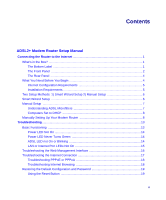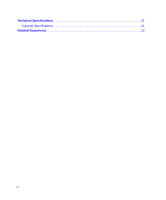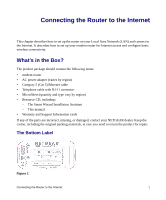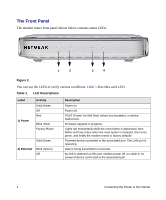Netgear DM111Pv2 DM111Pv2 Setup Manual
Netgear DM111Pv2 - ADSL2+ Ethernet Modem Manual
 |
View all Netgear DM111Pv2 manuals
Add to My Manuals
Save this manual to your list of manuals |
Netgear DM111Pv2 manual content summary:
- Netgear DM111Pv2 | DM111Pv2 Setup Manual - Page 1
ADSL2+ Modem Router Setup Manual NETGEAR, Inc. 350 East Plumeria Drive San Jose, CA 95134 USA September 2008 208-10256-01 v1.0 - Netgear DM111Pv2 | DM111Pv2 Setup Manual - Page 2
before you can use our telephone support service. Product updates and Web support are always available by going to: http://kbserver.netgear.com/. Setup documentation is available on the CD, on the support website, and on the documentation website. When the modem router is connected to the Internet - Netgear DM111Pv2 | DM111Pv2 Setup Manual - Page 3
4 Internet Configuration Requirements 5 Installation Requirements 5 Two Setup Methods: 1) Smart Wizard Setup 2) Manual Setup 6 Smart Wizard Setup ...6 Manual Setup ...7 Understanding ADSL Microfilters 7 Computers Set to DHCP 8 Manually Setting Up Your Modem Router 8 Troubleshooting ...13 - Netgear DM111Pv2 | DM111Pv2 Setup Manual - Page 4
Technical Specifications ...21 General Specifications ...21 Related Documents...23 iv - Netgear DM111Pv2 | DM111Pv2 Setup Manual - Page 5
and type vary by region) • Resource CD, including: - The Smart Wizard Installation Assistant - This manual • Warranty and Support Information cards If any of the parts are incorrect, missing, or damaged, contact your NETGEAR dealer. Keep the carton, including the original packing materials, in case - Netgear DM111Pv2 | DM111Pv2 Setup Manual - Page 6
malfunction. Firmware upgrade in progress. Lights red momentarily while the reset button is depressed, then blinks red three times when the reset button is released, then turns green, and finally the modem resets to factory defaults. Powered device connected to the associated port. The LAN port is - Netgear DM111Pv2 | DM111Pv2 Setup Manual - Page 7
is dropped for any other reason, the light is turned off. The light will turn red when it attempts to reconnect and the DHCP or PPPoE fails (see below). Modem power off, modem in bridged mode, or ADSL connection not present. IP is connected and IP traffic is passing through the device in either - Netgear DM111Pv2 | DM111Pv2 Setup Manual - Page 8
Rear Panel The rear panel of the modem router contains port connections. Figure 3 1 2 3 4 5 Viewed from left to right, the rear panel contains the following elements: 1. RJ-11 ADSL port for connecting the router to an ADSL line 2. Factory Default Reset push button 3. Local Ethernet RJ-45 LAN - Netgear DM111Pv2 | DM111Pv2 Setup Manual - Page 9
or Static IP Address Your ISP should have provided you with all the information needed to connect to the Internet. If you cannot locate this information, you can ask your ISP to provide it. Installation Requirements Before installation, please have your DSL log in user name and password available - Netgear DM111Pv2 | DM111Pv2 Setup Manual - Page 10
The manual setup procedures are documented in this manual. Use the setup option that best suites you. Smart Wizard Setup The Smart Wizard setup process should take about 20 minutes to complete. 1. Locate the ADSL settings information your Internet service provider gave you. 2. Insert the NETGEAR CD - Netgear DM111Pv2 | DM111Pv2 Setup Manual - Page 11
Manual Setup Use the topics and procedures below to manually set up your modem router. Understanding ADSL Microfilters ADSL technology uses the same wires as your telephone service. However, ADSL adds signals to the telephone lines which create noise in the telephone service. You must use ADSL - Netgear DM111Pv2 | DM111Pv2 Setup Manual - Page 12
to automatically get its TCP/IP configuration from the router via DHCP. This is usually the case. The NETGEAR Smart Wizard CD automatically takes care of this requirement. For manual setup, refer to the documentation that came with your computer. Manually Setting Up Your Modem Router There are four - Netgear DM111Pv2 | DM111Pv2 Setup Manual - Page 13
to the splitter, and connect the phone to the filter. 2. Connect the modem router to the ADSL filter. a. Using the included phone cable with RJ-11 jacks, connect the ADSL port (B) of the modem router to the ADSL port (C) of the two-line filter. C B Figure 8 Connecting the Router to the Internet - Netgear DM111Pv2 | DM111Pv2 Setup Manual - Page 14
your ADSL connection. b. Connect the Ethernet cable from the modem router LAN port (D) to the Ethernet adapter in your computer. D 10 on page 11): 1. The power light is lit after turning on the modem router. 2. The Ethernet light is on. 3. The ADSL light is green, indicating you are connected to - Netgear DM111Pv2 | DM111Pv2 Setup Manual - Page 15
Your Network" on page 23. a. Type http://192.168.0.1 in the address field of a browser such as Internet Explorer. Figure 11 This login window opens: Figure 12 b. Enter admin for the user name and password for the password, both in lower case letters. Connecting the Router to the Internet 11 - Netgear DM111Pv2 | DM111Pv2 Setup Manual - Page 16
connection. From the bottom of the Setup menu, click Test. If the NETGEAR Web site does not appear within one minute, go to "Troubleshooting" on page 13. Your modem router is now configured to provide Internet access for your network. Your modem router automatically connects to the Internet when - Netgear DM111Pv2 | DM111Pv2 Setup Manual - Page 17
to "Troubleshooting the Internet Connection" on page 17. • I cannot remember the modem router's configuration password. Go to "Using the Reset Button" on page 19. • I want to clear the modem router configuration and start over again. Go to "Restoring the Default Configuration and Password" on page - Netgear DM111Pv2 | DM111Pv2 Setup Manual - Page 18
. • Clear the modem router's configuration to factory defaults. This will set the modem router's IP address to 192.168.0.1. This procedure is explained in "Using the Reset Button" on page 19. If the error persists, you might have a hardware problem and should contact technical support. ADSL LED not - Netgear DM111Pv2 | DM111Pv2 Setup Manual - Page 19
telephone line via a microfilter. • Log in to the modem router interface, note the modem router and ADSL status, run the diagnostics test, and contact your ISP's technical support representative. See the User Manual for detailed information. LAN or Internet Port LEDs Not On If either the LAN LED or - Netgear DM111Pv2 | DM111Pv2 Setup Manual - Page 20
of the unit. • If your modem router's IP address was changed and you do not know the current IP address, clear the modem router's configuration to factory defaults. This will set the modem router's IP address to 192.168.0.1. This procedure is explained in "Using the Reset Button" on page 19. • Make - Netgear DM111Pv2 | DM111Pv2 Setup Manual - Page 21
that came with the router to perform re-installation and troubleshooting. If your modem router is unable to access the internet, but your Internet LED is green or blinking green, you should determine whether the modem router is able to obtain an IP address from the ISP. Unless you have been assigned - Netgear DM111Pv2 | DM111Pv2 Setup Manual - Page 22
Name, User Name or Password. There also may be a provisioning problem with your ISP. Unless you connect manually, the modem router will not authenticate using PPPoE or PPPoA until data is transmitted to the network. Troubleshooting Internet Browsing If your modem router can obtain an IP address but - Netgear DM111Pv2 | DM111Pv2 Setup Manual - Page 23
the administration password or IP address, you must use the Default Reset button on the rear panel of the router. 1. Press and hold the default reset button until the Power LED turns red (about 10 seconds). 2. Release the Default Reset button and wait for the router to reboot. Troubleshooting 19 - Netgear DM111Pv2 | DM111Pv2 Setup Manual - Page 24
20 Troubleshooting - Netgear DM111Pv2 | DM111Pv2 Setup Manual - Page 25
Routing Protocols: Power Adapter North America: UK, Australia: Europe: Japan: All regions (output): Physical Dimensions: Weight: Environmental Operating temperature: Operating humidity: TCP/IP (Optional) RIP-1 (Optional) RIP-2 (Optional) DHCP (Optional) PPPoE or PPPoA RFC 1483/RFC 2684 Bridged or - Netgear DM111Pv2 | DM111Pv2 Setup Manual - Page 26
Electromagnetic Emissions Meets requirements of: Interface Specifications Ethernet LAN: WAN: FCC Part 15 Class B; VCCI Class B; EN 55 022 (CISPR 22), Class B 10BASE-T or 100BASE-Tx, RJ-45 ADSL, RJ-11, pins 2 and 3 T1.413, G.DMT, G.Lite ITU Annex A or B 22 Technical Specifications - Netgear DM111Pv2 | DM111Pv2 Setup Manual - Page 27
a more complete understanding of the technologies used in your NETGEAR product. Document Link TCP/IP Networking Basics http://documentation.netgear.com/reference/enu/tcpip/index.htm Preparing Your Network http://documentation.netgear.com/reference/enu/wsdhcp/index.htm Virtual Private Networking - Netgear DM111Pv2 | DM111Pv2 Setup Manual - Page 28
24 Related Documents
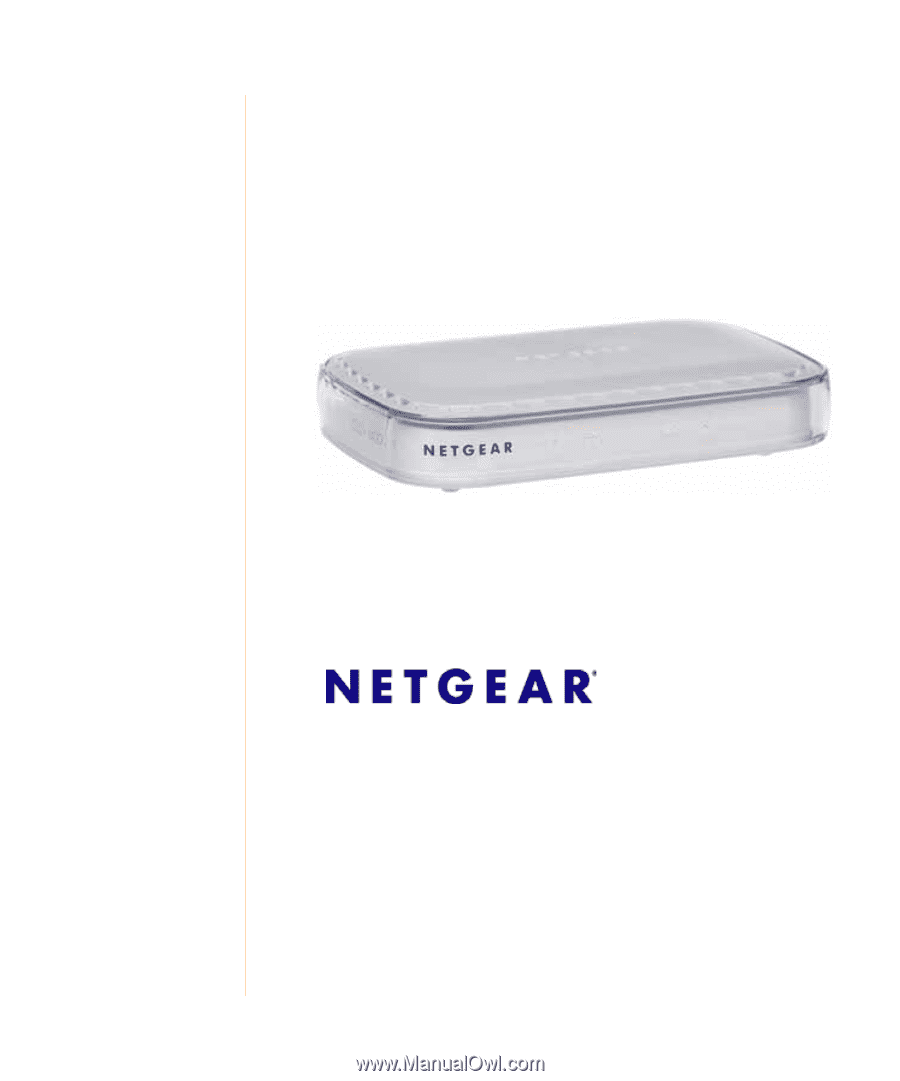
September 2008
208-10256-01
v1.0
NETGEAR
, Inc.
350 East Plumeria Drive
San Jose, CA 95134 USA
ADSL2+ Modem Router
Setup Manual