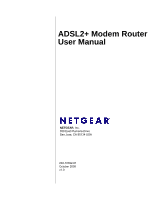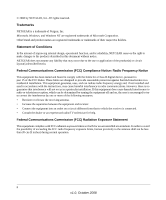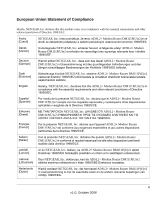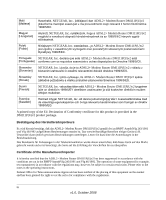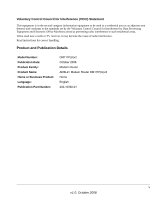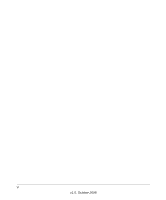Netgear DM111Pv2 DM111Pv2 User Manual
Netgear DM111Pv2 - ADSL2+ Ethernet Modem Manual
 |
View all Netgear DM111Pv2 manuals
Add to My Manuals
Save this manual to your list of manuals |
Netgear DM111Pv2 manual content summary:
- Netgear DM111Pv2 | DM111Pv2 User Manual - Page 1
ADSL2+ Modem Router User Manual NETGEAR, Inc. 350 East Plumeria Drive San Jose, CA 95134 USA 202-10392-01 October 2008 v1.0 - Netgear DM111Pv2 | DM111Pv2 User Manual - Page 2
and/or reliability, NETGEAR reserves the right to make changes to the products described in this document without notice. NETGEAR does not assume any installation. This equipment generates, uses, and can radiate radio frequency energy and, if not installed and used in accordance with the instructions - Netgear DM111Pv2 | DM111Pv2 User Manual - Page 3
router is in compliance with the essential requirements and other relevant provisions of Directive 1999/5/EC. Èesky [Czech] NETGEAR, Inc. tímto prohlašuje, že tento ADSL2+ Modem Router DM111P(U)v2 je ve shodì se základními požadavky a dalšími pøíslušnými ustanoveními smìrnice 1999/5/ES. Dansk - Netgear DM111Pv2 | DM111Pv2 User Manual - Page 4
EC. Magyar [Hungarian] Alulírott, NETGEAR, Inc. nyilatkozom, hogy a ADSL2+ Modem Router DM111P(U)v2 megfelel a vonatkozó alapvetõ követelményeknek certain restrictions. Please refer to the notes in the operating instructions. Federal Office for Telecommunications Approvals has been notified of the - Netgear DM111Pv2 | DM111Pv2 User Manual - Page 5
interference. Read instructions for correct handling. Product and Publication Details Model Number: Publication Date: Product Family: Product Name: Home or Business Product: Language: Publication Part Number: DM111P(U)v2 October 2008 Modem Router ADSL2+ Modem Router DM111P(U)v2 Home English 202 - Netgear DM111Pv2 | DM111Pv2 User Manual - Page 6
vi v1.0, October 2008 - Netgear DM111Pv2 | DM111Pv2 User Manual - Page 7
Changing the Password 2-1 Backing Up, Restoring, or Erasing Your Settings 2-2 Backing Up the Configuration to a File 2-2 Restoring the Configuration from a File 2-2 Resetting the Configuration to the Factory Default Settings 2-3 Upgrading the Modem Router's Firmware 2-3 Network Management - Netgear DM111Pv2 | DM111Pv2 User Manual - Page 8
to the Modem Router 3-4 Modem Router Does Not Save Configuration Changes 3-5 Troubleshooting the Internet Connection 3-5 Troubleshooting PPPoE or PPPoA Connection 3-6 Troubleshooting Internet Browsing 3-7 Restoring the Default Configuration and Password 3-7 Using the Reset button 3-8 Appendix - Netgear DM111Pv2 | DM111Pv2 User Manual - Page 9
Manual The NETGEAR® ADSL2+ Modem Router User Manual describes how to install, configure and troubleshoot the ADSL2+ Modem Router DM111P(U)v2.The information is this manual URL names User input Screen text, file and server names, extensions, commands, IP addresses • Formats. This manual uses the - Netgear DM111Pv2 | DM111Pv2 User Manual - Page 10
+ Modem Router DM111P(U)v2 October 2008 For more information about network, Internet technologies, see the links to the NETGEAR website in Appendix B, "Related Documents". Note: Product updates are available on the NETGEAR, Inc. website at http://www.netgear.com/support. How to Use This Manual - Netgear DM111Pv2 | DM111Pv2 User Manual - Page 11
ADSL2+ Modem Router User Manual • Printing a Chapter. Use the PDF of This Chapter link at the top left of any page. - Click the PDF of This Chapter link at the top right of any page in the chapter you want to print. The PDF version of the chapter you were viewing opens in a browser window. - Your - Netgear DM111Pv2 | DM111Pv2 User Manual - Page 12
ADSL2+ Modem Router User Manual xii v1.0, October 2008 - Netgear DM111Pv2 | DM111Pv2 User Manual - Page 13
Modem Router Manually" on page 1-4. • "LAN IP Setup" on page 1-9. • "How the Internet Connection Works" on page 1-10. Installation Requirements Before installation, please have your DSL log in user name and password available. If not available, please obtain them from your Internet Service Provider - Netgear DM111Pv2 | DM111Pv2 User Manual - Page 14
-NETGEAR, as ISP support for NETGEAR products may be limited. Please only call your ISP to obtain the log in user name and password. Using the Smart Wizard to Set Up Your Modem Router For first-time installation of your modem router, refer to the ADSL2+ Modem Router Setup Manual. The Setup Manual - Netgear DM111Pv2 | DM111Pv2 User Manual - Page 15
the modem router's LAN IP address. If you do so, you will need to use the revised IP address to log in to the modem router in the future. 2. Type admin for the user name, password for the password, and then click OK. The Connect to Internet screen displays: Figure 1-2 Configuring Your Internet - Netgear DM111Pv2 | DM111Pv2 User Manual - Page 16
your Internet Service Provider (ISP) configuration. See the following section, "Using Quick Setup to Configure the Modem Router". Note: The Setup Wizard cannot detect a PPTP connection with your ISP. If your ISP uses this protocol, then you must use Quick Setup to configure your connection manually - Netgear DM111Pv2 | DM111Pv2 User Manual - Page 17
ADSL2+ Modem Router User Manual Quick Setup. You are prompted to configure the Internet connection and LAN settings. See "Using Quick Setup to Configure the Modem Router" on page 1-6. Using the Setup Wizard to Auto-Detect the Internet Connection To use the Setup Wizard to assist with configuration - Netgear DM111Pv2 | DM111Pv2 User Manual - Page 18
obtain DNS server addresses from your ISP and enter them manually here. 3. To save your settings, click Apply. Click Test to verify your Internet connection. If you have trouble connecting to the Internet, see Chapter 3, "Troubleshooting". Using Quick Setup to Configure the Modem Router You can - Netgear DM111Pv2 | DM111Pv2 User Manual - Page 19
ADSL2+ Modem Router User Manual Figure 1-3 2. To bypass the Setup Wizard, select No, and then click Next. The ADSL Settings screen displays. Figure 1-4 3. Enter the settings in the ADSL Settings screen. These settings are described - Netgear DM111Pv2 | DM111Pv2 User Manual - Page 20
ADSL2+ Modem Router User Manual The following table describes the settings for the ADSL Settings screen. Table 1-2. ADSL Settings Settings VPI VCI Protocol Multiplexing Method PPP username PPP password Disconnect if no activity (in minutes) MTU Size (in bytes) Description The Virtual Path - Netgear DM111Pv2 | DM111Pv2 User Manual - Page 21
LAN IP Setup ADSL2+ Modem Router User Manual If you intend to connect your modem router to a router, configure the local area network Internet Protocol (LAN IP) settings, as follows: 1. Select LAN IP Setup from the main menu to display the following screen: Figure 1-5 2. Check the LAN IP address - Netgear DM111Pv2 | DM111Pv2 User Manual - Page 22
ADSL2+ Modem Router User Manual 3. By default, most routers (and all NETGEAR routers) include an active DHCP server. If this is the case for your router, click the Off radio button to disable the DHCP server in the modem router. 4. If you changed the LAN IP address or DHCP server setting, click - Netgear DM111Pv2 | DM111Pv2 User Manual - Page 23
your ADSL2+ Modem Router DM111P(U)v2. All sections in this chapter refer to functions in the modem router management utility, and assumes the utility has been opened in your web browser, as described in "Logging In to the Modem Router" on page 1-2. This chapter includes: • "Changing the Password" in - Netgear DM111Pv2 | DM111Pv2 User Manual - Page 24
ADSL2+ Modem Router User Manual 2. Type the new password where prompted, and click Apply. Backing Up, Restoring, or Erasing Your Settings The configuration settings of the modem router are stored in a configuration file in the modem router. This file can be backed up to your computer, restored, or - Netgear DM111Pv2 | DM111Pv2 User Manual - Page 25
Note: To restore the factory default configuration settings without knowing the login password or IP address, you must use the Default Reset button on the rear panel of the modem router; see Figure 1-1 on page 1-3. Upgrading the Modem Router's Firmware The software of the modem router is stored in - Netgear DM111Pv2 | DM111Pv2 User Manual - Page 26
ADSL2+ Modem Router User Manual 2. From the Main Menu of the browser interface, under the Maintenance heading, select the Modem Router Upgrade heading. Figure 2-3 3. Click Browse to locate the binary (.BIN or .IMG) upgrade file. 4. Click Firmware Upgrade. Warning: When uploading software to the - Netgear DM111Pv2 | DM111Pv2 User Manual - Page 27
ADSL2+ Modem Router User Manual Network Management Information The modem router provides a variety of status and usage information which is discussed below. Viewing the Modem Router Status From the Maintenance section of the main menu, select Modem Router Status to view the screen in Figure 2-4. - Netgear DM111Pv2 | DM111Pv2 User Manual - Page 28
ADSL2+ Modem Router User Manual This screen shows the following settings: Table 2-1. Menu 3.2 - Modem Router Status Fields Field System Up Time Account Name Firmware Version Bootloader Version ADSL Driver Version ADSL Port MAC Address IP Address Network Type IP Subnet Mask Gateway IP Address - Netgear DM111Pv2 | DM111Pv2 User Manual - Page 29
ADSL2+ Modem Router User Manual Table 2-1. Menu 3.2 - Modem Router Status Fields (continued) Field Description Modem These settings apply to the ADSL port of the modem router. Modem Status The connection status of the modem. Downstream Connection Speed The speed at which the modem is - Netgear DM111Pv2 | DM111Pv2 User Manual - Page 30
ADSL2+ Modem Router User Manual The upper table indicates how the modem router has detected the ADSL parameters are configured, except for the "Line Up Time", which indicates the time elapsed since the last reset or power cycle. The lower table provides information about the quality of upstream and - Netgear DM111Pv2 | DM111Pv2 User Manual - Page 31
ADSL2+ Modem Router User Manual From the Maintenance section of the main menu select Diagnostics. Figure 2-6 From this screen you can run diagnostics tests, display the Routing Table, or reboot the router. Running Diagnostics Tests On the Diagnostics screen, click Run Diagnostic Tests. The modem - Netgear DM111Pv2 | DM111Pv2 User Manual - Page 32
ADSL2+ Modem Router User Manual Routing Table On the Diagnostics screen, click Display. The following figure shows a typical routing table. Figure 2-8 Configuring Remote Access You can set up the modem router to allow remote access. 1. From the Maintenance section of the main menu, select Remote - Netgear DM111Pv2 | DM111Pv2 User Manual - Page 33
this check box to configure remote control through HTTP. The default port number is 8080. Choose a number between 0 and 65534, but do not use the number of any common service port. To access the modem router, type the modem router's WAN IP address into your browser's address field, followed by - Netgear DM111Pv2 | DM111Pv2 User Manual - Page 34
ADSL2+ Modem Router User Manual d. Select the authorized IP address from the Authorized host IP address list pull-down menu. e. Click Apply in the Authorized Host IP Address List screen to activate the authorized IP address for remote access. 5. When you are finished, click Apply in the Remote - Netgear DM111Pv2 | DM111Pv2 User Manual - Page 35
This chapter provides information about troubleshooting your ADSL2+ Modem Router DM111P(U)v2. After each problem description, instructions are provided to help you diagnose and solve the problem. For the common problems listed, go to the section indicated. • Is the modem router on? Go to "Basic - Netgear DM111Pv2 | DM111Pv2 User Manual - Page 36
modem router's configuration to factory defaults. This will set the modem router's IP address to 192.168.0.1. This procedure is explained in "Using the Reset button" on page 3-8. • If the error persists, you might have a hardware problem and should contact technical support. 3-2 Troubleshooting - Netgear DM111Pv2 | DM111Pv2 User Manual - Page 37
ADSL2+ Modem Router User Manual ADSL LED Is Off or Is Blinking The following table provides troubleshooting tips if the ADSL LED is off or is blinking. Table 3-2. ADSL LED Troubleshooting ADSL LED Situation Action The ADSL LED is off (no ADSL link is detected) • Make sure that the telephone - Netgear DM111Pv2 | DM111Pv2 User Manual - Page 38
ADSL2+ Modem Router User Manual LAN or Internet Port LEDs Not On If either the LAN LED or Internet LED does not light when the Ethernet connection is made, check the following: • The Ethernet cable connections are secure at the modem router and at the connected router or computer. • Power is turned - Netgear DM111Pv2 | DM111Pv2 User Manual - Page 39
ADSL2+ Modem Router User Manual • If your modem router's IP address was changed and you do not know the current IP address, clear the modem router's configuration to factory defaults. This will set the modem router's IP address to 192.168.0.1. This procedure is explained in "Using the Reset button" - Netgear DM111Pv2 | DM111Pv2 User Manual - Page 40
ADSL2+ Modem Router User Manual If your modem router is unable to access the internet, but your Internet LED is green or blinking green, you should determine whether the modem router is able to obtain an IP address from the ISP. Unless you have been assigned a static IP address, your modem router - Netgear DM111Pv2 | DM111Pv2 User Manual - Page 41
, user name, or password. There also may be a provisioning problem with your ISP. Note: Unless you connect manually, the modem router will not authenticate using PPPoE or PPPoA until data is transmitted to the network. Troubleshooting Internet Browsing If your modem router can obtain an IP address - Netgear DM111Pv2 | DM111Pv2 User Manual - Page 42
ADSL2+ Modem Router User Manual Using the Reset button To restore the factory default configuration settings without knowing the administration password or IP address, you must use the Default Reset button on the rear panel of the router. 1. Press and hold the default reset button until the Power - Netgear DM111Pv2 | DM111Pv2 User Manual - Page 43
provides technical specifications for the ADSL2+ Modem Router DM111P(U)v2. Network Protocol and Standards Compatibility Data and Routing Protocols: TCP/IP (Optional) RIP-1 (Optional) RIP-2 (Optional) DHCP (Optional) PPPoE or PPPoA RFC 1483/RFC 2684 Bridged or Routed (Optional) Ethernet RFC - Netgear DM111Pv2 | DM111Pv2 User Manual - Page 44
ADSL2+ Modem Router User Manual Interface Specifications LAN: WAN: 10BASE-T or 100BASE-Tx, RJ-45 ADSL, ADSL2+, Dual RJ-11, pins 2 and 3 T1.413, G.DMT, G.Lite ITU Annex A or B (Annex B unit is DM111PB) A-2 Technical Specifications v1.0, October 2008 - Netgear DM111Pv2 | DM111Pv2 User Manual - Page 45
more complete understanding of the technologies used in your NETGEAR product. Document Link TCP/IP Networking Basics http://documentation.netgear.com/reference/enu/tcpip/index.htm Preparing Your Network http://documentation.netgear.com/reference/enu/wsdhcp/index.htm Virtual Private Networking - Netgear DM111Pv2 | DM111Pv2 User Manual - Page 46
ADSL2+ Modem Router User Manual B-2 Related Documents v1.0, October 2008

202-10392-01
October 2008
v1.0
NETGEAR
, Inc.
350 East Plumeria Drive
San Jose, CA 95134 USA
ADSL2+ Modem Router
User Manual