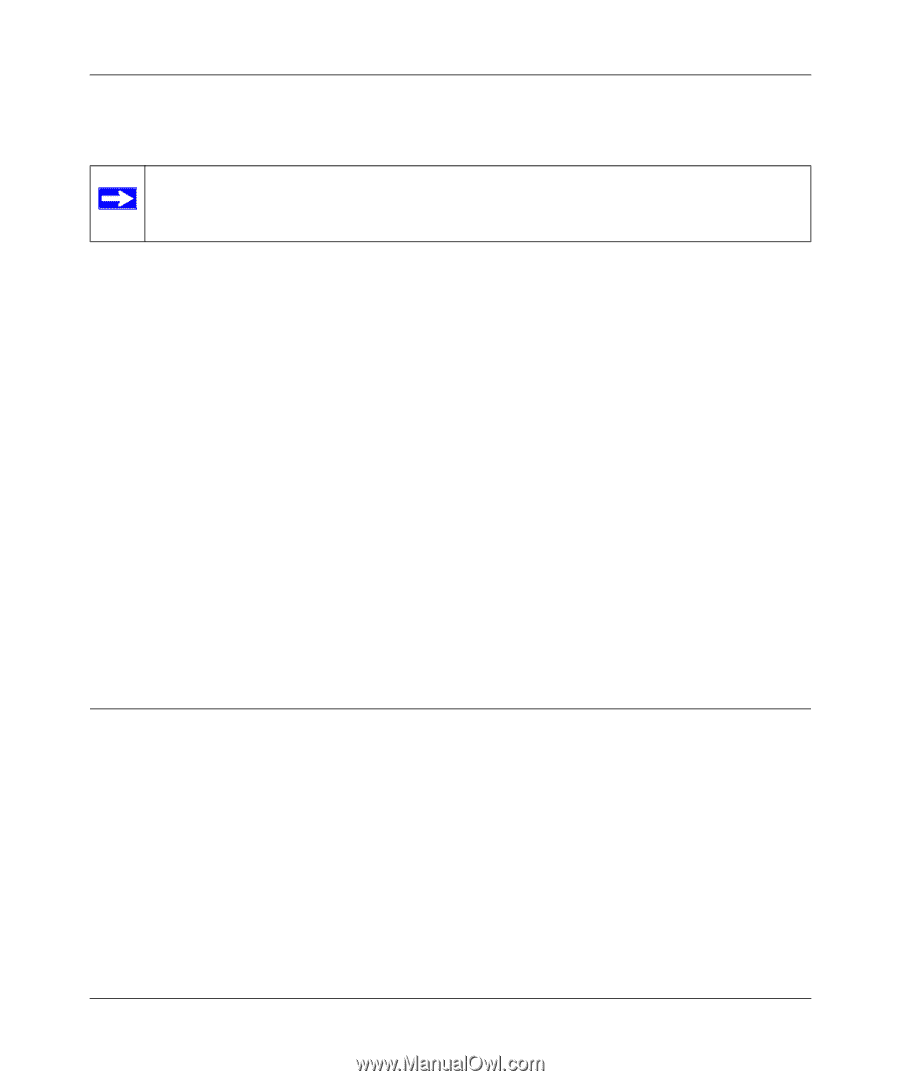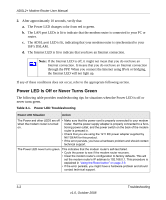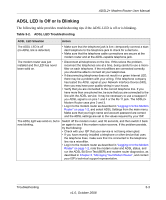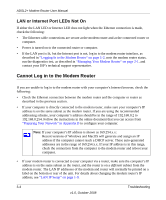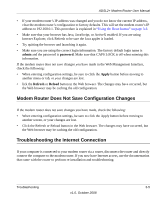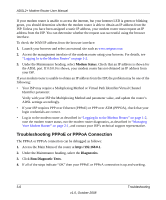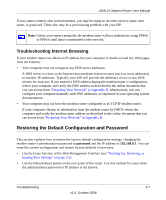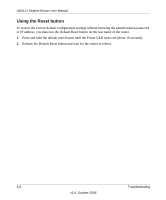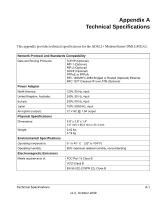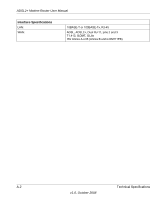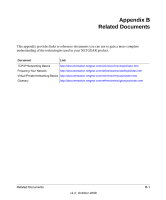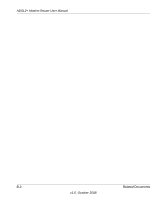Netgear DM111Pv2 DM111Pv2 User Manual - Page 41
Troubleshooting Internet Browsing, Restoring the Default Configuration and Password
 |
View all Netgear DM111Pv2 manuals
Add to My Manuals
Save this manual to your list of manuals |
Page 41 highlights
ADSL2+ Modem Router User Manual If you cannot connect after several minutes, you may be using an incorrect service name, user name, or password. There also may be a provisioning problem with your ISP. Note: Unless you connect manually, the modem router will not authenticate using PPPoE or PPPoA until data is transmitted to the network. Troubleshooting Internet Browsing If your modem router can obtain an IP address but your computer is unable to load any Web pages from the Internet: • Your computer may not recognize any DNS server addresses. A DNS server is a host on the Internet that translates Internet names (such as www addresses) to numeric IP addresses. Typically your ISP will provide the addresses of one or two DNS servers for your use. If you entered a DNS address during the modem router's configuration, reboot your computer and verify the DNS address as described in the online document that you can access from "Preparing Your Network" in Appendix B. Alternatively, you can configure your computer manually with DNS addresses, as explained in your operating system documentation. • Your computer may not have the modem router configured as its TCP/IP modem router. If your computer obtains its information from the modem router by DHCP, reboot the computer and verify the modem router address as described in the online document that you can access from "Preparing Your Network" in Appendix B. Restoring the Default Configuration and Password This section explains how to restore the factory default configuration settings, changing the modem router's administration password to password and the IP address to 192.168.0.1. You can erase the current configuration and restore factory defaults in two ways: • Use the Erase function of the Web Management Interface (see "Backing Up, Restoring, or Erasing Your Settings" on page 2-2). • Use the Default Reset button on the rear panel of the router. Use this method for cases when the administration password or IP address is not known. Troubleshooting 3-7 v1.0, October 2008