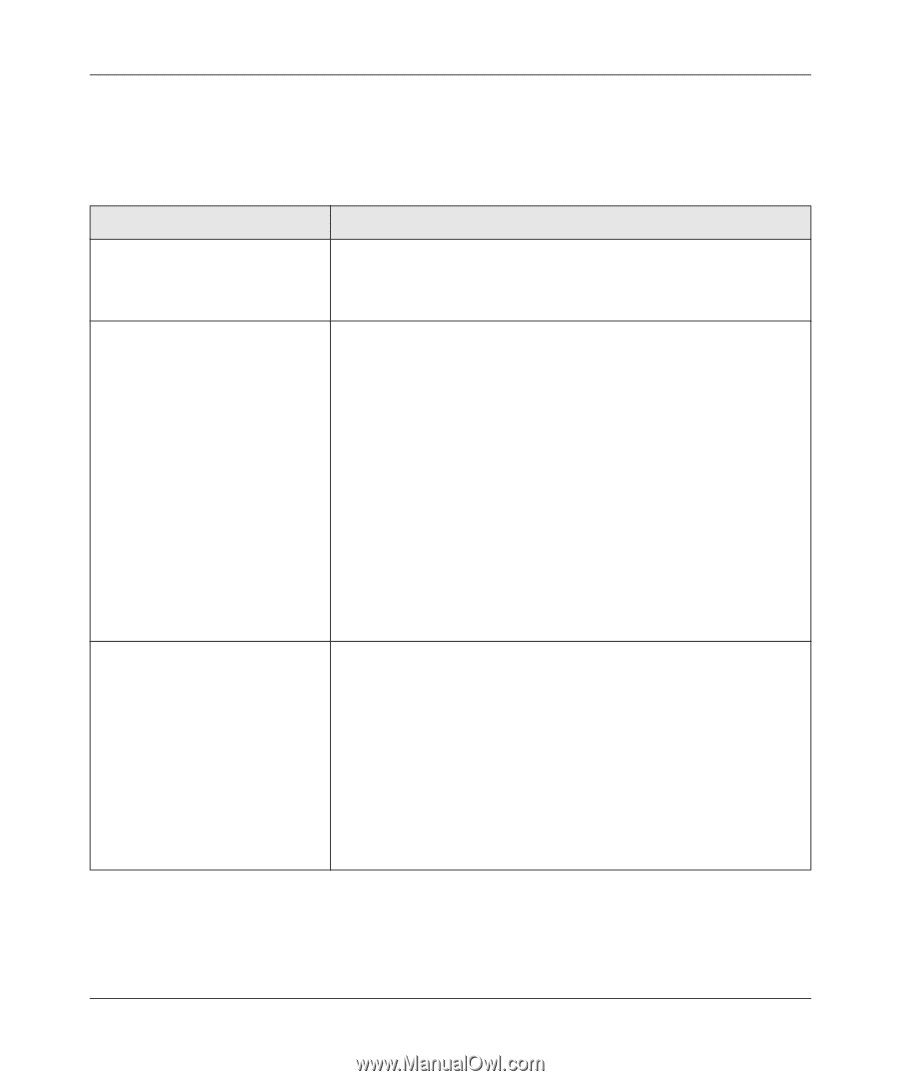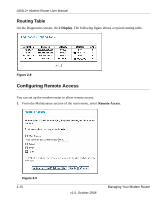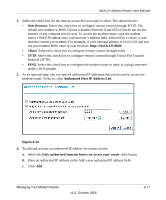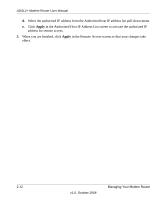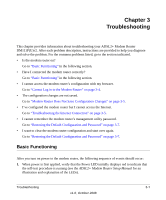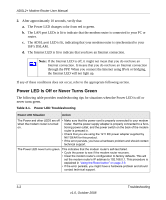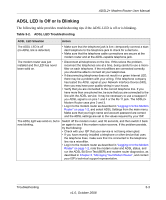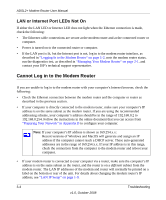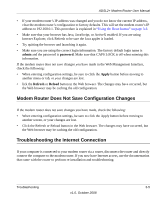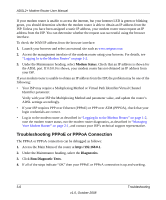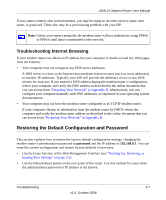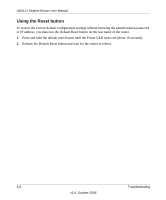Netgear DM111Pv2 DM111Pv2 User Manual - Page 37
ADSL LED Is Off or Is Blinking, Table 3-2., ADSL LED Troubleshooting
 |
View all Netgear DM111Pv2 manuals
Add to My Manuals
Save this manual to your list of manuals |
Page 37 highlights
ADSL2+ Modem Router User Manual ADSL LED Is Off or Is Blinking The following table provides troubleshooting tips if the ADSL LED is off or is blinking. Table 3-2. ADSL LED Troubleshooting ADSL LED Situation Action The ADSL LED is off (no ADSL link is detected) • Make sure that the telephone jack is live-temporarily connect a standard telephone to the telephone jack to check for a dial tone. • Make sure that the telephone cable connections are secure at the modem router and at the ADSL-capable telephone jack. The modem router was just installed and the LED has never been solid on. • Disconnect all telephones on the line. If this solves the problem, reconnect the telephones one at a time, being careful to use a microfilter on each telephone. If the microfilters are connected correctly, you should be able to connect all your telephones. • If disconnecting telephones does not result in a green Internet LED, there may be a problem with your wiring. If the telephone company has tested the ADSL signal at your Network Interface Device (NID), then you may have poor quality wiring in your house. • Verify that you are connected to the correct telephone line. If you have more than one phone line, be sure that you are connected to the line with the ADSL service. It may be necessary to use a swapper if you ADSL signal is on pins 1 and 4 or the RJ-11 jack. The ADSL2+ Modem Router uses pins 2 and 3. • Log in to the modem router as described in "Logging In to the Modem Router" on page 1-2, and select ADSL Settings from the main menu. Make sure that your login name and account password are correct and the ADSL settings are set to the values required by your ISP. The ADSL light was solid on, but is now blinking. Switch off the modem router, wait 30 seconds, and then switch it back on again to see if the modem router recovers. If the problem persists, try the following: • Check with your ISP that your service is not being interrupted. • If you have recently installed a telephone or other device that uses the telephone lines, make sure that it is connected to the telephone line via a microfilter. • Log in to the modem router as described in "Logging In to the Modem Router" on page 1-2, note the modem router and ADSL status, and run the ADSL Bit Error Test (BER) and modem router diagnostics, as described in Chapter 2, "Managing Your Modem Router", and contact your ISP's technical support representative. Troubleshooting 3-3 v1.0, October 2008