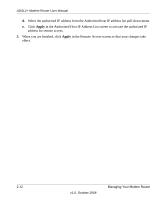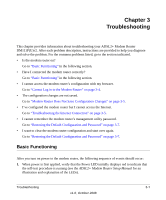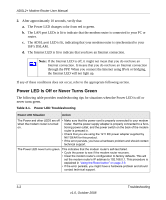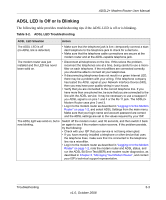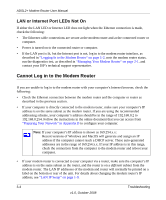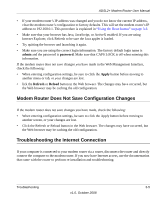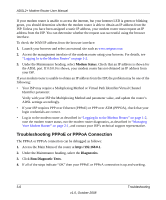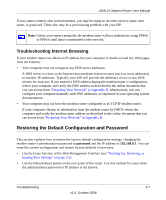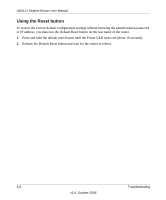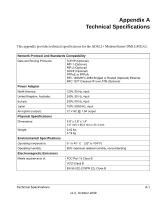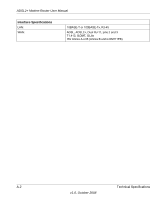Netgear DM111Pv2 DM111Pv2 User Manual - Page 39
Modem Router Does Not Save Configuration Changes, Troubleshooting the Internet Connection, admin - reset
 |
View all Netgear DM111Pv2 manuals
Add to My Manuals
Save this manual to your list of manuals |
Page 39 highlights
ADSL2+ Modem Router User Manual • If your modem router's IP address was changed and you do not know the current IP address, clear the modem router's configuration to factory defaults. This will set the modem router's IP address to 192.168.0.1. This procedure is explained in "Using the Reset button" on page 3-8. • Make sure that your browser has Java, JavaScript, or ActiveX enabled. If you are using Internet Explorer, click Refresh to be sure the Java applet is loaded. • Try quitting the browser and launching it again. • Make sure you are using the correct login information. The factory default login name is admin and the password is password. Make sure that CAPS LOCK is off when entering this information. If the modem router does not save changes you have made in the Web Management Interface, check the following: • When entering configuration settings, be sure to click the Apply button before moving to another menu or tab, or your changes are lost. • lick the Refresh or Reload button in the Web browser. The changes may have occurred, but the Web browser may be caching the old configuration. Modem Router Does Not Save Configuration Changes If the modem router does not save changes you have made, check the following: • When entering configuration settings, be sure to click the Apply button before moving to another screen, or your changes are lost. • Click the Refresh or Reload button in the Web browser. The changes may have occurred, but the Web browser may be caching the old configuration. Troubleshooting the Internet Connection If your computer is connected to your modem router via a router, disconnect the router and directly connect the computer to the modem router. If you now have Internet access, use the documentation that came with the router to perform re-installation and troubleshooting. Troubleshooting 3-5 v1.0, October 2008