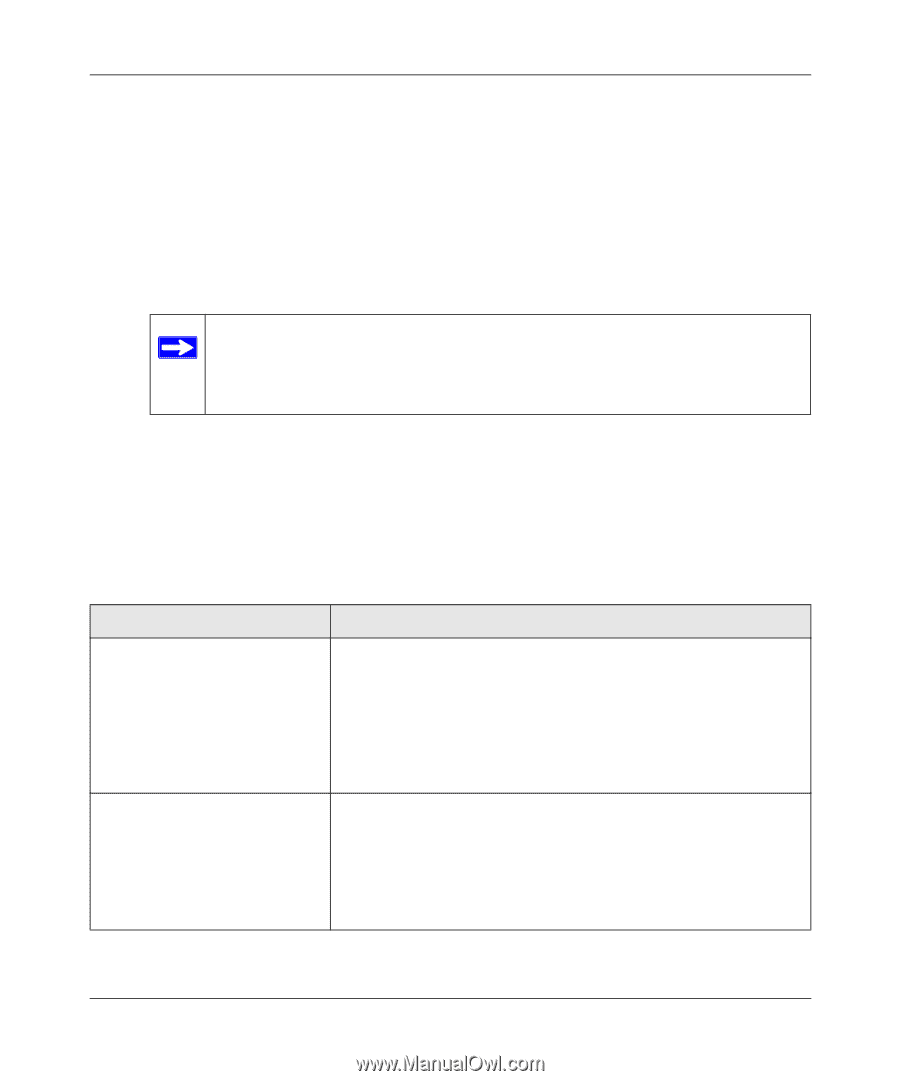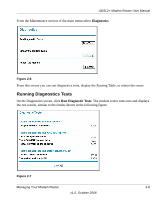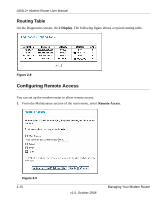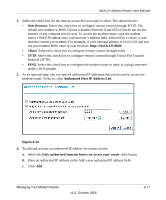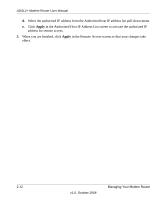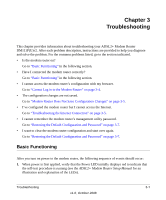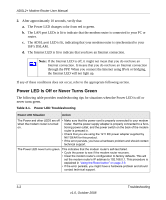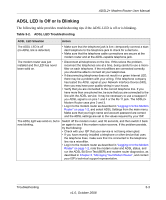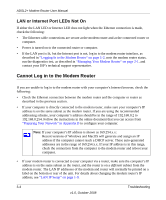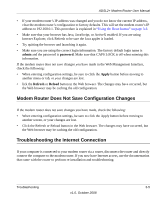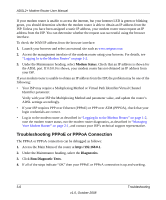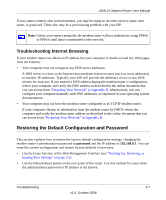Netgear DM111Pv2 DM111Pv2 User Manual - Page 36
Power LED Is Off or Never Turns Green, Table 3-1., Power LED Troubleshooting - full bridge
 |
View all Netgear DM111Pv2 manuals
Add to My Manuals
Save this manual to your list of manuals |
Page 36 highlights
ADSL2+ Modem Router User Manual 2. After approximately 10 seconds, verify that: a. The Power LED changes color from red to green. b. The LAN port LEDs is lit to indicate that the modem router is connected to your PC or router. c. The ADSL port LED is lit, indicating that your modem router is synchronized to your ISP's DSLAM. d. The Internet LED is lit to indicate that you have an Internet connection. Note: If the Internet LED is off, it might not mean that you do not have an Internet connection. It means that you do not have an Internet connection through the PPP. When you connect the Internet using IPoA or bridging, the Internet LED will not light up. If any of these conditions does not occur, refer to the appropriate following section. Power LED Is Off or Never Turns Green The following table provides troubleshooting tips for situations when the Power LED is off or never turns green. Table 3-1. Power LED Troubleshooting Power LED Situation Action The Power and other LEDS are off when the modem router is turned on. • Make sure that the power cord is properly connected to your modem router, that the power supply adapter is properly connected to a functioning power outlet, and the power switch on the back of the modem router is pressed in. • Check that you are using the 12 V DC power adapter supplied by NETGEAR for this product. • If the error persists, you have a hardware problem and should contact technical support. The Power LED never turns green. This indicates that the modem router's self-test failed. • Cycle the power to see if the modem router recovers. • Clear the modem router's configuration to factory defaults. This will set the modem router's IP address to 192.168.0.1. This procedure is explained in "Using the Reset button" on page 3-8. • If the error persists, you might have a hardware problem and should contact technical support. 3-2 Troubleshooting v1.0, October 2008