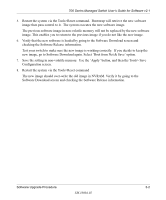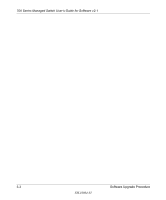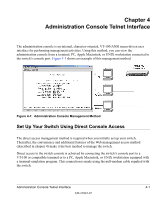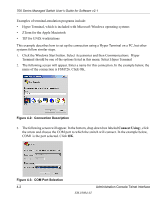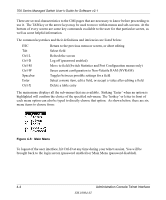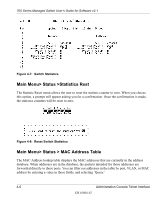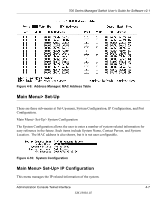Netgear FSM726 FSM726 User Manual - Page 24
Saves current configuration to Non-Volatile RAM NVRAM, Log off password enabled
 |
UPC - 606449026856
View all Netgear FSM726 manuals
Add to My Manuals
Save this manual to your list of manuals |
Page 24 highlights
700 Series Managed Switch User's Guide for Software v2.1 There are several characteristics to the CMI pages that are necessary to know before proceeding to use it. The TAB key or the arrow keys may be used to move within menus and sub-screens. At the bottom of every screen are some key commands available to the user for that particular screen, as well as some helpful information. The common keystrokes and their definitions and intricacies are listed below: ESC Tab Ctrl-L Ctrl-D Ctrl-M Ctrl-W Spacebar Enter Ctrl-X Return to the previous menu or screen, or abort editing Select field Refresh the screen Log off (password enabled) Move to field (Switch Statistics and Port Configuration menus only) Saves current configuration to Non-Volatile RAM (NVRAM) Toggles between possible settings for a field Select a menu item, edit a field, or accept a value after editing a field Delete a table entry The main menu displays all the sub-menus that are available. Striking 'Enter' when an option is highlighted will confirm the choice of the specified sub-menu. The 'hotkey' or letter in front of each menu option can also be typed to directly choose that option. As shown below, there are six menu items to choose from: Figure 4-5: Main Menu To logout of the user interface, hit Ctrl-D at any time during your telnet session. You will be brought back to the login screen (password enabled) or Main Menu (password disabled). 4-4 Administration Console Telnet Interface SM-10004-02