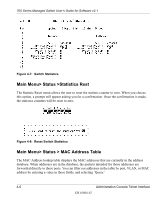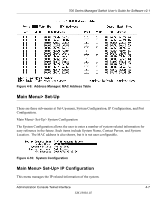Netgear FSM726 FSM726 User Manual - Page 31
Main Menu> Security, Save Settings to NVRAM & Restore Factory Values, password - default password
 |
UPC - 606449026856
View all Netgear FSM726 manuals
Add to My Manuals
Save this manual to your list of manuals |
Page 31 highlights
700 Series Managed Switch User's Guide for Software v2.1 After making changes to any of the information on the screens in the console interface, users must save the changed settings to NVRAM. Save Configuration to NVRAM. Figure 4-14: Save Settings to NVRAM & Restore Factory Values • To Save Configuration to NVRAM, select the Save option, and press either 'Enter' or 'Y' to save the configuration to NVRAM. • To Restore Factory Values, select the Restore Factory Values to reset the switch parameters to their original default settings. In order for changes to take effect, you must Reset the switch. Note: Network IP settings (i.e. IP address, Gateway Address, Network Mask) will not be affected by this command. • To use the Reset Switch option, select it from the menu, which will restart the switch. Resetting the switch is the equivalent of turning the power off and on. Resetting the switch will clear the statistical counters to zero. Main Menu> Security This screen allows the user to enable or disable the web and/or telnet interfaces, as well as change the user name and password. To use password protection, you must enable Password Protection. User names and passwords are case sensitive and can be up to 20 characters long. The factory default password is password in lower case letters. Administration Console Telnet Interface SM-10004-02 4-11