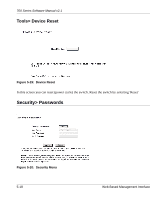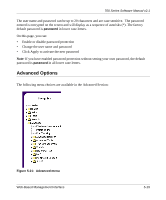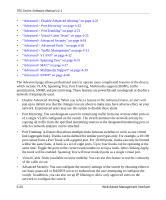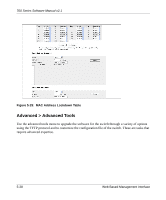Netgear FSM726 FSM726v2 Setup Manual - Page 73
Advanced > Port Trunking, Advanced > Virtual Cable Tester
 |
UPC - 606449026856
View all Netgear FSM726 manuals
Add to My Manuals
Save this manual to your list of manuals |
Page 73 highlights
700 Series Software Manual v2.1 Port mirroring is a feature to help in the debugging of a network. This web interface page allows the enabling or disabling of port mirroring and the setting of source and monitor ports. The monitor port will show a copy of every packet that arrives or leaves the source port. Advanced > Port Trunking Figure 5-24: Port Trunking Port Trunking is a feature that allows multiple links between switches to work as one virtual link (aggregate link). Trunks can be defined for similar port types only. For example, a 10/100 port cannot form a Port Trunk with a gigabit port. For 10/100 ports, trunks can only be formed within the same bank. A bank is a group of 8 10/100 ports or 2 gigabit ports, for example, ports 1 to 8, ports 9 to 16, ports 17 to 24, or port 25 and port 26, on the same switch unit. Up to four trunks can be enabled at the same time. To set up a trunk, click on the ports that will participate in the trunk. Spanning Tree will treat trunked ports as a single virtual port. Note: You must use straight-though cables for all links in the trunk. Do not use crossover cables. Also, you must disable auto-negotiation on the ports in a trunk prior to setting up the trunk. Advanced > Virtual Cable Tester The virtual cable tester feature lets you test the continuity of the GBIOC cable circuit. Note: This feature is available on some models of the 700 Series. It is not available on the FSM726. Web-Based Management Interface 5-23