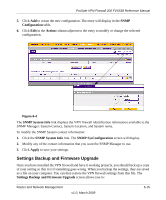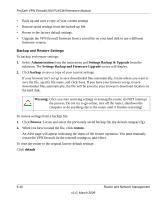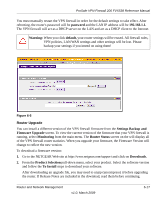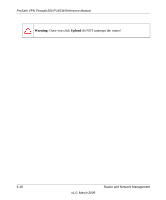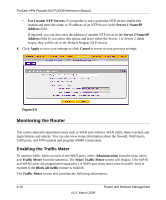Netgear FVX538v1 FVX538 Reference Manual - Page 158
Administration, Settings Backup & Upgrade, Settings Backup and Firmware Upgrade, backup, Browse
 |
View all Netgear FVX538v1 manuals
Add to My Manuals
Save this manual to your list of manuals |
Page 158 highlights
ProSafe VPN Firewall 200 FVX538 Reference Manual • Back up and save a copy of your current settings • Restore saved settings from the backed-up file. • Revert to the factory default settings. • Upgrade the VPN firewall firmware from a saved file on your hard disk to use a different firmware version. Backup and Restore Settings To backup and restore settings: 1. Select Administration from the main menu and Settings Backup & Upgrade from the submenu. The Settings Backup and Firmware Upgrade screen will display. 2. Click backup to save a copy of your current settings. If your browser isn't set up to save downloaded files automatically, locate where you want to save the file, specify file name, and click Save. If you have your browser set up to save downloaded files automatically, the file will be saved to your browser's download location on the hard disk. Warning: Once you start restoring settings or erasing the router, do NOT interrupt the process. Do not try to go online, turn off the router, shutdown the computer or do anything else to the router until it finishes restarting! To restore settings from a backup file: 1. Click Browse. Locate and select the previously saved backup file (by default, netgear.cfg). 2. When you have located the file, click restore. An Alert page will appear indicating the status of the restore operation. You must manually restart the VPN firewall for the restored settings to take effect. To reset the router to the original factory default settings: Click default 6-16 v1.0, March 2009 Router and Network Management