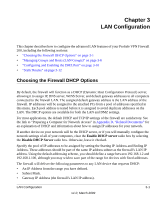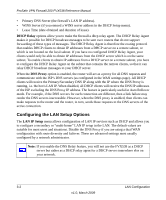Netgear FVX538v1 FVX538 Reference Manual - Page 50
Managing Groups and Hosts (LAN Groups), Action, Select All, Delete, Known PCs and Devices
 |
View all Netgear FVX538v1 manuals
Add to My Manuals
Save this manual to your list of manuals |
Page 50 highlights
ProSafe VPN Firewall 200 FVX538 Reference Manual • Action: The Edit link allows you to make changes to the selected entry. • Select All: Selects all the entries in the Available Secondary LAN IPs table. • Delete: Deletes selected entries from the Available Secondary LAN IPs table. To add a secondary LAN IP address: 1. Type in the IP Address and the Subnet Mask in the respective text fields. 2. Click Add. The Secondary LAN IP address will be added to the Secondary LAN IPs table. Note: Additional IP addresses cannot be configured in the DHCP server. The hosts on the secondary subnets must be manually configured with the IP addresses, gateway IP and DNS server IPs. Warning: Make sure the secondary IP addresses are different from the LAN, WAN, DMZ, and any other subnet attached to this router. For example: WAN1 IP address: 10.0.0.1 with subnet 255.0.0.0 WAN2 IP address: 20.0.0.1 with subnet 255.0.0.0 DMZ IP address: 192.168.10.1 with subnet 255.255.255.0 LAN IP address: 192.168.1.1 with subnet 255.255.255.0 Secondary LAN IP: 192.168.20.1 with subnet 255.255.255.0 Managing Groups and Hosts (LAN Groups) The Known PCs and Devices table on the Groups and Hosts screen contains a list of all known PCs and network devices, as well as hosts, that are assigned dynamic IP addresses by this router. Collectively, these entries make up the Network Database. The Network Database is created in two ways: • DHCP Client Requests. By default, the DHCP server in this Router is enabled, and will accept and respond to DHCP client requests from PCs and other network devices. These requests also generate an entry in the Network Database. Because of this, leaving the DHCP Server feature (on the LAN screen) enabled is strongly recommended. • Scanning the Network. The local network is scanned using standard methods such as ARP. This will detect active devices which are not DHCP clients. However, sometimes the name of the PC or device cannot be accurately determined, and will be shown as Unknown. 3-6 LAN Configuration v1.0, March 2009