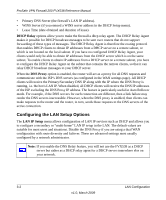Netgear FVX538v1 FVX538 Reference Manual - Page 51
Creating the Network Database, Using Rules to Block or Allow Specific Kinds of Traffic
 |
View all Netgear FVX538v1 manuals
Add to My Manuals
Save this manual to your list of manuals |
Page 51 highlights
ProSafe VPN Firewall 200 FVX538 Reference Manual Creating the Network Database Some advantages of the Network Database are: • Generally, you do not need to enter either IP address or MAC addresses. Instead, you can just select the desired PC or device. • No need to reserve an IP address for a PC in the DHCP Server. All IP address assignments made by the DHCP Server will be maintained until the PC or device is removed from the database, either by expiry (inactive for a long time) or by you. • No need to use a Fixed IP on PCs. Because the address allocated by the DHCP Server will never change, you don't need to assign a fixed IP to a PC to ensure it always has the same IP address. • MAC level control over PCs. The Network Database uses the MAC address to identify each PC or device. So changing a PC's IP address does not affect any restrictions on that PC. • Group and individual control over PCs. - You can assign PCs to Groups and apply restrictions to each Group using the Firewall Rules screen (see "Using Rules to Block or Allow Specific Kinds of Traffic" on page 4-2). - You can also select the Groups to be covered by the Block Sites feature (see "Setting Block Sites (Content Filtering)" on page 4-29). - If necessary, you can also create Firewall Rules to apply to a single PC (see "Enabling Source MAC Filtering" on page 4-31). Because the MAC address is used to identify each PC, users cannot avoid these restrictions by changing their IP address. • A computer is identified by its MAC address-not its IP address. Hence, changing a computer's IP address does not affect any restrictions applied to that PC. The LAN Groups screen contains a list of all known PCs and network devices, as well as hosts that are assigned dynamic IP addresses by this router. LAN Configuration 3-7 v1.0, March 2009