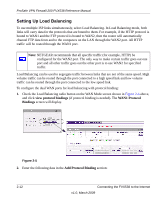Netgear FVX538v1 FVX538 Reference Manual - Page 33
Apply, Reset, WAN2 Traffic Meter, Table 2-2., Traffic Meter Settings
 |
View all Netgear FVX538v1 manuals
Add to My Manuals
Save this manual to your list of manuals |
Page 33 highlights
ProSafe VPN Firewall 200 FVX538 Reference Manual Figure 2-3 2. Click Apply to apply the settings. Click Reset to return to the previous settings. 3. Select the WAN2 Traffic Meter tab and repeat steps 1 through 3 to set the Traffic Meter the the WAN2 port. Table 2-2. Traffic Meter Settings Parameter Description Enable Traffic Meter Check this if you wish to record the volume of Internet traffic passing through the Router's WAN1 or WAN2 port. WAN1 or WAN2 can be selected by clicking the appropriate tab; the entire configuration is specific to each wan interface. • No Limit - If this is selected specified restriction will not be applied when traffic limit is reached. • Download only - If this is selected the specified restriction will be applied to the incoming traffic only • Both Directions - If this is selected the specified restriction will be applied to both incoming and outgoing traffic only Enable Monthly Limit Use this if your ISP charges for additional traffic. If enabled, enter the monthly volume limit and select the desired behavior when the limit is reached. Note: Both incoming and outgoing traffic are included in the limit. Connecting the FVX538 to the Internet 2-7 v1.0, March 2009