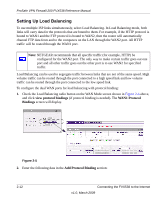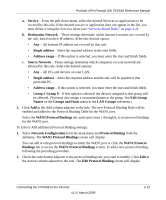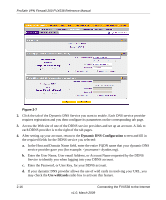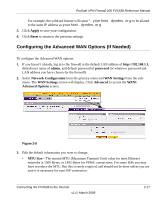Netgear FVX538v1 FVX538 Reference Manual - Page 38
Setting Up Load Balancing, view protocol bindings, WAN1 Protocol, Bindings
 |
View all Netgear FVX538v1 manuals
Add to My Manuals
Save this manual to your list of manuals |
Page 38 highlights
ProSafe VPN Firewall 200 FVX538 Reference Manual Setting Up Load Balancing To use multiple ISP links simultaneously, select Load Balancing. In Load Balancing mode, both links will carry data for the protocols that are bound to them. For example, if the HTTP protocol is bound to WAN1 and the FTP protocol is bound to WAN2, then the router will automatically channel FTP data from and to the computers on the LAN through the WAN2 port. All HTTP traffic will be routed through the WAN1 port. Note: NETGEAR recommends that all specific traffic (for example, HTTP) be configured for the WAN2 port. The only way to make certain traffic goes out one port and all other traffic goes out the other port is to use WAN2 for specified traffic. Load Balancing can be used to segregate traffic between links that are not of the same speed. High volume traffic can be routed through the port connected to a high speed link and low volume traffic can be routed through the port connected to the low speed link. To configure the dual WAN ports for load balancing with protocol binding: 1. Check the Load Balancing radio button on the WAN Mode screen shown in Figure 2-4 above, and click view protocol bindings (if protocol binding is needed). The WAN1 Protocol Bindings screen will display. Figure 2-5 2. Enter the following data in the Add Protocol Binding section: 2-12 Connecting the FVX538 to the Internet v1.0, March 2009