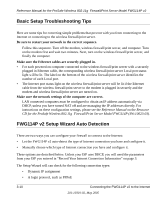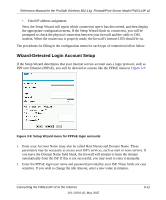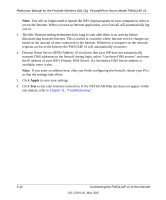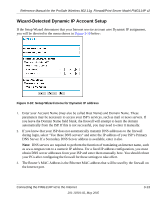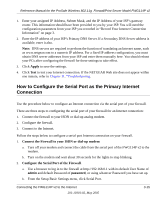Netgear FWG114Pv2 FWG114Pv2 Reference Manual - Page 38
Basic Setup Troubleshooting Tips, FWG114P v2 Setup Wizard Auto Detection, Reference Manual, Resource
 |
View all Netgear FWG114Pv2 manuals
Add to My Manuals
Save this manual to your list of manuals |
Page 38 highlights
Reference Manual for the ProSafe Wireless 802.11g Firewall/Print Server Model FWG114P v2 Basic Setup Troubleshooting Tips Here are some tips for correcting simple problems that prevent with you from connecting to the Internet or connecting to the wireless firewall/print server. Be sure to restart your network in the correct sequence. Follow this sequence. Turn off the modem, wireless firewall/print server, and computer. Turn on the modem first and wait two minutes. Next, turn on the wireless firewall/print server, and finally the computer. Make sure the Ethernet cables are securely plugged in. • For each powered on computer connected to the wireless firewall/print server with a securely plugged in Ethernet cable, the corresponding wireless firewall/print server Local port status light will be lit. The label on the bottom of the wireless firewall/print server identifies the number of each Local port. • The Internet port status light on the wireless firewall/print server will be lit if the Ethernet cable from the wireless firewall/print server to the modem is plugged in securely and the modem and wireless firewall/print server are turned on. Make sure the network settings of the computer are correct. LAN connected computers must be configured to obtain an IP address automatically via DHCP, unless you have turned NAT off and are managing the IP addresses directly. For instructions on these configuration settings, please see the Reference Manual on the Resource CD for the ProSafe Wireless 802.11g Firewall/Print Server Model FWG114P (SW-10023-03). FWG114P v2 Setup Wizard Auto Detection There are two ways you can configure your firewall to connect to the Internet: • Let the FWG114P v2 auto-detect the type of Internet connection you have and configure it. • Manually choose which type of Internet connection you have and configure it. These options are described below. Unless your ISP uses DHCP, you will need the parameters from your ISP you entered in "Record Your Internet Connection Information" on page 3. The Setup Wizard will can check for the following connection types: • Dynamic IP assignment • A login protocol, such as PPPoE 3-10 Connecting the FWG114P v2 to the Internet 201-10301-02, May 2005