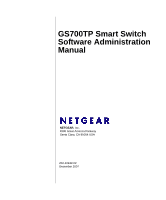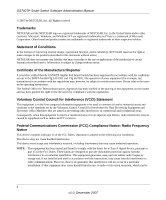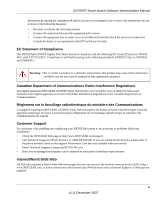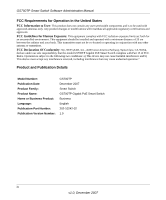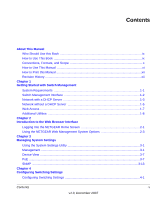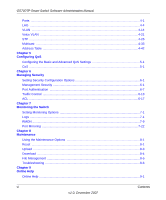Netgear GS748TP-100NAS GS724TP User Manual
Netgear GS748TP-100NAS Manual
 |
View all Netgear GS748TP-100NAS manuals
Add to My Manuals
Save this manual to your list of manuals |
Netgear GS748TP-100NAS manual content summary:
- Netgear GS748TP-100NAS | GS724TP User Manual - Page 1
GS700TP Smart Switch Software Administration Manual NETGEAR, Inc. 4500 Great America Parkway Santa Clara, CA 95054 USA 202-10242-02 December 2007 - Netgear GS748TP-100NAS | GS724TP User Manual - Page 2
. NETGEAR does not assume any liability that may occur due to the use or application of the product(s) or circuit layout(s) described herein. Information is subject to change without notice. Certificate of the Manufacturer/Importer It is hereby certified that the GS700TP Gigabit PoE Smart Switch has - Netgear GS748TP-100NAS | GS724TP User Manual - Page 3
du ministère des Communications du Canada. Customer Support For assistance with installing and configuring your NETGEAR system or for questions or problems following installation: • Check the NETGEAR Web page at http://www.NETGEAR.com/support • Call Technical Support in North America at 1-888 - Netgear GS748TP-100NAS | GS724TP User Manual - Page 4
GS700TP Smart Switch Software Administration Manual FCC Requirements for Operation in the United States FCC Information to User: This product does not contain any user-serviceable components and is to be used with approved antennas only. Any product changes or modifications will invalidate all - Netgear GS748TP-100NAS | GS724TP User Manual - Page 5
to the Web Browser Interface Logging Into the NETGEAR Home Screen 2-1 Using the NETGEAR Web Management System Options 2-3 Chapter 3 Managing System Settings Using the System Settings Utility 3-1 Management ...3-1 Device View ...3-7 PoE ...3-7 SNMP ...3-13 Chapter 4 Configuring Switching Settings - Netgear GS748TP-100NAS | GS724TP User Manual - Page 6
GS700TP Smart Switch Software Administration Manual Ports ...4-1 LAG ...4-4 VLAN ...4-14 Voice VLAN ...4-21 STP ...4-26 Multicast ...4-33 Address Table ...4-42 Chapter 5 Configuring QoS Configuring the Basic and Advanced QoS Settings 5-1 CoS ...5-1 Chapter 6 Managing Security Setting Security - Netgear GS748TP-100NAS | GS724TP User Manual - Page 7
GS700TP Smart Switch Software Administration Manual Support ...9-1 User Guide ...9-2 Appendix A Default Settings Index Contents vii v1.0, December 2007 - Netgear GS748TP-100NAS | GS724TP User Manual - Page 8
GS700TP Smart Switch Software Administration Manual viii Contents v1.0, December 2007 - Netgear GS748TP-100NAS | GS724TP User Manual - Page 9
About This Manual The NETGEAR® GS700TP Smart Switch Software Administration Manual describes how to install, configure, operate, and troubleshoot the GS700TP Gigabit PoE Smart Switch using its included software. This book describes the software configuration procedures and explains the options - Netgear GS748TP-100NAS | GS724TP User Manual - Page 10
GS700TP Smart Switch Software Administration Manual • Chapter 6, "Managing Security" describes how to configure security. • Chapter 7, "Monitoring the Switch" describes how to configure switch monitoring. • Chapter 8, "Maintenance" describes the firmware upgrade procedure and reset functions. • - Netgear GS748TP-100NAS | GS724TP User Manual - Page 11
: Product Version Manual Publication Date GS700TP Gigabit PoE Smart Switch November 2007 . Note: Product updates are available on the NETGEAR, Inc. website at http://www.netgear.com/support. How to Use This Manual The HTML version of this manual includes the following: • Buttons and at - Netgear GS748TP-100NAS | GS724TP User Manual - Page 12
of the Complete Manual. • Click the Complete PDF Manual link at the top left of any page in the manual. The PDF version of the complete manual opens in a browser window. • Click the print icon in the upper left of your browser window. Tip: If your printer supports printing two pages on a single - Netgear GS748TP-100NAS | GS724TP User Manual - Page 13
your NETGEAR GS700TP Gigabit PoE Smart Switch. It also leads you through the steps necessary to get started, using the SmartWizard Discovery utility. The section includes this information under the following menu options: • "System Requirements" • "Switch Management Interface" • "Network with a DHCP - Netgear GS748TP-100NAS | GS724TP User Manual - Page 14
hardware installation instructions, refer to the GS700TP Smart Switch Hardware Installation Manual included on your Resource CD, or go to http://www.netgear.com/support. Switch Management Interface Your NETGEAR GS700TP Gigabit PoE Smart Switch contains an embedded web server and management software - Netgear GS748TP-100NAS | GS724TP User Manual - Page 15
Management Method SmartWizard Discovery utility Web browser interface Features No IP address or subnet mask setup needed Discover all switches on the network User-friendly interface under Microsoft Windows Firmware upgrade capability Password change feature Provides entry to web configuration - Netgear GS748TP-100NAS | GS724TP User Manual - Page 16
GS700TP Smart Switch Software Administration Manual . Figure 1-1 6. Note the displayed IP address assigned by the DHCP server. You will need this value to access the switch directly from a web browser (without using the SmartWizard Discovery utility). 7. Select your switch by highlighting the name - Netgear GS748TP-100NAS | GS724TP User Manual - Page 17
a static IP address to your switch. You can also assign the switch a static IP address even if your network has DHCP service. Proceed as follows: 1. Connect the GS700TP Gigabit PoE Smart Switch to your existing network. 2. Power on the switch by plugging in the AC-DC power adapter. The default IP is - Netgear GS748TP-100NAS | GS724TP User Manual - Page 18
DHCP. 8. The default IP address is 192.168.0.239 and the default subnet mask is 255.255.255.0. If you want different values, enter the switch IP address, gateway IP address and subnet mask. 9. Type your password and click Set. Please ensure that your PC and the GS700TP Gigabit PoE Smart Switch - Netgear GS748TP-100NAS | GS724TP User Manual - Page 19
GS700TP Smart Switch Software Administration Manual Figure 1-4 You need Windows Administrator privileges to change these settings. 1. On your PC, access the MS Windows operating system TCP/IP Properties. 2. Set IP address and subnet mask appropriately. The subnet mask value is identical to that set - Netgear GS748TP-100NAS | GS724TP User Manual - Page 20
. Use this screen to proceed to management of the switch covered in Chapter 2, "Introduction to the Web Browser Interface". Additional Utilities Alternatively, from the main screen shown on Figure 1-1 you can access these additional functions: • "Password Change" • "Firmware Upgrade" Password Change - Netgear GS748TP-100NAS | GS724TP User Manual - Page 21
GS700TP Smart Switch Software Administration Manual Firmware Upgrade The GS700TP Smart Switch software is upgradeable, and enables your switch to take advantage of improvements and additional features as they become available. The upgrade procedure assumes that you have downloaded or otherwise - Netgear GS748TP-100NAS | GS724TP User Manual - Page 22
GS700TP Smart Switch Software Administration Manual 2. Click Apply to apply the settings to the Upgrade Configuration. 3. Click Start Upgrade to begin loading the upgrade. The system software is automatically loaded. The Upgrade State field shows upgrading in progress.When the process is complete, - Netgear GS748TP-100NAS | GS724TP User Manual - Page 23
Web Browser Interface This section introduces the web browser interface that enables you to configure and manage your NETGEAR GS700TP Gigabit PoE Smart Switch. Your GS700TP Smart Switch provides a built-in browser interface that enables you to configure and manage it remotely using a standard Web - Netgear GS748TP-100NAS | GS724TP User Manual - Page 24
the password (the factory default is password) and click Login. The home screen of the GS700TP Smart Switch browser interface displays. The Navigation Menu As shown below, logging in brings you to the view of the web browser interface. Figure 2-2 The NETGEAR GS700TP web browser interface contains - Netgear GS748TP-100NAS | GS724TP User Manual - Page 25
services including technical support, online help and device information. • Using Screen and Table Options - Provides an explanation of specific GUI characteristics and tables for configuring the device. Device Management Buttons The NETGEAR GS700TP Smart Switch web browser GUI management buttons - Netgear GS748TP-100NAS | GS724TP User Manual - Page 26
services including NETGEAR online support and an online user guide in PDF format. For a detailed description of how to access and use these functions, see Chapter 9, "Online Help". Accessing Device Information Each screen of the web browser interface contains a help file with configuration - Netgear GS748TP-100NAS | GS724TP User Manual - Page 27
GS700TP Smart Switch Software Administration Manual To access the help file for a screen: 1. Click the encircled red Question Mark icon, shown in the example below. Figure 2-3 A help window for the screen opens. Figure 2-4 Using Screen and Table Options The NETGEAR GS700TP web browser interface - Netgear GS748TP-100NAS | GS724TP User Manual - Page 28
GS700TP Smart Switch Software Administration Manual Selecting an Entry To select an entry: 1. Check the entry's Select box. The selected entry is added to the table by creating a new entry or by duplicating an existing entry. 2-6 Introduction to the Web Browser Interface v1.0, December 2007 - Netgear GS748TP-100NAS | GS724TP User Manual - Page 29
GS700TP Smart Switch Software Administration Manual To add an entry by creating a new entry in the table: 1. Enter the fields for the new device. Deleting an Entry To delete entries from a table: 1. Select the entries to be deleted. Introduction to the Web Browser Interface 2-7 v1.0, December 2007 - Netgear GS748TP-100NAS | GS724TP User Manual - Page 30
Smart Switch Software Administration Manual 2. Click Delete to update the device. Special Table Options The NETGEAR web browser interface tables have a unique GUI design which includes the following options: • Gold Buttons • Quick Boxes • Interface View and Selection Gold Buttons Gold Buttons - Netgear GS748TP-100NAS | GS724TP User Manual - Page 31
GS700TP Smart Switch Software Administration Manual To mark or unmark all ports: 1. Click on the quick box that appears to the left of the ports gold button. A T appears in the quick box. This sets all ports as Tagged. Figure 2-11 2. Click on the ports gold button to display the ports, which are now - Netgear GS748TP-100NAS | GS724TP User Manual - Page 32
Smart Switch Software Administration Manual 4. Click again on the quick box, and the quick box and all the port boxes appear blank, marking the ports as neither tagged nor untagged. 5. You may click on individual port boxes to toggle their tagged/untagged status Interface View and Selection A port - Netgear GS748TP-100NAS | GS724TP User Manual - Page 33
GS700TP Smart Switch Software Administration Manual To display all interfaces: 1. Click All in the interface selection row. A confirmation window opens. Figure 2-15 2. Click OK. The screen displays a table of all interfaces. To display the LAG table: 1. Click LAGS in the interface selection row. The - Netgear GS748TP-100NAS | GS724TP User Manual - Page 34
GS700TP Smart Switch Software Administration Manual To select an interface: 1. Enter the number of the interface in the GO TO INTERFACE box. 2. Click GO to select the interface, as in the following example. Figure 2-17 2-12 Introduction to the Web Browser Interface v1.0, December 2007 - Netgear GS748TP-100NAS | GS724TP User Manual - Page 35
of the web browser interface contains a System tab that enables you to manage your GS700TP Smart Switch with features under the following main menu options: • "Management" • "Device View" • "PoE" • "SNMP" The description that follows in this chapter describes configuring and managing system settings - Netgear GS748TP-100NAS | GS724TP User Manual - Page 36
GS700TP Smart Switch Software Administration Manual To configure system parameters: 1. Click System > Management > System Information. The System Information screen displays: Figure 3-1 The System Information screen contains the following fields: • System Name - Enter the user-defined device name. - Netgear GS748TP-100NAS | GS724TP User Manual - Page 37
. Note the following when configuring IP Addresses: • If the device is accessed using SmartWizard Discovery, the IP address retrieved through DHCP is displayed. • If the device fails to retrieve an IP address through DHCP, the default IP address is 192.168.0.239. Managing System Settings 3-3 v1 - Netgear GS748TP-100NAS | GS724TP User Manual - Page 38
Smart Switch Software Administration Manual To define an IP interface: 1. Click System > Management > IP Configuration. The IP Configuration screen displays: Figure 3-2 The IP Configuration screen contains the following fields: • Dynamic IP Address (DHCP) - Enable the IP address to be configured - Netgear GS748TP-100NAS | GS724TP User Manual - Page 39
GS700TP Smart Switch Software Administration Manual • "Time Configuration" • "SNTP Server Configuration" Time Configuration The Time Configuration screen contains information for defining both the local hardware clock and the external SNTP clock. If the system time is managed via an external SNTP - Netgear GS748TP-100NAS | GS724TP User Manual - Page 40
Click System > Management > Time > SNTP Server Configuration. The SNTP Server Configuration screen displays Figure 3-4 The SNTP Server Configuration screen contains the following fields: • SNTP Server 1 - Enter the primary SNTP server IP address. The Primary SNTP server is the first server used to - Netgear GS748TP-100NAS | GS724TP User Manual - Page 41
GS700TP Smart Switch Software Administration Manual • SNTP Server 2 - Enter the secondary SNTP server IP address. The Secondary SNTP server retrieves the system time if the Primary SNTP server times out. The following option is available: - Delete - Remove the currently configured SNTP Server 2. 2. - Netgear GS748TP-100NAS | GS724TP User Manual - Page 42
GS700TP Smart Switch Software Administration Manual Power over Ethernet can be used in the following applications: • IP Phones • Wireless Access Points • IP Gateways • Audio and video remote monitoring Powered Devices are devices that receive power from the device power supply, for example IP phones - Netgear GS748TP-100NAS | GS724TP User Manual - Page 43
GS700TP Smart Switch Software Administration Manual • Power Status - Displays the online power source status. The possible field values are: - On - The power supply unit is functioning. - Off - The power supply unit is not functioning. - Faulty - The power supply unit is functioning, but an error - Netgear GS748TP-100NAS | GS724TP User Manual - Page 44
GS700TP Smart Switch Software Administration Manual To configure PoE on the device: 1. Click System > PoE > Advanced > PoE Configuration. The Advanced PoE Configuration screen displays: Figure 3-7 The PoE Configuration screen contains the following fields: • Power Status - Displays the online power - Netgear GS748TP-100NAS | GS724TP User Manual - Page 45
Smart Switch Software Administration Manual PoE Port Configuration The PoE Interface Configuration screen contains system PoE information for enabling PoE on the device, monitoring the current power usage, and enabling PoE traps. To enable PoE on the device: 1. Click System > PoE > Advanced > PoE - Netgear GS748TP-100NAS | GS724TP User Manual - Page 46
GS700TP Smart Switch Software Administration Manual • Priority Level - Select the port priority if the power supply is low. The field default is low. For example, if the power supply is running at 99% usage, and port 1 is prioritized as high, but port 3 is prioritized as low, port 1 is prioritized - Netgear GS748TP-100NAS | GS724TP User Manual - Page 47
Smart Switch Software Administration Manual 3. Select the Admin Mode and Priority Level from the lists in the provided fields in the first row. 4. Click Apply to update the device SNMP Simple Network Management Protocol (SNMP) provides a method for managing network devices. The device supports - Netgear GS748TP-100NAS | GS724TP User Manual - Page 48
GS700TP Smart Switch Software Administration Manual SNMPv1/v2 The SNMPv1/v2 menu contains the following options: • "Community Configuration" • "Trap Configuration" Community Configuration Access rights are managed by defining communities in the Community Configuration screen. When community names - Netgear GS748TP-100NAS | GS724TP User Manual - Page 49
the entry. Trap Configuration The SNMPv1/v2 Trap Configuration screen contains information for defining filters that determine whether traps are sent to specific users, and the trap type sent. SNMP notification filters provide the following services: • Identifying Management Trap Targets • Defining - Netgear GS748TP-100NAS | GS724TP User Manual - Page 50
Smart Switch Software Administration Manual To configure SNMPv1/v2 trap station management: 1. Click System > SNMP > SNMPv1/v2 > Trap Configuration. The SNMPv1/v2 Trap Configuration screen displays: Figure 3-10 The SNMPv1/v2 Trap Configuration screen contains the following fields: • Recipients IP - Netgear GS748TP-100NAS | GS724TP User Manual - Page 51
Smart Switch Software Administration Manual To add a new SNMP trap: 1. Click System > SNMP > SNMPv1/v2 > Trap Configuration. The SNMPv1/v2 Trap Configuration screen displays. 2. Enter the fields in the first row. 3. Click Add to update the device. To remove an SNMP trap: 1. Click System > SNMP - Netgear GS748TP-100NAS | GS724TP User Manual - Page 52
GS700TP Smart Switch Software Administration Manual Engine ID The SNMPv3 Engine ID screen allows network managers to define the SNMP Engine ID and to assign the default parameters to SNMP. To define the Local Engine ID: 1. Click System > SNMP > SNMPv3 > Engine ID. The SNMPv3 Engine ID screen - Netgear GS748TP-100NAS | GS724TP User Manual - Page 53
GS700TP Smart Switch Software Administration Manual View Name The SNMPv3 View Name screen allows the network managers to define SNMPv3 View Names. SNMPv3 views provide or block access to device features or portions of features. To define SNMPv3 view names: 1. Click System > SNMP > SNMPv3 > View Name - Netgear GS748TP-100NAS | GS724TP User Manual - Page 54
GS700TP Smart Switch Software Administration Manual 3. Click Delete to remove the entry. View Content SNMP views provide or block access to device features or portions of features. For example, a view can be defined to provide a view that SNMP group A has Read Only (R/O) access to Multicast groups, - Netgear GS748TP-100NAS | GS724TP User Manual - Page 55
GS700TP Smart Switch Software Administration Manual 4. Select either Included or Excluded from the View Type provided field in the first row. 5. Click Apply to update the device. To add a new SNMP OID entry: 1. Click System > SNMP > SNMPv3 > View Content. The SNMPv3 View Content screen displays. 2. - Netgear GS748TP-100NAS | GS724TP User Manual - Page 56
GS700TP Smart Switch Software Administration Manual To define SNMPv3 communities: 1. Click System > SNMP > SNMPv3 > Community Configuration. The SNMPv3 Community Configuration screen displays: Figure 3-14 The SNMPv3 Community Configuration screen contains the following fields: • Management Station - Netgear GS748TP-100NAS | GS724TP User Manual - Page 57
GS700TP Smart Switch Software Administration Manual To remove an SNMPv3 community: 1. Click System > SNMP > SNMPv3 > Community Configuration. The SNMPv3 Community Configuration screen displays. 2. Select the community entry. 3. Click Delete to remove the entry. Group Configuration The SNMPv3 Groups - Netgear GS748TP-100NAS | GS724TP User Manual - Page 58
the selected SNMP views in the Operation provided fields in the first row. 4. Click Add to update the device. To remove an SNMPv3 group: 1. Click System > SNMP > SNMPv3 > Group Configuration. The SNMPv3 Groups screen displays. 2. Select the group entry. 3-24 v1.0, December 2007 Managing System - Netgear GS748TP-100NAS | GS724TP User Manual - Page 59
GS700TP Smart Switch Software Administration Manual 3. Click Delete to remove the entry. User Configuration The SNMPv3 User Configuration screen provides information for creating SNMP groups and assigning SNMP access control privileges to SNMP groups. Groups allow network managers to assign access - Netgear GS748TP-100NAS | GS724TP User Manual - Page 60
GS700TP Smart Switch Software Administration Manual - SHA Password - Users are authenticated using the HMAC-SHA-96 authentication level. The user must enter a password. - None - No user authentication is used. • Password (1-32 Characters) - Enter the password for the group member. • Authentication - Netgear GS748TP-100NAS | GS724TP User Manual - Page 61
GS700TP Smart Switch Software Administration Manual To remove an SNMPv3 user: 1. Click System > SNMP > SNMPv3 > Users Configuration. The SNMPv3 User Configuration screen displays. 2. Select the user entry. 3. Click Delete to remove the entry. Global Trap Configuration The SNMPv3 Global Trap Settings - Netgear GS748TP-100NAS | GS724TP User Manual - Page 62
the device. Trap Configuration The SNMPv3 Trap Configuration screen contains information for defining filters that determine whether traps are sent to specific users, and the trap type sent. SNMP notification filters provide the following services: • Identifying Management Trap Targets • Defining - Netgear GS748TP-100NAS | GS724TP User Manual - Page 63
GS700TP Smart Switch Software Administration Manual - Informs - Informs are sent. • User Name - Enter the user name. The field range is up to 30 alphanumeric characters. • Security Level - Select the security level attached to the group. Security levels apply to SNMPv3 - Netgear GS748TP-100NAS | GS724TP User Manual - Page 64
GS700TP Smart Switch Software Administration Manual 6. Enter the UDP Port in the provided field linked to a device feature or a portion of a feature. The SNMPv3 Trap Filter Name screen also allows network managers to filter notifications. To define the SNMPv3 Trap Filter Name: 1. Click System > SNMP - Netgear GS748TP-100NAS | GS724TP User Manual - Page 65
GS700TP Smart Switch Software Administration Manual 3. Enter the trap Filter Name in the provided field in the first row. 4. Click Apply to update the device. To add a new trap filter name: 1. Click System > SNMP > SNMPv3 > Trap Filter Name. The SNMPv3 Trap Filter Name screen displays. 2. Enter the - Netgear GS748TP-100NAS | GS724TP User Manual - Page 66
Smart Switch Software Administration Manual Trap Filter Settings • Filter Name - Contains a list of user new trap filter content entry: 1. Click System > SNMP > SNMPv3 > Trap Filter Content. The SNMPv3 Trap trap filter content entry: 1. Click System > SNMP > SNMPv3 > Trap Filter Content. The SNMPv3 - Netgear GS748TP-100NAS | GS724TP User Manual - Page 67
Configuring Switching Settings The navigation pane at the top of the web browser interface contains a Switching tab that enables you to manage your GS700TP Smart Switch with features under the following main headings: • "Ports" • "LAG" • "VLAN" • "Voice VLAN" • "STP" • "Multicast" • "Address - Netgear GS748TP-100NAS | GS724TP User Manual - Page 68
GS700TP Smart Switch Software Administration Manual To configure port parameters: 1. Click Switching > Ports > Port Configuration. The Port Configuration screen displays: Figure 4-1 The Port Configuration screen contains the following fields: • Port - Displays the port number. • Port Description - - Netgear GS748TP-100NAS | GS724TP User Manual - Page 69
GS700TP Smart Switch Software Administration Manual • Port Speed - Select the data transmission rate for the port. The port type determines which speed setting options are available. Port speeds can only be configured when auto negotiation is disabled. The possible field values are: - 10M - The port - Netgear GS748TP-100NAS | GS724TP User Manual - Page 70
GS700TP Smart Switch Software Administration Manual • MDI/MDIX - Select the MDI/MDIX status of the port. Hubs and switches are deliberately wired opposite the way end stations are wired, so that when a hub or switch is connected to an end station, a straight through Ethernet cable can be used and - Netgear GS748TP-100NAS | GS724TP User Manual - Page 71
GS700TP Smart Switch Software Administration Manual • LACP LAGs support up to 16 ports, with eight ports active at any given time. The LAG menu contains the following options: • "Basic" • "Advanced" Basic The LAG Basic menu contains the following options: • "LAG Configuration" • "LAG Membership" LAG - Netgear GS748TP-100NAS | GS724TP User Manual - Page 72
GS700TP Smart Switch Software Administration Manual - Up - The LAG is currently linked and forwarding traffic. - Down - The LAG is currently not linked. • Reactivate Suspended - Select the action to apply to a suspended LAG. The possible field values are: - Enable - Reactivate the suspended LAG. - - Netgear GS748TP-100NAS | GS724TP User Manual - Page 73
GS700TP Smart Switch Software Administration Manual LAG Membership The Basic LAG Membership screen allows network managers to assign ports to LAGs. To assign ports to LAGs: 1. Click Switching > LAG > Basic > LAG Membership. The Basic LAG Membership screen displays: Figure 4-3 The Basic LAG - Netgear GS748TP-100NAS | GS724TP User Manual - Page 74
GS700TP Smart Switch Software Administration Manual 6. Click CURRENT MEMBERS. The Current Members window opens and displays the member ports included in the LAG: Figure 4-4 Advanced The LAG Advanced menu contains the following options: • "LAG Configuration" • "LAG Membership" • "LACP" • "LACP Port - Netgear GS748TP-100NAS | GS724TP User Manual - Page 75
GS700TP Smart Switch Software Administration Manual To define LAG parameters: 1. Click Switching > LAG > Advanced > LAG Configuration. The Advanced LAG Configuration screen displays: Figure 4-5 The Advanced LAG Configuration screen contains the following fields: • Interface - Displays the LAG - Netgear GS748TP-100NAS | GS724TP User Manual - Page 76
GS700TP Smart Switch Software Administration Manual - 100M - The LAG is currently operating at 100 Mbps. - 1000M - The LAG is currently operating at 1000 Mbps. • Duplex Mode - Displays the duplex mode of the LAG. The possible field value is: - Full - The interface supports transmission between the - Netgear GS748TP-100NAS | GS724TP User Manual - Page 77
GS700TP Smart Switch Software Administration Manual LAG Membership The Advanced LAG Membership screen allows network managers to assign ports to LAGs. To assign ports to LAGs: 1. Click Switching > LAG > Advanced > LAG Membership. The LAG Membership screen displays: Figure 4-6 The Advanced LAG - Netgear GS748TP-100NAS | GS724TP User Manual - Page 78
Smart Switch Software Administration Manual 6. Click CURRENT MEMBERS. The Current Members window opens and displays the member ports included in the LAG: Figure 4-7 LACP Aggregated links can be set up manually or automatically established by enabling LACP on the relevant links. Aggregated ports - Netgear GS748TP-100NAS | GS724TP User Manual - Page 79
GS700TP Smart Switch Software Administration Manual LACP Port Priority To configure LACP port priority: 1. Click Switching > LAG > Advanced > LACP Port Configuration. The LACP Port Priority screen displays Figure 4-9 The LACP Port Priority screen contains the following fields: • Interface - - Netgear GS748TP-100NAS | GS724TP User Manual - Page 80
GS700TP Smart Switch Software Administration Manual VLAN VLANs are logical subgroups with a Local Area Network (LAN) which combine user stations and network devices into a single unit, regardless of the physical LAN segment to which they are attached. VLANs allow network traffic to flow more - Netgear GS748TP-100NAS | GS724TP User Manual - Page 81
GS700TP Smart Switch Software Administration Manual To define VLAN properties: 1. Click Switching > VLAN > Basic > VLAN Configuration. The Basic VLAN Configuration screen displays: Figure 4-10 The Basic VLAN Configuration screen contains the following fields: • VLAN ID - Enter the VLAN ID. The - Netgear GS748TP-100NAS | GS724TP User Manual - Page 82
GS700TP Smart Switch Software Administration Manual 3. Click Delete to remove the entry. Advanced The VLAN Advanced menu contains the following options: • "VLAN Configuration" • "VLAN Membership" • "Port PVID Configuration" VLAN Configuration The Advanced VLAN Configuration screen provides - Netgear GS748TP-100NAS | GS724TP User Manual - Page 83
GS700TP Smart Switch Software Administration Manual 3. Enter the VLAN ID and VLAN Name in the provided fields in the first row. 4. Click Apply to update the device. To add a new VLAN: 1. Click Switching > VLAN > Advanced > VLAN Configuration. The Advanced VLAN Configuration screen displays. 2. Enter - Netgear GS748TP-100NAS | GS724TP User Manual - Page 84
GS700TP Smart Switch Software Administration Manual The VLAN Membership screen contains the following fields: • VLAN ID - Select the VLAN ID to be displayed and configured. VLAN ID = 1 cannot be modified. • VLAN Name - Displays the name of the VLAN. • VLAN Type - Displays the VLAN type. The - Netgear GS748TP-100NAS | GS724TP User Manual - Page 85
: Figure 4-14 Port PVID Configuration The Port PVID Configuration screen contains parameters for assigning Port VLAN ID (PVID) values to interfaces. All ports must have a defined PVID. If no other value is configured the default VLAN PVID is used. VLAN ID 1 belongs to the default VLAN which cannot - Netgear GS748TP-100NAS | GS724TP User Manual - Page 86
GS700TP Smart Switch Software Administration Manual To configure Port PVID parameters: 1. Click Switching > VLAN > Advanced > Port PVID Configuration. The Port PVID Configuration screen displays: Figure 4-15 The Port PVID Configuration screen contains the following fields: • Interface - Displays - Netgear GS748TP-100NAS | GS724TP User Manual - Page 87
VLAN GS700TP Smart Switch Software Administration Manual Voice VLAN allows you to enhance VoIP service by configuring ports to carry IP voice traffic from IP phones on a specific VLAN. VoIP traffic has a preconfigured OUI prefix in the source MAC address. You can configure VLANs on which voice IP - Netgear GS748TP-100NAS | GS724TP User Manual - Page 88
GS700TP Smart Switch Software Administration Manual To define Voice VLAN settings: 1. Click Switching > Voice VLAN > Basic > Properties. The Voice VLAN Properties screen displays: Figure 4-16 2. Click Apply to update the device. Advanced The Voice VLAN Advanced menu contains the following options: • - Netgear GS748TP-100NAS | GS724TP User Manual - Page 89
Software Administration Manual Properties To define Voice VLAN settings: 1. Click Switching > Voice VLAN > Advanced > Properties. The Advanced Voice VLAN Properties screen displays: Figure 4-17 2. Click Apply to update the device. Port Setting To add ports or LAGs to the Voice VLAN: Configuring - Netgear GS748TP-100NAS | GS724TP User Manual - Page 90
GS700TP Smart Switch Software Administration Manual 1. Click Switching > Voice VLAN > Advanced > Port Setting. The Port Setting screen opens: Figure 4-18 2. Click Apply to update the device. 4-24 v1.0, December 2007 Configuring Switching Settings - Netgear GS748TP-100NAS | GS724TP User Manual - Page 91
the Voice VLAN entry. 3. Click Delete to remove the entry. To restore Voice VLAN OUI factory defaults: 1. Click Switching > Voice VLAN > Advanced > OUI. The Voice VLAN OUI screen displays. 2. Click RESTORE DEFAULTS to restore the factory defaults. Configuring Switching Settings v1.0, December - Netgear GS748TP-100NAS | GS724TP User Manual - Page 92
GS700TP Smart Switch Software Administration Manual STP Spanning Configuration" STP Configuration The Basic STP Configuration screen contains parameters for enabling STP on the device. To configure STP on the device: 1. Click Switching > STP > Basic > STP Configuration. The Basic STP Configuration - Netgear GS748TP-100NAS | GS724TP User Manual - Page 93
Smart Switch Software Administration Manual The Basic STP Configuration reset or the last topology change that occurred. The time is displayed in a day-hour-minute-second format, such as 2 days 5 hours 10 minutes and 4 seconds. The current root port forwarding packets. The default is 15 seconds. - Netgear GS748TP-100NAS | GS724TP User Manual - Page 94
GS700TP Smart Switch Software Administration Manual • "CST Configuration" • "CST Port Configuration" STP Configuration The Advanced STP Configuration screen contains parameters for enabling STP on the device. To configure STP on the device: 1. Click Switching > STP > Advanced > STP Configuration. - Netgear GS748TP-100NAS | GS724TP User Manual - Page 95
Switch Software Administration Manual • Designated Root - Displays the Root Bridge priority and MAC address. • Root Port - Indicates the port number that offers the lowest cost path from this bridge to the Root Bridge. This field is significant when the bridge is not the Root Bridge. The default - Netgear GS748TP-100NAS | GS724TP User Manual - Page 96
Smart Switch Software Administration Manual To configure CST on the device: 1. Click Switching > STP > Advanced > CST Configuration. The CST Configuration screen displays: Figure 4-22 The CST Configuration screen contains the following fields: CST Configuration configuration messages. The default - Netgear GS748TP-100NAS | GS724TP User Manual - Page 97
GS700TP Smart Switch Software Administration Manual • Forward Delay - Enter the device Forward Delay Time. The Forward Delay Time is the amount of time in seconds a bridge remains in a listening and learning state before forwarding packets. The default is 15 seconds. Designated Root • Root Bridge ID - Netgear GS748TP-100NAS | GS724TP User Manual - Page 98
GS700TP Smart Switch Software Administration Manual The CST Port Configuration screen contains the following fields: • Interface - Displays the port or LAG for which the STP information is displayed. • STP Status - Select the STP status on the interface. The possible field values are: - Enable - - Netgear GS748TP-100NAS | GS724TP User Manual - Page 99
Software Administration Manual 4. Click Apply to update the device. Rapid STP To define RSTP on the device: 1. Click Switching > STP > Advanced > RSTP. The Rapid STP screen displays: Figure 4-24 2. Select the Point-to-Point Admin Status in the provided field. 3. To configure and test the data link - Netgear GS748TP-100NAS | GS724TP User Manual - Page 100
Smart Switch Software Administration Manual • Registered Multicast traffic - If traffic addressed to a registered Multicast group is seen it is handled by an entry in the Multicast Filtering Database and forwarded only to the registered ports. • Unregistered Multicast traffic - If traffic addressed - Netgear GS748TP-100NAS | GS724TP User Manual - Page 101
GS700TP Smart Switch Software Administration Manual To configure Basic IGMP Snooping: 1. Click Switching > Multicast > Basic > IGMP Snooping Configuration. The Basic IGMP Snooping Configuration screen displays: Figure 4-25 The Basic IGMP Snooping Configuration screen contains the following fields: - Netgear GS748TP-100NAS | GS724TP User Manual - Page 102
GS700TP Smart Switch Software Administration Manual 3. Select the Status from the list in the provided field in the first row. 4. Click Apply to update the device. Advanced The Multicast Advanced menu contains the following options: • "IGMP Snooping Configuration" • "Multicast Group Configuration" • - Netgear GS748TP-100NAS | GS724TP User Manual - Page 103
GS700TP Smart Switch Software Administration Manual The IGMP Snooping Configuration screen contains the following fields: IGMP Snooping Configuration • Status - Select the IGMP Snooping status on the device. IGMP Snooping is operational if both the Status and Bridge Multicast Filtering fields are - Netgear GS748TP-100NAS | GS724TP User Manual - Page 104
GS700TP Smart Switch Software Administration Manual 2. Select the IGMP Snooping Status and Bridge Multicast Filtering Status in the provided fields. 3. Click Apply to update the device. To configure IGMP Snooping on a VLAN: 1. Click Switching > Multicast > Advanced > IGMP Snooping Configuration. The - Netgear GS748TP-100NAS | GS724TP User Manual - Page 105
GS700TP Smart Switch Software Administration Manual • Multicast Address - Enter the Multicast group MAC Address associated with the VLAN. • Type - Indicates the VLAN ID status in relation to the Multicast group. - Static - Attaches the VLAN ID to the Multicast group as static member. - Dynamic - - Netgear GS748TP-100NAS | GS724TP User Manual - Page 106
GS700TP Smart Switch Software Administration Manual The Multicast Group Membership screen contains the following information: Multicast Group Membership • VLAN ID - Enter the VLAN ID. • VLAN Name - Displays the user defined VLAN name. • Multicast Address - Enter the Multicast group MAC address. - Netgear GS748TP-100NAS | GS724TP User Manual - Page 107
to the Multicast forward group statically. - Forbidden - The interface is forbidden to join the mulitcast group. - Excluded - The interface is not included in the Multicast group. 2. Select the VLAN ID from the list in the provided fields. Configuring Switching Settings v1.0, December 2007 4-41 - Netgear GS748TP-100NAS | GS724TP User Manual - Page 108
GS700TP Smart Switch Software Administration Manual 3. Select the port or LAG interface entry in the Multicast Group table. 4. Select the Interface Status from the list in the provided field in the first row. 5. Click Apply to update the device. Address Table Packets addressed to destinations stored - Netgear GS748TP-100NAS | GS724TP User Manual - Page 109
GS700TP Smart Switch Software Administration Manual To query the Basic Address Table: 1. Click Switching > Address Table > Basic > Address Table. The Basic Address Table screen displays: Figure 4-30 The Basic Address Table screen contains the following fields: • Search By - Display the MAC Address - Netgear GS748TP-100NAS | GS724TP User Manual - Page 110
device is reset, ensure the port attached to the MAC address is locked. To configure the Static MAC Address table: 1. Click Switching > Address Table > Advanced > Static Addresses. The Static Addresses screen displays: Figure 4-31 The Static Addresses screen contains the following fields: • VLAN ID - Netgear GS748TP-100NAS | GS724TP User Manual - Page 111
GS700TP Smart Switch Software Administration Manual - Permanent - The MAC address is permanent. - Delete on Reset - The MAC address is deleted when the device is reset. - Delete on Timeout - The MAC address is deleted when the Address Aging Interval expires. - Secure - The MAC Address is defined for - Netgear GS748TP-100NAS | GS724TP User Manual - Page 112
GS700TP Smart Switch Software Administration Manual Address Table The Advanced Address Table screen displays the MAC Address table according to the defined categories. To query the Advanced MAC Address Table: 1. Click Switching > Address Table > Advanced > Address Table. The Advanced Address Table - Netgear GS748TP-100NAS | GS724TP User Manual - Page 113
GS700TP Smart Switch Software Administration Manual • Interface - Displays the interface to which the entry refers. 2. Select the Search By key from the list in the provided field. 3. Enter the value to be searched for in the provided box. 4. Click GO to execute the query. Configuring Switching - Netgear GS748TP-100NAS | GS724TP User Manual - Page 114
GS700TP Smart Switch Software Administration Manual 4-48 v1.0, December 2007 Configuring Switching Settings - Netgear GS748TP-100NAS | GS724TP User Manual - Page 115
the web browser interface contains a QoS tab that enables you to manage your GS700TP Smart Switch with features under the following main heading: • "CoS" The description that follows in this chapter describes configuring and managing QoS settings in the GS700TP Smart Switch. CoS Quality of Service - Netgear GS748TP-100NAS | GS724TP User Manual - Page 116
GS700TP Smart Switch Software Administration Manual • Weighted Round Robin - Ensures that a single application does not dominate the device forwarding capacity. Weighted Round Robin (WRR) forwards entire queues in a round robin order. All queues can participate in WRR, except SP queues. If the - Netgear GS748TP-100NAS | GS724TP User Manual - Page 117
GS700TP Smart Switch Software Administration Manual The CoS Global Configuration screen contains the following: • QoS Mode - Select whether QoS is enabled or disabled on the device. The possible values are: - Enable - Enable QoS globally. - Disable - - Netgear GS748TP-100NAS | GS724TP User Manual - Page 118
GS700TP Smart Switch Software Administration Manual To configure CoS interface parameters: 1. Click QoS > CoS > Basic > CoS Interface Configuration. The CoS Interface Configuration screen displays: Figure 5-2 The CoS Interface Configuration screen contains the following: • Interface - Displays the - Netgear GS748TP-100NAS | GS724TP User Manual - Page 119
GS700TP Smart Switch Software Administration Manual 5. Click Apply to update the device. Queue The Queue screen contains fields for defining the QoS queue forwarding types. To set the queue settings: 1. Click - Netgear GS748TP-100NAS | GS724TP User Manual - Page 120
GS700TP Smart Switch Software Administration Manual To define bandwidth settings: 1. Click QoS > CoS > Basic > Bandwidth. The Bandwidth screen displays: Figure 5-4 The Bandwidth screen contains the following fields: • Interface - Displays the ports for which the bandwidth settings are displayed. • - Netgear GS748TP-100NAS | GS724TP User Manual - Page 121
Smart Switch Software Administration Manual • Egress Shaping Rates CIR - Enter the Egress Shaping Committed Information Rate (CIR) in kilobits per second. The possible field range is 64 to 1000000 for GE ports fields for mapping CoS values to traffic queues. Configuring QoS 5-7 v1.0, December 2007 - Netgear GS748TP-100NAS | GS724TP User Manual - Page 122
GS700TP Smart Switch Software Administration Manual To map CoS values to queues: 1. Click QoS > CoS supported (Lowest, Low, Normal and High). The High Queue is reserved for special traffic and is not recommended for use. Restore Default Mapping • Restore Defaults - Restore the device factory defaults - Netgear GS748TP-100NAS | GS724TP User Manual - Page 123
GS700TP Smart Switch Software Administration Manual DSCP to Queue Mapping The DSCP To Queue Mapping traffic priority queues are supported (Lowest, Low, Normal and High). The High Queue is reserved for special traffic and is not recommended for use. Restore Default Mapping Configuring QoS 5-9 v1.0, - Netgear GS748TP-100NAS | GS724TP User Manual - Page 124
GS700TP Smart Switch Software Administration Manual • Restore Defaults- Restore the DSCP Mapping device factory default values. The possible field values are: - Checked - Restore the factory default settings for DSCP mapping values. - Unchecked - Maintain the current DSCP mapping settings. 2. Select - Netgear GS748TP-100NAS | GS724TP User Manual - Page 125
6 Managing Security Setting Security Configuration Options The navigation pane at the top of the web browser interface contains a Security tab that enables you to manage your GS700TP Smart Switch with features under the following main menu options: • "Management Security" • "Port Authentication - Netgear GS748TP-100NAS | GS724TP User Manual - Page 126
Smart Switch Software Administration Manual Change Password The Change Password screen contains parameters for configuring device passwords. Authentication on this device uses only a password, not a username. To change the device password: 1. Click Security > Management Security > User Configuration - Netgear GS748TP-100NAS | GS724TP User Manual - Page 127
GS700TP Smart Switch Software Administration Manual To configure RADIUS servers: 1. Click Security > Management Security > RADIUS. The RADIUS screen displays: Figure 6-2 The RADIUS screen contains the following fields: • Host IP Address - Enter the RADIUS Server IP address. • Authentication Port - - Netgear GS748TP-100NAS | GS724TP User Manual - Page 128
Smart Switch Software Administration Manual Click Security > Management Security > RADIUS. The RADIUS screen displays. 2. Enter the Host IP Address, Authentication Port, Number of user access validation. The system supports up-to 2 TACACS+ servers. TACACS+ provides a centralized user management - Netgear GS748TP-100NAS | GS724TP User Manual - Page 129
GS700TP Smart Switch Software Administration Manual If default values are not defined, the system defaults are applied to the new TACACS+ new servers. To configure TACACS+ Settings: 1. Click Security > Management Security > TACACS+. The TACACS+ screen displays: Figure 6-3 The TACACS+ screen - Netgear GS748TP-100NAS | GS724TP User Manual - Page 130
GS700TP Smart Switch Software Administration Manual 2. Select the TACACS+ server entry. 3. Enter the Host IP Address, Key String, Authentication Port and to configure RADIUS/TACACS+ authentication, the user name should be configured as $enab15$ on the RADIUS/TACACS+ server. 6-6 Managing Security - Netgear GS748TP-100NAS | GS724TP User Manual - Page 131
GS700TP Smart Switch Software Administration Manual To configure the Authentication List method: 1. Click Security > Management Security > Authentication List. The Authentication List screen displays: Figure 6-4 The Authentication List screen contains the following fields: • 1,2,3 - Select the - Netgear GS748TP-100NAS | GS724TP User Manual - Page 132
Smart Switch Software Administration Manual Basic The Port Authentication Basic menu contains the following option: • "802.1X Configuration" 802.1X Configuration The Basic 802.1X Configuration screen allows network managers to configure network authentication parameters. In addition, Guest VLANs - Netgear GS748TP-100NAS | GS724TP User Manual - Page 133
GS700TP Smart Switch Software Administration Manual - None - No authentication method is used to authenticate the port. • Guest VLAN - Select whether the Guest VLAN is enabled or disabled on the device. The default VLAN cannot be defined as a Guest VLAN. The possible field values are: - Disable - - Netgear GS748TP-100NAS | GS724TP User Manual - Page 134
Smart Switch Software Administration Manual To define the 802.1X configuration: 1. Click Security > Port Authentication > Advanced > 802.1X configuration. The Advanced 802.1X Configuration screen displays: Figure 6-6 The Advanced 802.1X Configuration screen contains the following fields: • Port - Netgear GS748TP-100NAS | GS724TP User Manual - Page 135
GS700TP Smart Switch Software Administration Manual • Guest VLAN ID - Select the guest VLAN ID from the list of the currently defined VLANs. 2. Select Disable or Enable for the Port Based Authentication State in the provided field. 3. If you selected Enable for the Port Based Authentication State, - Netgear GS748TP-100NAS | GS724TP User Manual - Page 136
GS700TP Smart Switch Software Administration Manual The Port Authentication screen contains the following fields: • Interface - Displays the interfaces. • User Name - Displays the supplicant (client) user name, once the user is authenticated. • Port Control - Select the port authorization state. - - Netgear GS748TP-100NAS | GS724TP User Manual - Page 137
GS700TP Smart Switch Software Administration Manual • Max EAP Requests - Enter the total amount of EAP requests sent. If a response is not received after the defined period, the authentication process is restarted. The field default is 2 retries. • Supplicant Timeout - Enter the amount of time (in - Netgear GS748TP-100NAS | GS724TP User Manual - Page 138
Smart Switch Software Administration Manual Storm control can be enabled per port by defining the packet type and the rate the packets are transmitted. The system measures the incoming Broadcast and Multicast frame rates separately on each port, and discards the frames when the rate exceeds a user - Netgear GS748TP-100NAS | GS724TP User Manual - Page 139
learned or statically configured. Locked port security monitors both received and learned packets that are received on specific ports. Access to the locked port is limited to users with specific MAC addresses. These addresses are either manually defined on the port, or learned on that port up to the - Netgear GS748TP-100NAS | GS724TP User Manual - Page 140
Smart Switch Software Administration Manual To define port security: 1. Click Security > Traffic Control > Port Security. The Port Security screen displays: Figure 6-9 The Port Security screen contains the following fields: • Interface - Displays the port or LAG name. • Status - Select the port - Netgear GS748TP-100NAS | GS724TP User Manual - Page 141
GS700TP Smart Switch Software Administration Manual • Max Entries - Enter the maximum number of MAC addresses that can be learned on the port. The Max Entries field is enabled only if the Limited Dynamic Lock mode is selected. The range is 1-128 entries. The default value is 1. • Action - Select the - Netgear GS748TP-100NAS | GS724TP User Manual - Page 142
GS700TP Smart Switch Software Administration Manual • "IP Rules" • "IP Binding Configuration" • "Binding Table" MAC ACL The MAC ACL screen allows a MAC Based ACL to be defined. To view or rename MAC Based ACLs: 1. Click Security > ACL > MAC ACL. The MAC Configuration screen displays: Figure 6-10 - Netgear GS748TP-100NAS | GS724TP User Manual - Page 143
GS700TP Smart Switch Software Administration Manual To add a new MAC-based ACL entry: 1. Click Security > ACL > MAC ACL. The MAC Configuration screen displays. 2. Enter the ACL Name in the provided field in the first row. 3. Click Add to update the device. To remove a MAC-based ACL - Netgear GS748TP-100NAS | GS724TP User Manual - Page 144
GS700TP Smart Switch Software Administration Manual • Priority - Defines the rule priority. When the packet is matched to a rule, user groups are either granted permission or denied device management access. The rule number is essential to matching packets to rules, as packets are matched on a first - Netgear GS748TP-100NAS | GS724TP User Manual - Page 145
GS700TP Smart Switch Software Administration Manual MAC Binding Configuration To bind interfaces to an ACL: 1. Click Security > ACL > MAC Binding Configuration. The MAC Binding Configuration screen displays: Figure 6-12 The MAC Binding Configuration screen contains the following fields: MAC Binding - Netgear GS748TP-100NAS | GS724TP User Manual - Page 146
GS700TP Smart Switch Software Administration Manual To view or rename IP Based ACLs: 1. Click Security > ACL > IP ACL. The IP ACL screen displays: Figure 6-13 The IP ACL screen contains the following fields: IP ACL • Current number of ACL - Displays the current number of user-defined ACLs. IP ACL - Netgear GS748TP-100NAS | GS724TP User Manual - Page 147
GS700TP Smart Switch Software Administration Manual To remove an IP-based ACL entry: 1. Click Security > ACL > IP ACL. The IP ACL screen displays. 2. Select the ACL entry. 3. Click Delete to remove the entry. IP Rules The IP Rules screen allows an IP Rule to be defined within a configured ACL. Rules - Netgear GS748TP-100NAS | GS724TP User Manual - Page 148
GS700TP Smart Switch Software Administration Manual • Source Mask - Enter the mask of the new source IP address. • Destination IP Address - Enter the destination IP address. • Destination Mask - Enter the mask of the new destination IP address. • Source Port - Enter the source port that is matched - Netgear GS748TP-100NAS | GS724TP User Manual - Page 149
GS700TP Smart Switch Software Administration Manual IP Binding Configuration To bind interfaces to an ACL: 1. Click Security > ACL > IP Binding Configuration. The IP Binding Configuration screen displays: Figure 6-15 The IP Binding Configuration screen contains the following fields: IP Binding - Netgear GS748TP-100NAS | GS724TP User Manual - Page 150
Smart Switch Software Administration Manual Binding Table To view the ACL Binding Table: 1. Click Security > ACL > Binding Table. The Binding Table screen displays: Figure 6-16 The Binding Table screen contains the following fields: Interface Binding Table • Interface - Displays the interfaces - Netgear GS748TP-100NAS | GS724TP User Manual - Page 151
of the web browser interface contains a Monitoring tab that enables you to manage your GS700TP Smart Switch with features under the following main menu options: • "Logs" • "RMON" • "Port Mirroring" The description that follows in this chapter describes configuring and managing monitoring settings - Netgear GS748TP-100NAS | GS724TP User Manual - Page 152
GS700TP Smart Switch Software Administration Manual This section provides information for managing logs. The logs enable viewing device events in real time, and recording the events for later usage. Logs record and manage events and report errors and informational messages. The Logs menu contains - Netgear GS748TP-100NAS | GS724TP User Manual - Page 153
GS700TP Smart Switch Software Administration Manual Log Filter To configure log filters: 1. Click Monitoring > Logs > Log Filter. The example, if a single port is offline. - Warning - The lowest level of a device warning. The device is functioning, but an operational problem has occurred. - Notice - Netgear GS748TP-100NAS | GS724TP User Manual - Page 154
GS700TP Smart Switch Software Administration Manual - Emergency - The highest warning level. If the device is down ; for example, if a single port is offline. - Warning - The lowest level of a device warning. The device is functioning, but an operational problem has occurred. - Notice - Provides - Netgear GS748TP-100NAS | GS724TP User Manual - Page 155
GS700TP Smart Switch Software Administration Manual To view the Memory Log screen: 1. Click Monitoring > Logs > Memory for example, if a single port is offline. - Warning - The lowest level of a device warning. The device is functioning, but an operational problem has occurred. - Notice - Provides - Netgear GS748TP-100NAS | GS724TP User Manual - Page 156
GS700TP Smart Switch Software Administration Manual • Description - Displays the log message text. 2. Click Refresh or Clear Logs to refresh or reset the Memory Logs screen. Flash Log The Flash Log screen contains information about log entries saved to the log file in Flash, including the time - Netgear GS748TP-100NAS | GS724TP User Manual - Page 157
Smart Switch Software Administration Manual port is offline. - Warning - The lowest level of a device warning. The device is functioning, but an operational problem refresh or reset the Flash Logs screen. Server Log The Server Log screen contains information for viewing and configuring the remote - Netgear GS748TP-100NAS | GS724TP User Manual - Page 158
GS700TP Smart Switch Software Administration Manual The Server Log screen contains the following fields: • Server IP - Enter the server's IP address to which logs can be sent. • UDP Port - Enter the UDP port to which the server logs are sent. The possible range is 1 - 65535. The default value is 514 - Netgear GS748TP-100NAS | GS724TP User Manual - Page 159
Smart Switch Software Administration Manual screen displays. 2. Enter the Server IP address in the provided field in the first row. 3. Enter the UDP Port number in the provided field in Remote Monitoring Statistics. RMON Statistics allow network managers to view network traffic information from a - Netgear GS748TP-100NAS | GS724TP User Manual - Page 160
Smart Switch Software Administration Manual screen contains the following fields: • Interface - Displays the port or LAG for which statistics are interface, including bad packets, Multicast, and Broadcast packets, since the device was last refreshed. 7-10 v1.0, December 2007 Monitoring the Switch - Netgear GS748TP-100NAS | GS724TP User Manual - Page 161
Smart Switch Software Administration Manual • Broadcast Packets Received - Displays the number of good broadcast packets received on the interface have occurred on the interface since the device was last refreshed. 2. Click Refresh or CLEAR ALL COUNTERS to refresh or reset the RMON Basic Statistics - Netgear GS748TP-100NAS | GS724TP User Manual - Page 162
GS700TP Smart Switch Software Administration Manual To view RMON Advanced Statistics: 1. Click Monitoring >RMON > Advanced > Statistics. The RMON Advanced Statistics screen displays: Figure 7-7 The RMON Advanced Statistics screen contains the following fields: RMON Interface Statistics • Interface - Netgear GS748TP-100NAS | GS724TP User Manual - Page 163
GS700TP Smart Switch Software Administration Manual • Multicast Packets Received - Displays the number of good Multicast packets received on the interface since the device was last refreshed. • CRC & Align Errors - Displays the number of CRC and Align errors that have occurred on the interface since - Netgear GS748TP-100NAS | GS724TP User Manual - Page 164
GS700TP Smart Switch Software Administration Manual • Drop Events - Displays the number of dropped events that have occurred on the interface since the device was last refreshed. • Received Bytes - Displays the number of octets received on the interface since the device was last refreshed. This - Netgear GS748TP-100NAS | GS724TP User Manual - Page 165
GS700TP Smart Switch Software Administration Manual To configure RMON history information: 1. Click Interface - Enter the interface from which the history samples were taken. • Sampling Interval - Enter in seconds the time that samples are taken from the ports. The field range is 1-3600. The default - Netgear GS748TP-100NAS | GS724TP User Manual - Page 166
GS700TP Smart Switch Software Administration Manual 2. Enter the Source Interface, Sampling Interval, Samples Requested and Owner in for the History Control Table screen. • Owner - Displays the RMON station or user that requested the RMON information. The field range is 0-20 characters. History - Netgear GS748TP-100NAS | GS724TP User Manual - Page 167
GS700TP Smart Switch Software Administration Manual • Sample No. - Displays the sample number from which the statistics were taken. • Drop Events - Displays the number of dropped events that have occurred on the interface since the device was last refreshed. • Received Bytes - Displays the number of - Netgear GS748TP-100NAS | GS724TP User Manual - Page 168
GS700TP Smart Switch Software Administration Manual Events Control The RMON Events Control screen contains fields for defining RMON events. To configure RMON events control: 1. Click Monitoring > RMON > Advanced > Events Control. The RMON Events Control screen displays: Figure 7-10 The RMON Events - Netgear GS748TP-100NAS | GS724TP User Manual - Page 169
GS700TP Smart Switch Software Administration Manual 4. Select the event Type from the list in the provided field in the first row. 5. Click Apply to 7-11 The RMON Events Log screen contains the following fields: • Event - Displays the RMON Events. Monitoring the Switch v1.0, December 2007 7-19 - Netgear GS748TP-100NAS | GS724TP User Manual - Page 170
GS700TP Smart Switch Software Administration Manual • setting network alarms. Network alarms occur when a network problem or event, is detected. Rising and falling thresholds - Enter the selected MIB variable. • Interface - Enter the port or LAG interface. • Counter Value - Displays the selected - Netgear GS748TP-100NAS | GS724TP User Manual - Page 171
Smart Switch Software Administration Manual . • Owner - Enter the device or user that defined the alarm. 2. Select the alarm field in the first row. 4. Enter the Interface in the provided field in the first row. 10. Click Apply to update the device. Monitoring the Switch v1.0, December 2007 7-21 - Netgear GS748TP-100NAS | GS724TP User Manual - Page 172
used as a diagnostic tool as well as a debugging feature. Port mirroring also enables switch performance monitoring. Network administrators can configure port mirroring by selecting a specific port from which to copy all packets, and other ports to which the packets are copied. The device supports - Netgear GS748TP-100NAS | GS724TP User Manual - Page 173
Smart Switch Software Administration Manual Port Mirroring To define port mirroring: 1. Click Monitoring > Port Mirroring > Port Mirroring. The Port Mirroring screen displays: Figure 7-13 The Port Mirroring screen contains the following fields: Destination Port • Destination Port - Enter the port - Netgear GS748TP-100NAS | GS724TP User Manual - Page 174
Smart Switch Software Administration Manual 2. Enter the Source Port in the provided field in the first row. 3. Select the port mirroring Type from the list in the provided field in the first row. 4. Click Add to update the device. To remove a source port entry: 1. Click Monitoring > Port Mirroring - Netgear GS748TP-100NAS | GS724TP User Manual - Page 175
• "Reset" • "Upload" • "Download" • "File Management" • "Troubleshooting" The description that follows in this chapter describes configuring and managing maintenance options in the GS700TP Smart Switch. Reset The Reset menu contains the following options: • "Device Reboot" • "Factory Default" Device - Netgear GS748TP-100NAS | GS724TP User Manual - Page 176
. Factory Default The Factory Default screen allows network managers to reset the device to the factory defaults shipped with the switch. Restoring factory defaults results in erasing the configuration file.To reset the device to the factory defaults: 1. Click Maintenance > Reset > Factory Default - Netgear GS748TP-100NAS | GS724TP User Manual - Page 177
GS700TP Smart Switch Software Administration Manual The Factory Default screen contains the following field: • Note: all configuration settings will return to their default values after reset - Check to confirm that the original factory default values will be restored after reset. 2. Check the - Netgear GS748TP-100NAS | GS724TP User Manual - Page 178
GS700TP Smart Switch Software Administration Manual • via HTTP - Select to upload the file via the web browser interface (HTTP) and enter the file name in the provided box. • TFTP Server IP - Enter the TFTP Server IP Address to which the Firmware or Configuration file is uploaded. • Remote Filename - Netgear GS748TP-100NAS | GS724TP User Manual - Page 179
GS700TP Smart Switch Software Administration Manual The Download screen contains the following fields: • File Type - Enter the file type to be downloaded. The possible field values are: - Firmware - Download the Firmware file. - Boot File - Download the Boot file. - Configuration - Download the - Netgear GS748TP-100NAS | GS724TP User Manual - Page 180
GS700TP Smart Switch Software Administration Manual To define the active image: 1. Click Maintenance > File Management > Active Image. The reset the device for the active image setting to take effect. See "Reset" for detailed instructions on resetting the device. Troubleshooting The Troubleshooting - Netgear GS748TP-100NAS | GS724TP User Manual - Page 181
GS700TP Smart Switch Software Administration Manual Cable Test The Cable Test screen contains fields Maintenance > Troubleshooting > Diagnostics > Cable Test. The Cable Test screen displays: Figure 8-6 The Cable Test screen contains the following fields: • Interface - Enter the port to which the - Netgear GS748TP-100NAS | GS724TP User Manual - Page 182
GS700TP Smart Switch Software Administration Manual - Short Cable - A short has occurred in the cable. - OK - The cable passed the test. • Cable Fault Distance - Displays the distance from the port where the cable error occurred. • Last Update - Displays the last time the port was tested. • Test - - Netgear GS748TP-100NAS | GS724TP User Manual - Page 183
navigation pane at the top of the web browser interface contains a Help tab that provides access to informational services including support and an online user guide in PDF format. The Help menu contains the following options: • "Support" • "User Guide" The description that follows in this chapter - Netgear GS748TP-100NAS | GS724TP User Manual - Page 184
Smart Switch Software Administration Manual User Guide The User Guide screen provides access to the PDF format of the User Guide. To view the User Guide screen: 1. Click Help > Online Help > User Guide. The User Guide screen displays: Figure 9-2 2. Click Apply to open a window and display the User - Netgear GS748TP-100NAS | GS724TP User Manual - Page 185
by using the Factory Reset function from a Web browser. Table A-1. Default Settings Feature GS700TP Default Setting Port Speed Auto-negotiation Port Duplex Flow Control (half duplex) Flow Control (full duplex) Auto-negotiation Disabled Disabled IP Configuration Password VLAN DHCP enabled - Netgear GS748TP-100NAS | GS724TP User Manual - Page 186
GS700TP Smart Switch Software Administration Manual A-2 Default Settings v1.0, December 2007 - Netgear GS748TP-100NAS | GS724TP User Manual - Page 187
3 DHCP server 3 DSCP 1 Dynamic MAC Address Table 42 F Firmware Download 5 Firmware Upload 3 Flash Logs 6 G getting started 1 H History Table Page 16 I IGMP Snooping 34 installing 3, 5 interfaces switch management 2 Web browser 1 IP address default 8 L L2 33 LACP 12 LAG 4 Layer 2 34 Link Aggregated - Netgear GS748TP-100NAS | GS724TP User Manual - Page 188
5 NIC settings 6 P password changing 8 PoE 7 Port mirroring 22 Port VLAN ID (PVID) 19 Q QoS 1 QoS configuration 1 Queue shaping 5 R RADIUS 2 Remote Monitoring Statistics 9 Restoring factory defaults 2 S scheduling scheme 5 security configuration 1 Server Logs 7 SNMP 13 SNMP groups 23, 25 SNMP v3 13
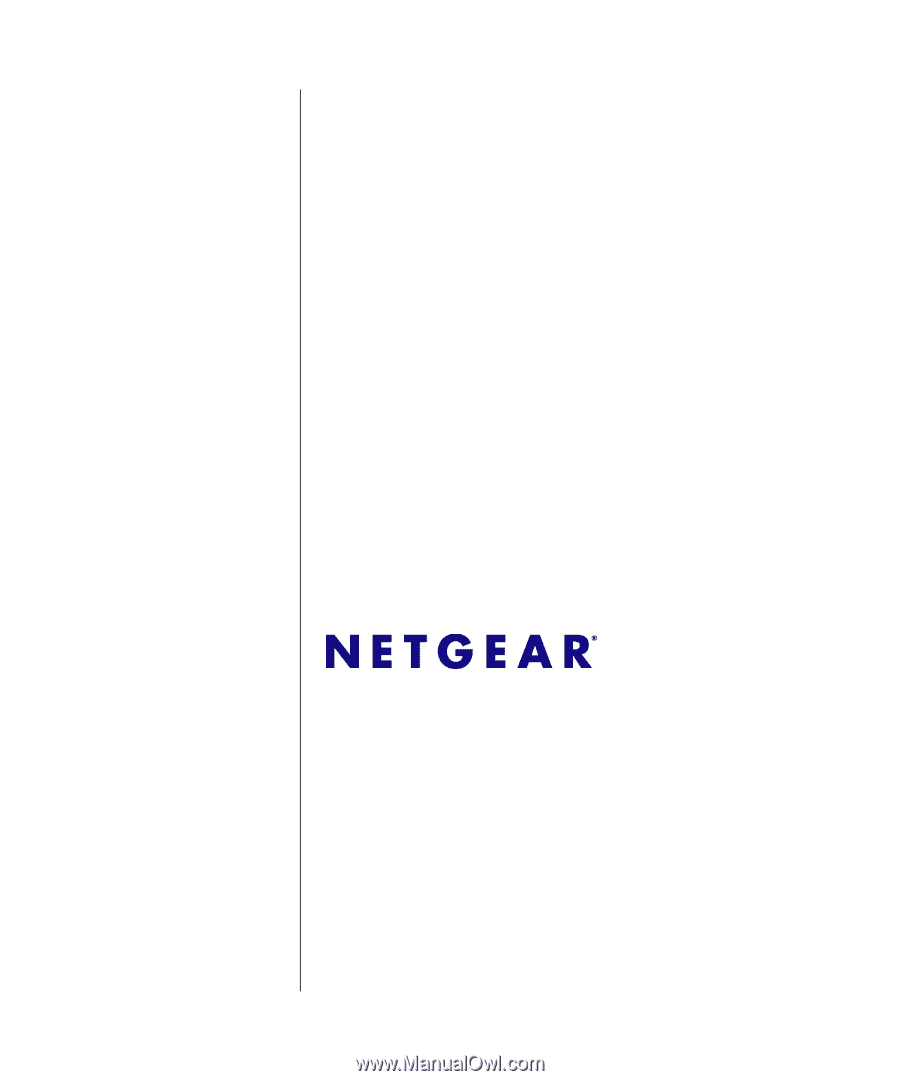
202-10242-02
December 2007
NETGEAR
, Inc.
4500 Great America Parkway
Santa Clara, CA 95054 USA
GS700TP Smart Switch
Software Administration
Manual