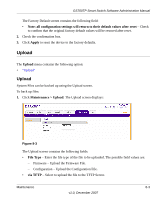Netgear GS748TP-100NAS GS724TP User Manual - Page 177
Upload, Note: all configuration settings will return to their default values after reset, Apply
 |
View all Netgear GS748TP-100NAS manuals
Add to My Manuals
Save this manual to your list of manuals |
Page 177 highlights
GS700TP Smart Switch Software Administration Manual The Factory Default screen contains the following field: • Note: all configuration settings will return to their default values after reset - Check to confirm that the original factory default values will be restored after reset. 2. Check the confirmation box. 3. Click Apply to reset the device to the factory defaults. Upload The Upload menu contains the following option: • "Upload" Upload System Files can be backed up using the Upload screen. To back up files: 1. Click Maintenance > Upload. The Upload screen displays: Figure 8-3 The Upload screen contains the following fields: • File Type - Enter the file type of the file to be uploaded. The possible field values are: - Firmware - Upload the Firmware File. - Configuration - Upload the Configuration File. • via TFTP - Select to upload the file to the TFTP Server. Maintenance 8-3 v1.0, December 2007