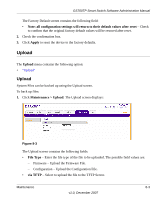Netgear GS748TP-100NAS GS724TP User Manual - Page 181
Cable Test
 |
View all Netgear GS748TP-100NAS manuals
Add to My Manuals
Save this manual to your list of manuals |
Page 181 highlights
GS700TP Smart Switch Software Administration Manual Cable Test The Cable Test screen contains fields for performing tests on copper cables. Cable testing provides information about where errors occurred in the cable, the last time a cable test was performed, and the type of cable error that occurred. The tests use Time Domain Reflectometry (TDR) technology to test the quality and characteristics of a copper cable attached to a port. Cables up to 120 meters long can be tested. Cables are tested when the ports are in the down state, with the exception of the Approximated Cable Length test. To test cables: 1. Click Maintenance > Troubleshooting > Diagnostics > Cable Test. The Cable Test screen displays: Figure 8-6 The Cable Test screen contains the following fields: • Interface - Enter the port to which the cable is connected. • Test Result - Displays the cable test results. Possible values are: - No Cable - A cable is not connected to the port. - Open Cable - A cable is connected on only one side. Maintenance 8-7 v1.0, December 2007