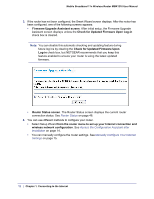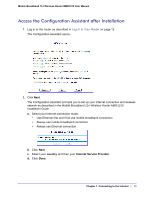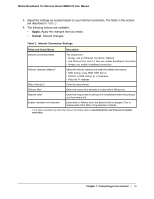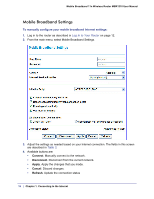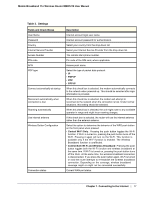Netgear MBR1210-1BMCNS MBR1210 User Manual (ENGLISH & FRANÇAIS) - Page 17
Table 3., Settings - external antenna
 |
View all Netgear MBR1210-1BMCNS manuals
Add to My Manuals
Save this manual to your list of manuals |
Page 17 highlights
Mobile Broadband 11n Wireless Router MBR1210 User Manual Table 3. Settings Fields and Check Boxes User Name Password Country Internet Service Provider Access Number PIN code APN PDP type Connect automatically at startup Reconnect automatically when connection is lost Roaming automatically Use internal antenna Wireless Button Configuration Connection status Description Internet account login user name. Internet account password for authentication. Select your country from the drop-down list. Select your Internet Service Provider from the drop-down list. The remote site's phone number. Pin code of the SIM card, where applicable. Access point name. Select the type of packet data protocol: • IP • PDP-IP • PPP • PPP-IP When this check box is selected, the modem automatically connects to the network when powered up. This should be selected after login information is provided. When this check box is selected, the modem will attempt to reconnect to the network when the connection is lost. Under normal situations, this setting should be selected. When this check box is checked, the unit might roam to any available operator in range and might incur roaming charges. If this check box is selected, the router will use the internal antenna rather than the external antenna. Select the option to determine the behavior of the WPS push button on the front panel when pressed. • Control Wi-Fi Only : Pressing the push button toggles the Wi-Fi function. If Wi-Fi is turned on, pressing the push button turns off the Wi-Fi. Pressing it again will turn on the Wi-Fi. This function is available only if the Wi-Fi function is enabled. The Wireless Broadband function is unaffected. • Control Both Wi-Fi and Wireless Broadband: Pressing the push button toggles both the Wi-Fi function and wireless broadband at the same time. If Wi-Fi is turned on, pressing the push button turns off the Wi-Fi. At the same time, the wireless broadband connection is disconnected. If you press the push button again, Wi-Fi is turned on and the router attempts to re-establish the wireless broadband connection. Depending on the coverage, wireless broadband coverage might or might not be connected successfully. Current WAN port status. Chapter 1. Connecting to the Internet | 17