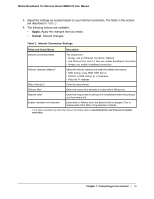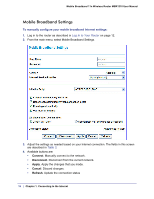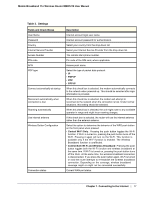Netgear MBR1210-1BMCNS MBR1210 User Manual (ENGLISH & FRANÇAIS) - Page 20
Connecting to the Internet, Mobile Broadband 11n Wireless Router MBR1210 User Manual
 |
View all Netgear MBR1210-1BMCNS manuals
Add to My Manuals
Save this manual to your list of manuals |
Page 20 highlights
Mobile Broadband 11n Wireless Router MBR1210 User Manual Table 4. Ethernet Broadband Settings When Login Required Fields and Checkboxes Description Password Type the password that you use to log in to your ISP. Service Name (If Required) If your ISP provided a service name, enter it here. Otherwise, this can be left blank. Connection Mode Set the connection mode to Dial on Demand, Always On, or Manually Connect. • With the default setting, Dial on Demand , a PPPoE connection automatically starts when there is outbound traffic to the Internet, and it automatically terminates if the connection is idle based on the value in the Idle Timeout field. • When the connection mode is set to Always On , the PPPoE connection automatically starts when the computer boots up, but the connection does not time out. The router will keep trying to bring up the connection if it is disconnected for some reason. • If you select Manually Connect , you must go to the Router Status screen and click the Connect button to connect to the Internet. The manual connection does not time out, and you have to click the Disconnect button on the Router Status screen to disconnect it. Idle Timeout (In Minutes) An idle Internet connection will be terminated after this time period. If this value is zero (0), then the router will keep the connection alive by reconnecting immediately whenever the connection is lost. Internet IP Address If you log in to your service or your ISP did not provide you with a fixed IP address, the router finds an IP address for you automatically when you connect. Select Get Dynamically from ISP. If you have a fixed (static, permanent) IP address, your ISP has provided you with an IP address. Select Use Static IP Address and type in the IP address. Domain Name Server (DNS) Address The DNS server is used to look up site addresses based on their names. • If your ISP gave you one or two DNS addresses, select Use These DNS Servers and type the primary and secondary addresses. • Otherwise, select Get Automatically From ISP . Note: If you get "Address not found" errors when you go to a website, it is likely that your DNS servers are not set up correctly. You should contact your ISP to get DNS server addresses. 20 | Chapter 1. Connecting to the Internet