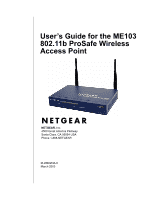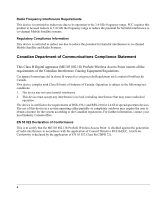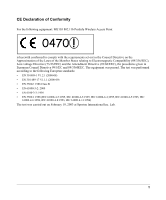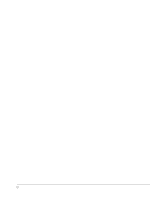Netgear ME103 ME103 Reference Manual
Netgear ME103 - 802.11b ProSafe Wireless Access Point Manual
 |
UPC - 606449026375
View all Netgear ME103 manuals
Add to My Manuals
Save this manual to your list of manuals |
Netgear ME103 manual content summary:
- Netgear ME103 | ME103 Reference Manual - Page 1
User's Guide for the ME103 802.11b ProSafe Wireless Access Point NETGEAR, Inc. 4500 Great America Parkway Santa Clara, CA 95054 USA Phone 1-888-NETGEAR M-WB02NA-0 March 2003 - Netgear ME103 | ME103 Reference Manual - Page 2
.com. If you do not have access to the World Wide Web, you may register your product by filling out the registration card and mailing it to NETGEAR customer service. You will find technical support information at: http://www.NETGEAR.com/ through the customer service area. If you want to contact - Netgear ME103 | ME103 Reference Manual - Page 3
Federal Communications Commission (FCC) Compliance Notice: Radio Frequency Notice NETGEAR ProSafe Wireless Access Point ME103 Tested to Comply with FCC Standards FOR HOME OR OFFICE USE FCC ID: PY3ME103 Warning! To comply with the FCC's of exposure requirements you must - Netgear ME103 | ME103 Reference Manual - Page 4
outdoors may require the user to obtain a license for the system according to the Canadian regulations. For further information, contact your local Industry Canada office. EN 55 022 Declaration of Conformance This is to certify that the ME103 802.11b ProSafe Wireless Access Point is shielded against - Netgear ME103 | ME103 Reference Manual - Page 5
CE Declaration of Conformity For the following equipment: ME103 802.11b ProSafe Wireless Access Point 0470 ! is herewith confirmed to comply with the requirements set out in the Council Directive on the Approximation of the Laws of the Member States - Netgear ME103 | ME103 Reference Manual - Page 6
6 - Netgear ME103 | ME103 Reference Manual - Page 7
1-8 Power Socket ...1-8 Chapter 2 Basic Installation and Configuration Observe Placement and Range Guidelines 2-1 Cabling Requirements 2-2 Default Factory Settings 2-3 Understanding ME103 Wireless Security Options 2-4 Install the ME103 802.11b ProSafe Wireless Access Point 2-5 How to Log In to - Netgear ME103 | ME103 Reference Manual - Page 8
3-6 Upgrading the Wireless Access Point Software 3-7 Configuration File Management 3-8 Saving and Restoring the Configuration 3-9 Resetting the ME103 802.11b ProSafe Wireless Access Point 3-9 Using the Reset Button to Restore Factory Default Settings 3-9 Changing the Administrator Password - Netgear ME103 | ME103 Reference Manual - Page 9
Parameters B-5 Key Size ...B-6 WEP Configuration Options B-6 Wireless Channels ...B-7 Understanding 802.1x Port Based Network Access Control B-9 Appendix C Network, Routing, Firewall, and Cabling Basics Basic Router Concepts B-1 What is a Router B-2 IP Addresses and the Internet B-2 Netmask - Netgear ME103 | ME103 Reference Manual - Page 10
Configure TCP/IP Settings C-3 Selecting Windows' Internet Access Method C-5 Verifying TCP/IP Properties C-5 Configuring Windows 2000 or XP for TCP/IP Networking C-6 Install or Verify Windows Networking Components C-6 DHCP Configuration of TCP/IP in Windows XP C-7 DHCP Configuration of TCP/IP - Netgear ME103 | ME103 Reference Manual - Page 11
Preface About This Guide Thank you for purchasing the NETGEAR™ ME103 Access Point. Audience This reference manual assumes that the reader has basic to intermediate computer and Internet skills. However, basic computer network, Internet, and wireless technologies tutorial information is provided in - Netgear ME103 | ME103 Reference Manual - Page 12
User's Guide for the ME103 802.11b ProSafe Wireless Access Point vi About This Guide - Netgear ME103 | ME103 Reference Manual - Page 13
This chapter introduces the NETGEAR ME103 802.11b ProSafe Wireless Access Point. Minimal prerequisites for installation are presented in "System Requirements" on page 1-4. About the ME103 802.11b ProSafe Wireless Access Point The ME103 802.11b ProSafe Wireless Access Point is the basic building - Netgear ME103 | ME103 Reference Manual - Page 14
User's Guide for the ME103 802.11b ProSafe Wireless Access Point Key Features The ME103 Access Point provides the following features: • Standards Compliant. The Wireless Access Point complies with the IEEE 802.11b (DSSS) and IEEE 802.1x specifications for Wireless LANs. • 802.1x Support. Support - Netgear ME103 | ME103 Reference Manual - Page 15
User's Guide for the ME103 802.11b ProSafe Wireless Access Point 802.11b Standards-based Wireless Networking The ME103 802.11b ProSafe Wireless Access Point provides a bridge between Ethernet wired LANs and 802.11b compatible wireless LAN networks. It provides connectivity between Ethernet wired - Netgear ME103 | ME103 Reference Manual - Page 16
for ProSafe Wireless Access Point. • ME103 802.11b ProSafe Wireless Access Point Quick Installation Guide. • Support Information Card. • Warranty and Registration card. Please contact your reseller or customer support in your area if there are any wrong, missing, or damaged parts. You can refer to - Netgear ME103 | ME103 Reference Manual - Page 17
User's Guide for the ME103 802.11b ProSafe Wireless Access Point To qualify for product updates and product warranty registrations, we encourage you to register on the NETGEAR Web page at: http://www.NETGEAR.com. Hardware Description The ME103 802.11b ProSafe Wireless Access Point front and rear - Netgear ME103 | ME103 Reference Manual - Page 18
User's Guide for the ME103 802.11b ProSafe Wireless Access Point LED LAN Off Green On Green Blink Amber 0n Amber detected, no activity. Indicates data traffic on the 10Mbps Ethernet LAN. Wireless LAN Off Green On Green Blink Wireless LAN Link Activity Indicator Indicates no Ethernet link detected - Netgear ME103 | ME103 Reference Manual - Page 19
User's Guide for the ME103 802.11b ProSafe Wireless Access Point ME103 Wireless Access Point Rear Panel RESET ETHERN ET 5-12V D C Figure 1-2: ME103 rear panel Left Side Primary and Right Side Secondary Detachable Antenna The ME103 provides two detachable antenna. The one on the left is the - Netgear ME103 | ME103 Reference Manual - Page 20
User's Guide for the ME103 802.11b ProSafe Wireless Access Point and positioning the antenna to best take advantage of diversity and range capabilities of the ME103. Restore to Factory Default Button The restore to default button located between the Ethernet RJ-45 connector and the power socket - Netgear ME103 | ME103 Reference Manual - Page 21
User's Guide for the ME103 802.11b ProSafe Wireless Access Point Introduction 1-9 - Netgear ME103 | ME103 Reference Manual - Page 22
Chapter 2 Basic Installation and Configuration This chapter describes how to set up your ME103 802.11b ProSafe Wireless Access Point for wireless connectivity on your Local Area Network (LAN). This basic configuration will enable computers with 802.11b or 802.11g wireless adapters to do such things - Netgear ME103 | ME103 Reference Manual - Page 23
User's Guide for the ME103 802.11b ProSafe Wireless Access Point Note: Failure to follow these guidelines can result in significant performance degradation or inability to wirelessly connect to the router. For complete performance specifications, please see Appendix A, "Technical Specifications." - Netgear ME103 | ME103 Reference Manual - Page 24
these defaults with the Factory Default Restore switch on the rear panel - see "ME103 Wireless Access Point Rear Panel" on page 1-7. FEATURE User Name (case sensitive) Password (case sensitive) Access Point Name DHCP IP Configuration (if DHCP server is unavailable) Network Name (SSID) 802.11b Radio - Netgear ME103 | ME103 Reference Manual - Page 25
User's Guide for the ME103 802.11b ProSafe Wireless Access Point Understanding ME103 Wireless Security Options Unlike wired network data, your wireless data transmissions can be received well beyond your walls by anyone with a compatible adapter. For this reason, use the security features of your - Netgear ME103 | ME103 Reference Manual - Page 26
DSL router. Note: By default, ME103 is set to be a DHCP client. If your network uses static IP addresses, you will need to change this setting. Please see to the User's Guide for the ME103 802.11b ProSafe Wireless Access Point on the Model ME103 GearBox CD. 2-5 Basic Installation and Configuration - Netgear ME103 | ME103 Reference Manual - Page 27
ME103 802.11b ProSafe Wireless Access Point R ESET ETHER N ET 5 -1 2 V DC LO CA L 10/100M 8 7 6 5 4 3 2 2 1 IN TER N ET 1 2 VDC O.5 A Router, Switch, or Hub Wireless PC Card in a Notebook Computer Broadband Modem Figure 2-3: Configuring wireless access To use the ME103 default - Netgear ME103 | ME103 Reference Manual - Page 28
to connect to the Internet, or check for file and printer access on your network. Note: If you are unable to connect, see to Troubleshooting Tips below or to the User's Guide for the ME103 802.11b ProSafe Wireless Access Point on the Model ME103 GearBox CD. 2-7 Basic Installation and Configuration - Netgear ME103 | ME103 Reference Manual - Page 29
User's Guide for the ME103 802.11b ProSafe Wireless Access Point How to Log In to the ME103 The ME103 802.11b ProSafe Wireless Access Point can be configured remotely from Microsoft Internet Explorer browser version 5.0 or above, or Netscape Navigator web browser version 4.78. 1. Determine the name - Netgear ME103 | ME103 Reference Manual - Page 30
's Guide for the ME103 802.11b ProSafe Wireless Access Point 4. Enter the default user name of admin and default password of password, or using whatever password you have set up. Figure 2-6: Main menu Once you have entered your access point name, your web browser should automatically find the ME103 - Netgear ME103 | ME103 Reference Manual - Page 31
User's Guide for the ME103 802.11b ProSafe Wireless Access Point Understanding Basic Wireless Settings To configure the wireless settings of your wireless access point, click the Wireless Settings link in the Basic section of the main menu of the browser interface. The Basic Wireless Settings menu - Netgear ME103 | ME103 Reference Manual - Page 32
User's Guide for the ME103 802.11b ProSafe Wireless Access Point • Channel. This field identifies which operating frequency will be used. It should not be necessary to change the wireless channel unless you notice interference problems or setting up the ME103 near another access point. See "Wireless - Netgear ME103 | ME103 Reference Manual - Page 33
User's Guide for the ME103 802.11b ProSafe Wireless Access Point Understanding WEP Authentication and Data Encryption Restricting wireless access to your network prevents intruders from connecting to your network. However, the wireless data transmissions are still vulnerable to snooping. Using the - Netgear ME103 | ME103 Reference Manual - Page 34
User's Guide for the ME103 802.11b ProSafe Wireless Access Point Be sure to set your wireless adapters according to whatever authentication and data encryption scheme you choose for the ME103 Access Point. Please refer to "Authentication and WEP" on page B-2 for a full explanation of each of these - Netgear ME103 | ME103 Reference Manual - Page 35
User's Guide for the ME103 802.11b ProSafe Wireless Access Point Before You Change the SSID and WEP Settings Before customizing your wireless settings, print this form and record the following information. If you are working with an existing wireless network, the person who set up or is responsible - Netgear ME103 | ME103 Reference Manual - Page 36
of up to 32 alphanumeric characters. The default SSID is NETGEAR. Note: The SSID of any wireless access adapters must match the SSID you configure in the ME103 802.11b ProSafe Wireless Access Point. If they do not match, you will not get a wireless connection to the ME103. 4. Set the Country Domain - Netgear ME103 | ME103 Reference Manual - Page 37
User's Guide for the ME103 802.11b ProSafe Wireless Access Point How to Restrict Wireless Access by MAC Address To restrict access based on MAC addresses, follow these steps: 1. Log in to the ME103 using the MDI/MDIX name printed on the bottom of the unit or at its default address of http://192.168 - Netgear ME103 | ME103 Reference Manual - Page 38
User's Guide for the ME103 802.11b ProSafe Wireless Access Point 4. Click the Turn Access Control On check box. 5. Then, either select from the list of available wireless cards the ME103 has found in your area, or enter the MAC address and device name for a device you plan to use. You can usually - Netgear ME103 | ME103 Reference Manual - Page 39
User's Guide for the ME103 802.11b ProSafe Wireless Access Point • Automatic - Enter a word or group of printable characters in the Passphrase box and click the Generate button. The four key boxes will be automatically populated with key values. • Manual - Enter ten hexadecimal digits (any - Netgear ME103 | ME103 Reference Manual - Page 40
's Guide for the ME103 802.11b ProSafe Wireless Access Point • The IP Address Source The wireless access point is shipped preconfigured to use private IP addresses on the LAN side, and to act as a DHCP client. If the wireless access point does not find a DHCP server on the Ethernet LAN, it defaults - Netgear ME103 | ME103 Reference Manual - Page 41
User's Guide for the ME103 802.11b ProSafe Wireless Access Point Note: If you change the LAN IP address of the wireless access point while connected through the browser, you will be disconnected. You may need to restart your computer for the new IP address setting to take effect. • Access Point Name - Netgear ME103 | ME103 Reference Manual - Page 42
User's Guide for the ME103 802.11b ProSafe Wireless Access Point 2-21 Basic Installation and Configuration - Netgear ME103 | ME103 Reference Manual - Page 43
ME103 802.11b ProSafe Wireless Access Point. These features can be found by clicking on the Maintenance heading in the Main Menu of the browser interface. Viewing General, Log, Station, and Statistical Information The General information screen provides a summary of the current ME103 configuration - Netgear ME103 | ME103 Reference Manual - Page 44
User's Guide for the ME103 802.11b ProSafe Wireless Access Point Table 3-1. General Information Fields Field Access Point Information Description Access Point Name MAC Address Country Domain Firmware Version Current IP Settings IP Address Subnet Mask Gateway IP Address Source Wireless Settings - Netgear ME103 | ME103 Reference Manual - Page 45
User's Guide for the ME103 802.11b ProSafe Wireless Access Point Statistics The Information - Statistics screen provides various LAN and WLAN statistics. Figure 3-2: Wireless Access Point Status screen Management 3-3 - Netgear ME103 | ME103 Reference Manual - Page 46
User's Guide for the ME103 802.11b ProSafe Wireless Access Point Table 3-1. Statistics Fields Field System Up Time Wired Ethernet Received/Transmitted Packets Bytes Throughput (B/sec) CRC Errors Wireless Received/Transmitted Unicast Packets Broadcast Packets Multicast Packets Total Packets Total - Netgear ME103 | ME103 Reference Manual - Page 47
User's Guide for the ME103 802.11b ProSafe Wireless Access Point Activity Log Use the Activity Log to view step-by-step login exchanges or other information about the wireless communications sessions on the ME103 802.11b ProSafe Wireless Access Point. Figure 3-3: Activity Log screen Management - Netgear ME103 | ME103 Reference Manual - Page 48
User's Guide for the ME103 802.11b ProSafe Wireless Access Point Viewing a List of Attached Devices The Station List menu contains a table of all IP devices associated with this wireless access point in the wireless network defined by the Wireless Network Name (SSID). From the main menu of the - Netgear ME103 | ME103 Reference Manual - Page 49
User's Guide for the ME103 802.11b ProSafe Wireless Access Point Upgrading the Wireless Access Point Software . Note: When uploading software to the ME103 Access Point, it is important not to interrupt the Web browser by closing the window, clicking a link, or loading a new page. If the browser is - Netgear ME103 | ME103 Reference Manual - Page 50
User's Guide for the ME103 802.11b ProSafe Wireless Access Point 4. Click Upload. When the upload is complete, your wireless access point will automatically restart. The upgrade process will typically take about one minute. In some cases, you may need to reconfigure the wireless access point after - Netgear ME103 | ME103 Reference Manual - Page 51
of the unit. Using the Reset Button to Restore Factory Default Settings To restore the factory default configuration settings without knowing the login password or IP address, you must use the Default Reset button on the rear panel of the router (see "ME103 Wireless Access Point Rear Panel" on page - Netgear ME103 | ME103 Reference Manual - Page 52
User's Guide for the ME103 802.11b ProSafe Wireless Access Point Changing the Administrator Password The default password for the router's Web Configuration Manager is password. Change this password to a more secure password. You cannot change the administrator login name. From the main menu of the - Netgear ME103 | ME103 Reference Manual - Page 53
. Configuring Advanced Security 802.1x Options The default advanced wireless security settings are for 802.1x to be turned off. For an overview of 802.1x, please see "Understanding 802.1x Port Based Network Access Control" on page B-9. The ME103 802.11b ProSafe Wireless Access Point supports these - Netgear ME103 | ME103 Reference Manual - Page 54
User's Guide for the ME103 802.11b ProSafe Wireless Access Point 4. For the EAP-TLS option, you Passphrase or Manual Note: Not all wireless adapters support passphrases. Passphrase (Case sensitive) Default WPE Key #: Default WEP Key Value (Not case sensitive): RADIUS Server Name/IP Address: RADIUS - Netgear ME103 | ME103 Reference Manual - Page 55
User's Guide for the ME103 802.11b ProSafe Wireless Access Point 1. Configure the RADIUS server to use the 802.1x settings in the worksheet above. a. Add the ME103 to the RADIUS server with either its IP address or the NetBIOS name. b. Configure the shared key so that the RADIUS server allows the - Netgear ME103 | ME103 Reference Manual - Page 56
User's Guide for the ME103 802.11b ProSafe Wireless Access Point Note: You may find it more convenient to perform this procedure from a LAN connected computer rather than over a wireless link. Because this procedure will change the ME103's data encryption settings, all wireless connections will be - Netgear ME103 | ME103 Reference Manual - Page 57
User's Guide for the ME103 802.11b ProSafe Wireless Access Point b. Select the wireless network to which you will connect (NETGEAR in the screen above), and click the Configure button to display the dialog box shown below. Figure 4-3: Configure a Windows XP wireless adapter association c. Check the - Netgear ME103 | ME103 Reference Manual - Page 58
User's Guide for the ME103 802.11b ProSafe Wireless Access Point Figure 4-5: Running a Ping test from Windows c. This will cause a continuous ping to be sent to the router. After between several seconds and two minutes, the ping response should change from "timed out" to "reply." Figure 4-6: Ping - Netgear ME103 | ME103 Reference Manual - Page 59
User's Guide for the ME103 802.11b ProSafe Wireless Access Point How to Configure the 802.1x EAP-TLS Option Follow this procedure to configure a ME103 for 802.1x EAP-TLS security. The sample configuration worksheet below is filled in with the parameters used in this procedure. To configure your - Netgear ME103 | ME103 Reference Manual - Page 60
User's Guide for the ME103 802.11b ProSafe Wireless Access Point Figure 4-7: Advanced Security Settings EAP-TLS Menu Note: Perform this procedure from a LAN connected computer rather than over a wireless link. This procedure will change the ME103's data encryption settings, so a wireless - Netgear ME103 | ME103 Reference Manual - Page 61
User's Guide for the ME103 802.11b ProSafe Wireless Access Point 3. Configure the PCs on network to use the 802.1x and WEP settings you just applied to the ME103. Note: At this time, only Windows XP includes built-in support for 802.1x. Windows 2000 can support 802.1x with the appropriate SP4 patch. - Netgear ME103 | ME103 Reference Manual - Page 62
User's Guide for the ME103 802.11b ProSafe Wireless Access Point b. Verify that the "Use Windows to configure my wireless network settings" check box is checked in the Windows XP Network Connections wireless adapter properties dialog box Wireless Networks tab page. Figure 4-9: Windows XP wireless - Netgear ME103 | ME103 Reference Manual - Page 63
User's Guide for the ME103 802.11b ProSafe Wireless Access Point h. The first time you establish the EAP-TLS wireless session from a client workstation, Windows will prompt you to verify that the certificate it found is the correct one. Note: During the authentication processes, there - Netgear ME103 | ME103 Reference Manual - Page 64
User's Guide for the ME103 802.11b ProSafe Wireless Access Point Figure 4-13: Running a Ping test from Windows c. This will cause a continuous ping to be sent to the router. After between several seconds and two minutes, the ping response should change from "timed out" to "reply." Figure 4-14: Ping - Netgear ME103 | ME103 Reference Manual - Page 65
User's Guide for the ME103 802.11b ProSafe Wireless Access Point Figure 4-15: Advanced Wireless Settings screen This screen shows the following parameters: Table 4-1. Advanced Wireless Settings Fields Field Operating Mode Broadcast Wireless Network Name (SSID) Basic Rate Description Wireless - Netgear ME103 | ME103 Reference Manual - Page 66
User's Guide for the ME103 802.11b ProSafe Wireless Access Point Table 4-1. Advanced Wireless Settings Fields Field Parameters data beacon rate between 20 and 3000 [Tim, what is the unit of time?]. The default setting of 100 should work in most situations. A long transmit preamble may provide a - Netgear ME103 | ME103 Reference Manual - Page 67
User's Guide for the ME103 802.11b ProSafe Wireless Access Point Antenna Installation The ME103 comes with two removable 2-dBi antenna. Two antennae provides what is called "space diversity" which helps to combat the addition of electromagnetic waves in the space where the unit is installed NETGEAR - Netgear ME103 | ME103 Reference Manual - Page 68
User's Guide for the ME103 802.11b ProSafe Wireless Access Point Please note that ME103 diversity is provided only in receive mode, not in transmit mode. The PRIMARY RF port provides transmit and receive. The SECONDARY provides receive mode only. - Netgear ME103 | ME103 Reference Manual - Page 69
802.11b ProSafe Wireless Access Point" on page 2-5. • I can't remember the wireless access point's configuration password. Go to "Changing the Administrator Password" on page 3-10. Note: For up-to-date ME103 installation details and troubleshooting guidance visit www.netgear.com. If you have trouble - Netgear ME103 | ME103 Reference Manual - Page 70
User's Guide for the ME103 802.11b ProSafe Wireless Access Point The Wireless LAN activity light does not light up. The access point's antennae are not working. • If the Wireless LAN activity light stays off, disconnect the adapter from its power source and then plug it in again. Contact NETGEAR if - Netgear ME103 | ME103 Reference Manual - Page 71
User's Guide for the ME103 802.11b ProSafe Wireless Access Point I am using EAP-TLS security but get disconnected. With 802.1x, occasionally, sporadic wireless communications interference might cause the encryption key to get dropped. This is not a breach of security. However, if so, your wireless - Netgear ME103 | ME103 Reference Manual - Page 72
User's Guide for the ME103 802.11b ProSafe Wireless Access Point • If the PCs are configured correctly, but still not working, check the ME103. Ensure that it is connected and turned on. Connect to it and check its settings. (If you can't connect to it, check the LAN and - Netgear ME103 | ME103 Reference Manual - Page 73
User's Guide for the ME103 802.11b ProSafe Wireless Access Point Appendix A Specifications This appendix provides technical specifications for the ME103 802.11b ProSafe Wireless Access Point. Specifications for the ME103 Parameter 802.11b Data Rates 802.11b Operating Frequencies 802.11b Operating - Netgear ME103 | ME103 Reference Manual - Page 74
User's Guide for the ME103 802.11b ProSafe Wireless Access Point A-2 Specifications - Netgear ME103 | ME103 Reference Manual - Page 75
This chapter provides an overview of wireless networking and security. Wireless Networking Overview The ME103 Access Point conforms to the Institute of Electrical and Electronics Engineers (IEEE) 802.11b standard for wireless LANs (WLANs). On an 802.11b wireless link, data is encoded using direct - Netgear ME103 | ME103 Reference Manual - Page 76
User's Guide for the ME103 802.11b ProSafe Wireless Access Point Ad Hoc Mode (Peer-to-Peer Workgroup) In an ad hoc network, computers are brought together as needed; thus, there is no structure or fixed points to the network - each node can generally communicate with any other node. There is no - Netgear ME103 | ME103 Reference Manual - Page 77
User's Guide for the ME103 802.11b ProSafe Wireless Access Point 802.11 Authentication The 802.11 standard defines several services that govern how two 802.11 devices communicate. The following events must occur before an 802.11 Station can communicate with an Ethernet network through an access - Netgear ME103 | ME103 Reference Manual - Page 78
User's Guide for the ME103 802.11b ProSafe Wireless Access Point 802.11 Authentication Open System Steps 1) Authentication request sent to AP 2) AP authenticates Client attempting to connect 3) Client connects to network Access Point (AP) Cable/DSL ProSafeWirelessVPN Security Firewall PWR - Netgear ME103 | ME103 Reference Manual - Page 79
User's Guide for the ME103 802.11b ProSafe Wireless Access Point 802.11 Authentication Shared Key Steps 1) Authentication request sent to AP 2) AP sends challenge text Client 3) Client encrypts attempting challenge text and to connect sends it back to AP Access Point (AP) Cable/DSL - Netgear ME103 | ME103 Reference Manual - Page 80
User's Guide for the ME103 802.11b ProSafe Wireless Access Point Key Size The IEEE 802.11 standard supports two types of WEP set bits are not user-configurable). This encryption key will be used to encrypt/decrypt all data transmitted via the wireless interface. Some vendors refer to the 64-bit - Netgear ME103 | ME103 Reference Manual - Page 81
User's Guide for the ME103 802.11b ProSafe Wireless Access Point Note: default key to transmit. The two devices will communicate as long as the AP's WEP key 2 is the same as the client's WEP key 2 and the AP's WEP key 3 is the same as the client's WEP key 3. Wireless Channels IEEE 802.11b wireless - Netgear ME103 | ME103 Reference Manual - Page 82
User's Guide for the ME103 802.11b ProSafe Wireless Access Point The radio frequency channels used are listed in Table B-1: Table B-1. 802.11b Radio supported by the wireless products in various countries are different. The preferred channel separation between the channels in neighboring wireless - Netgear ME103 | ME103 Reference Manual - Page 83
User's Guide for the ME103 802.11b ProSafe Wireless Access Point Understanding 802.1x Port Based Network Access Control 802.1x is well on its way to becoming an industry standard, and provides an effective wireless LAN security solution. Windows XP implements 802.1x natively, and the ME103 802.11b - Netgear ME103 | ME103 Reference Manual - Page 84
User's Guide for the ME103 802.11b ProSafe Wireless Access Point 1 2 6 3 4 5 7 1. The client sends an EAP-start message. This begins a series of message exchanges to authenticate the client. 2. The access point replies with an EAP-request identity message. 3. The client sends an EAP-response - Netgear ME103 | ME103 Reference Manual - Page 85
User's Guide for the ME103 802.11b ProSafe Wireless Access Point Initial 802.1x communications begin with an unauthenticated supplicant (i.e., client device) attempting to connect with an authenticator (i.e., 802.11 access point). The access point responds by enabling a port for passing only EAP - Netgear ME103 | ME103 Reference Manual - Page 86
User's Guide for the ME103 802.11b ProSafe Wireless Access Point B-12 Wireless Networking Basics - Netgear ME103 | ME103 Reference Manual - Page 87
provides an overview of IP networks, routing, and wireless networking. As you read at many other sites worldwide. Basic Router Concepts Large amounts of bandwidth can be Internet can be very expensive. Because of this expense, Internet access is usually provided by a slower-speed wide-area network ( - Netgear ME103 | ME103 Reference Manual - Page 88
, and types of physical WAN connection they support. The ME103 802.11b ProSafe Wireless Access Point is a small office router that routes the IP protocol over a single-user broadband connection. IP Addresses and the Internet Because TCP/IP networks are interconnected across the world, every - Netgear ME103 | ME103 Reference Manual - Page 89
User's Guide for the ME103 802.11b ProSafe Wireless Access Point Class A Network Class B Node Network Class C Node Network Figure 5-3: Three Main Address Classes Node 7261 The five address classes are: • Class A Class A addresses can have up to 16,777,214 hosts on a single network. They use - Netgear ME103 | ME103 Reference Manual - Page 90
User's Guide for the ME103 802.11b ProSafe Wireless Access Point This addressing structure allows IP addresses to uniquely identify each physical network and each node on each physical network. For each unique value of the network portion of the address, the base address of the range (host address - Netgear ME103 | ME103 Reference Manual - Page 91
User's Guide for the ME103 802.11b ProSafe Wireless Access Point Subnet addressing allows us to split one IP network address into smaller multiple physical networks known as subnetworks. Some of the node numbers are used as a subnet number instead. A Class B address gives us 16 bits of node numbers - Netgear ME103 | ME103 Reference Manual - Page 92
User's Guide for the ME103 802.11b ProSafe Wireless Access Point The following table lists the additional subnet mask bits /8 /16 /24 /25 /26 /27 /28 /29 /30 /31 /32 Configure all hosts on a LAN segment to use the same netmask for the following reasons: C-6 Network, Routing, Firewall, - Netgear ME103 | ME103 Reference Manual - Page 93
User's Guide for the ME103 802.11b ProSafe Wireless Access Point • So that hosts recognize local IP broadcast packets When a device broadcasts to its segment neighbors, it uses a destination address of the local network address with all ones for the host address. In order for this scheme to work, - Netgear ME103 | ME103 Reference Manual - Page 94
User's Guide for the ME103 802.11b ProSafe Wireless Access Point The following figure illustrates a single IP address operation. Private IP addresses assigned by user 192.168.0.2 IP addresses assigned by ISP 192.168.0.3 192.168.0.4 192.168.0.1 172.21.15.105 Internet 192.168.0.5 Figure 5-5: - Netgear ME103 | ME103 Reference Manual - Page 95
User's Guide for the ME103 802.11b ProSafe Wireless Access Point The ME103 Access Point also functions as a DHCP client when connecting to the ISP. The firewall can automatically obtain an IP address, subnet mask, DNS server addresses, and a gateway address if the ISP provides this information by - Netgear ME103 | ME103 Reference Manual - Page 96
User's Guide for the ME103 802.11b ProSafe Wireless Access Point MAC Addresses and ARP An IP address alone cannot be used to deliver data from one LAN device to another. To send data between LAN devices, you must convert the IP address of the destination device to its media access control (MAC) - Netgear ME103 | ME103 Reference Manual - Page 97
User's Guide for the ME103 802.11b ProSafe Wireless Access Point What is a Firewall? A firewall is a device that protects one network from another, while allowing communication between the two. A firewall incorporates the functions of the NAT router, while adding features for dealing with a hacker - Netgear ME103 | ME103 Reference Manual - Page 98
User's Guide for the ME103 802.11b ProSafe Wireless Access Point Ethernet Cabling Although Ethernet networks originally used thick or thin coaxial cable, most installations the hub receives on pins 1 and 2. This wiring is referred to as Media Dependant Interface - Crossover (MDI-X). When connecting a - Netgear ME103 | ME103 Reference Manual - Page 99
User's Guide for the ME103 802.11b ProSafe Wireless Access Point The ME103 Access Point incorporates Auto UplinkTM technology ( an uplink connection (e.g. connecting to a router, switch, or hub). That port will then configure itself to the correct configuration. This feature also eliminates the need - Netgear ME103 | ME103 Reference Manual - Page 100
User's Guide for the ME103 802.11b ProSafe Wireless Access Point C-14 Network, Routing, Firewall, and Cabling Basics - Netgear ME103 | ME103 Reference Manual - Page 101
the ME103 802.11b ProSafe Wireless Access Point. For adding file and print sharing to your network, please consult the Windows help information included with the version of Windows installed on each computer on your network. Preparing Your Computers for TCP/IP Networking Computers access the - Netgear ME103 | ME103 Reference Manual - Page 102
User's Guide for the ME103 802.11b ProSafe Wireless Access Point 1. On the Windows taskbar, click the Start button, point to Settings, and then click Control Panel. 2. Double-click the Network icon. The Network window opens, which displays a list of installed components: You must have an Ethernet - Netgear ME103 | ME103 Reference Manual - Page 103
User's Guide for the ME103 802.11b ProSafe Wireless Access Point a. Click the Add button. b. Select Client, and then changes to take effect. Enabling DHCP to Automatically Configure TCP/IP Settings After the TCP/IP protocol components are installed, each PC must be assigned specific information about - Netgear ME103 | ME103 Reference Manual - Page 104
User's Guide for the ME103 802.11b ProSafe Wireless Access Point Verify the following settings as shown: • Client for Microsoft Network exists • Ethernet adapter is present • TCP/IP is present • Primary Network Logon is set to Windows logon Click on the Properties button. The following TCP/IP - Netgear ME103 | ME103 Reference Manual - Page 105
User's Guide for the ME103 802.11b ProSafe Wireless Access Point By default, the IP Address tab is open on this window. • Verify the following: Obtain an IP address . Verifying TCP/IP Properties After your PC is configured and has rebooted, you can check the TCP/IP configuration using the utility - Netgear ME103 | ME103 Reference Manual - Page 106
User's Guide for the ME103 802.11b ProSafe Wireless Access Point 2. Type winipcfg, and then click OK. The IP Configuration window opens, which lists (among other things), your IP address, subnet mask, and default gateway. 3. From the drop-down box, select your Ethernet adapter. The window is updated - Netgear ME103 | ME103 Reference Manual - Page 107
User's Guide for the ME103 802.11b ProSafe Wireless Access Point DHCP Configuration of TCP/IP in Windows XP You will find there are many similarities in the procedures for different Windows systems when using DHCP to configure TCP/IP. The following steps will walk you through the configuration - Netgear ME103 | ME103 Reference Manual - Page 108
User's Guide for the ME103 802.11b ProSafe Wireless Access Point Now you should be at the Local Area Network Connection Status window. This box displays the connection status, duration, speed, and activity statistics. Administrator logon access rights are needed to use this window. • Click the - Netgear ME103 | ME103 Reference Manual - Page 109
User's Guide for the ME103 802.11b ProSafe Wireless Access Point Verify that Obtain an IP address automatically radio button is selected and that the Obtain DNS server address automatically radio button is selected. • Click the OK button. This completes the DHCP configuration in Windows XP. Repeat - Netgear ME103 | ME103 Reference Manual - Page 110
User's Guide for the ME103 802.11b ProSafe Wireless Access Point The Local IP address automatically is selected. • Obtain DNS server address automatically is selected. Click OK to return to Local Area Connection Properties. Click OK again to complete the configuration process. Restart the PC. Repeat - Netgear ME103 | ME103 Reference Manual - Page 111
User's Guide for the ME103 802.11b ProSafe Wireless Access Point Verifying TCP/IP Properties for Windows XP or 2000 To check your PC's TCP/IP configuration: 1. On the Windows taskbar, click the Start button, and then click Run. The Run window opens. 2. Type cmd and then click OK. A command window - Netgear ME103 | ME103 Reference Manual - Page 112
User's Guide for the ME103 802.11b ProSafe Wireless Access Point D-12 Preparing Your PCs for Network Access - Netgear ME103 | ME103 Reference Manual - Page 113
(Extensible Authentication Protocol) and supports multiple authentication methods, such as token cards, Kerberos, one-time passwords, certificates, and public key authentication. For details on EAP specifically, refer to IETF's RFC 2284. 802.11b IEEE specification for wireless networking at 11 Mbps - Netgear ME103 | ME103 Reference Manual - Page 114
User's Guide for the ME103 802.11b ProSafe Wireless Access Point CA A Certificate Authority is a trusted third-party IP addresses, DNS addresses, and gateway (router) addresses. DNS Short for Domain Name System (or Service), an Internet service that translates domain names into IP addresses - Netgear ME103 | ME103 Reference Manual - Page 115
User's Guide for the ME103 802.11b ProSafe Wireless Access Point to 9 Mbps when receiving data (known as the downstream rate) and from 16 to 640 Kbps when sending data (known as the upstream rate). ADSL - Netgear ME103 | ME103 Reference Manual - Page 116
User's Guide for the ME103 802.11b ProSafe Wireless Access Point LAN A communications network serving users within a limited area, such as one floor of a building. local area network LAN. A communications network serving users within a limited area, such as one floor of a building. A LAN typically - Netgear ME103 | ME103 Reference Manual - Page 117
User's Guide for the ME103 802.11b ProSafe Wireless Access Point RADIUS Short for Remote Authentication Dial-In User Service, RADIUS is an authentication system. Using RADIUS, you must enter your user name and password before gaining access to a network. This information is passed to a RADIUS server - Netgear ME103 | ME103 Reference Manual - Page 118
User's Guide for the ME103 802.11b ProSafe Wireless Access Point TLS Short for Transport Layer Security, TLS is among 802.11b devices. Windows Internet Naming Service WINS. Windows Internet Naming Service is a server process for resolving Windows-based computer names to IP addresses. If - Netgear ME103 | ME103 Reference Manual - Page 119
User's Guide for the ME103 802.11b ProSafe Wireless Access Point Glossary 7 - Netgear ME103 | ME103 Reference Manual - Page 120
User's Guide for the ME103 802.11b ProSafe Wireless Access Point 8 Glossary - Netgear ME103 | ME103 Reference Manual - Page 121
Numerics 802.11b B-1 A Address Resolution Protocol B-10 ad-hoc mode B-2 associated devices 3-6 Auto MDI/MDI-X B-13, D-1 Auto Uplink 1-3, B-13, D-1 B Basic IP Settings Menu 2-18 Basic Wireless Connectivity 2-15 Basic Wireless Settings 2-10 BSSID B-2 C CA 4-9 cables, pinout B-12 Cabling B-12 Carrier - Netgear ME103 | ME103 Reference Manual - Page 122
4-2, 4-7 RADIUS Server Name/IP Address 4-2 RADIUS Shared Key 4-2, 4-7 Range 2-1 range 2-1 restore configuration 3-8 restore factory settings 3-9 Restrict Wireless Access by MAC Address 2-16 RFC 1466 B-7, B-10 1597 B-7, B-10 1631 B-7, B-8 finding B-7 router concepts B-1 Routing Information Protocol
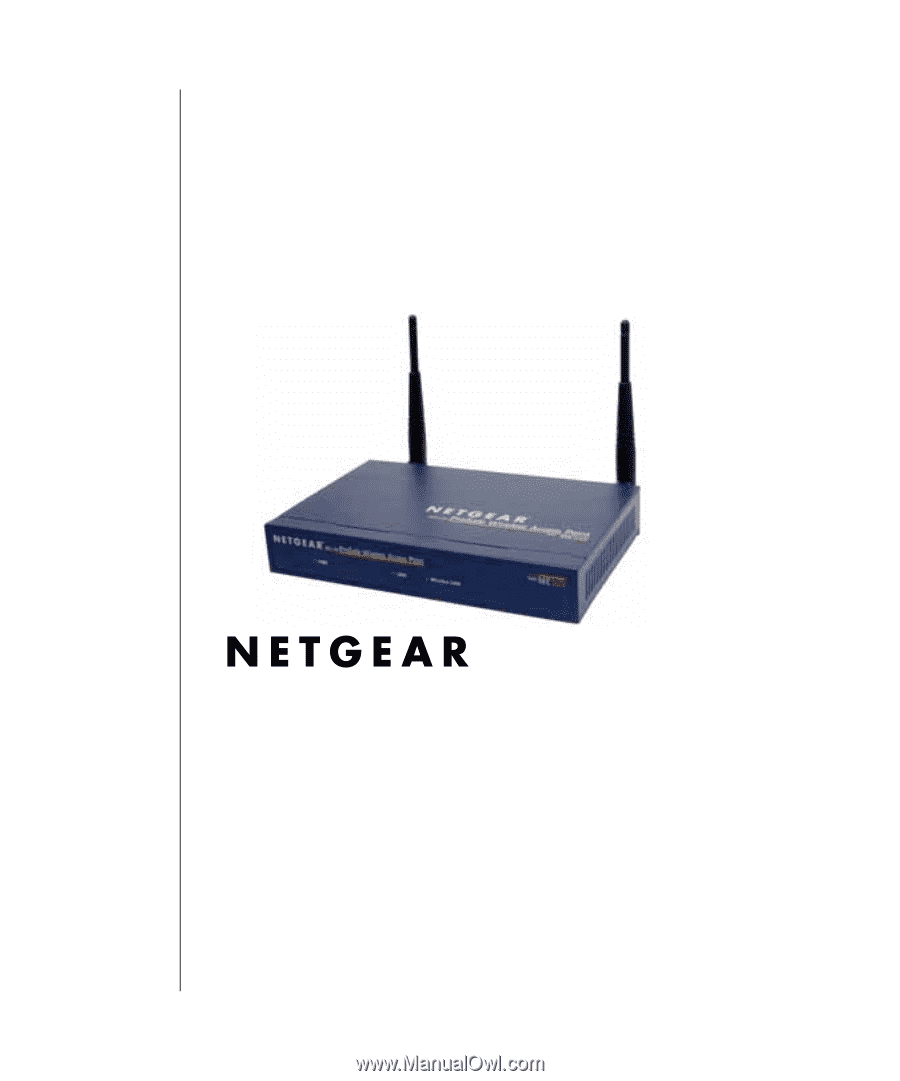
M-WB02NA-0
March 2003
NETGEAR
, Inc.
4500 Great America Parkway
Santa Clara, CA 95054 USA
Phone 1-888-NETGEAR
User’s Guide for the ME103
802.11b ProSafe Wireless
Access Point