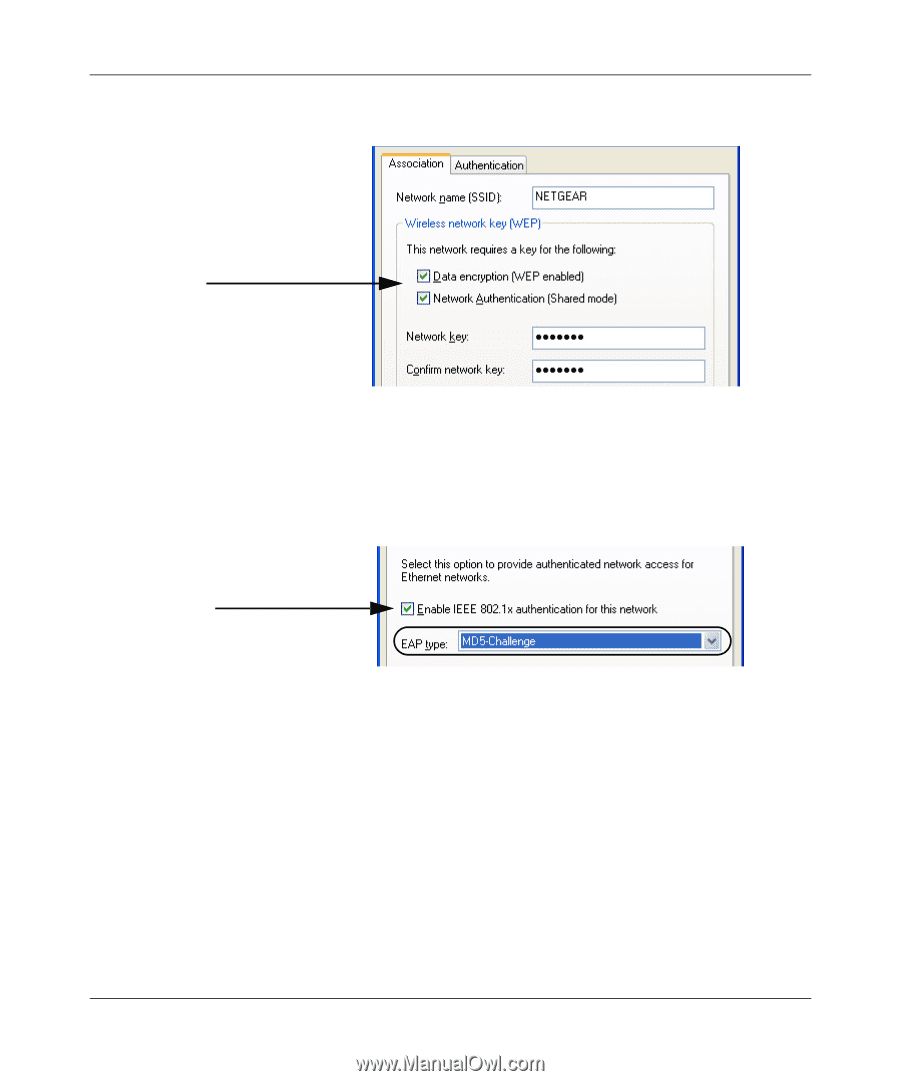Netgear ME103 ME103 Reference Manual - Page 57
Check the Data encryption WEP enabled and Network Authentication Shared mode
 |
UPC - 606449026375
View all Netgear ME103 manuals
Add to My Manuals
Save this manual to your list of manuals |
Page 57 highlights
User's Guide for the ME103 802.11b ProSafe Wireless Access Point b. Select the wireless network to which you will connect (NETGEAR in the screen above), and click the Configure button to display the dialog box shown below. Figure 4-3: Configure a Windows XP wireless adapter association c. Check the Data encryption (WEP enabled) and Network Authentication (Shared mode) check boxes and enter key # 1 from the ME103 Advanced Wireless Security generate keys from Passphrase Key 1 results field in the Network key and Confirm network key fields. d. Click the Authentication tab to display the screen below. Figure 4-4: Configure a Windows XP wireless adapter for MD5-Challenge e. Click the Enable IEEE 802.1x authentication for this network check box. f. Select MD5-Challenge from the EAP drop down list. g. Click OK to save your settings 4. Check the connection To check the connection, you can initiate a request from a wireless device to the network. The simplest method is to ping the LAN IP address of the another computer on the Ethernet LAN. a. Using our example, from a wireless PC, on the Windows taskbar click the Start button, and then click Run. b. Type ping -t 192.168.0.1 , and then click OK. Advanced Configuration 4-5
-
 1
1 -
 2
2 -
 3
3 -
 4
4 -
 5
5 -
 6
6 -
 7
7 -
 8
8 -
 9
9 -
 10
10 -
 11
11 -
 12
12 -
 13
13 -
 14
14 -
 15
15 -
 16
16 -
 17
17 -
 18
18 -
 19
19 -
 20
20 -
 21
21 -
 22
22 -
 23
23 -
 24
24 -
 25
25 -
 26
26 -
 27
27 -
 28
28 -
 29
29 -
 30
30 -
 31
31 -
 32
32 -
 33
33 -
 34
34 -
 35
35 -
 36
36 -
 37
37 -
 38
38 -
 39
39 -
 40
40 -
 41
41 -
 42
42 -
 43
43 -
 44
44 -
 45
45 -
 46
46 -
 47
47 -
 48
48 -
 49
49 -
 50
50 -
 51
51 -
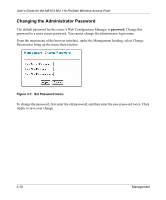 52
52 -
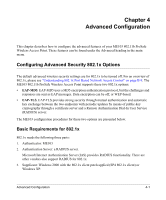 53
53 -
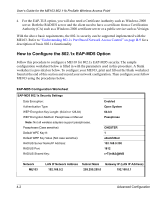 54
54 -
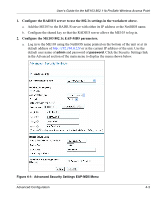 55
55 -
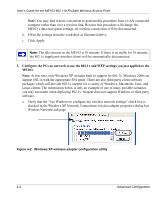 56
56 -
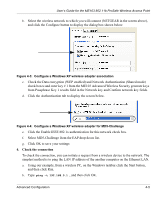 57
57 -
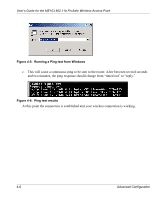 58
58 -
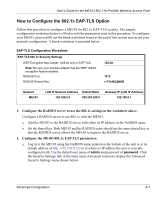 59
59 -
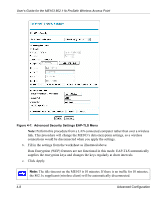 60
60 -
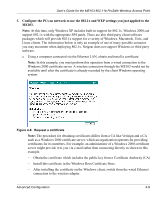 61
61 -
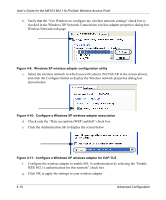 62
62 -
 63
63 -
 64
64 -
 65
65 -
 66
66 -
 67
67 -
 68
68 -
 69
69 -
 70
70 -
 71
71 -
 72
72 -
 73
73 -
 74
74 -
 75
75 -
 76
76 -
 77
77 -
 78
78 -
 79
79 -
 80
80 -
 81
81 -
 82
82 -
 83
83 -
 84
84 -
 85
85 -
 86
86 -
 87
87 -
 88
88 -
 89
89 -
 90
90 -
 91
91 -
 92
92 -
 93
93 -
 94
94 -
 95
95 -
 96
96 -
 97
97 -
 98
98 -
 99
99 -
 100
100 -
 101
101 -
 102
102 -
 103
103 -
 104
104 -
 105
105 -
 106
106 -
 107
107 -
 108
108 -
 109
109 -
 110
110 -
 111
111 -
 112
112 -
 113
113 -
 114
114 -
 115
115 -
 116
116 -
 117
117 -
 118
118 -
 119
119 -
 120
120 -
 121
121 -
 122
122
 |
 |