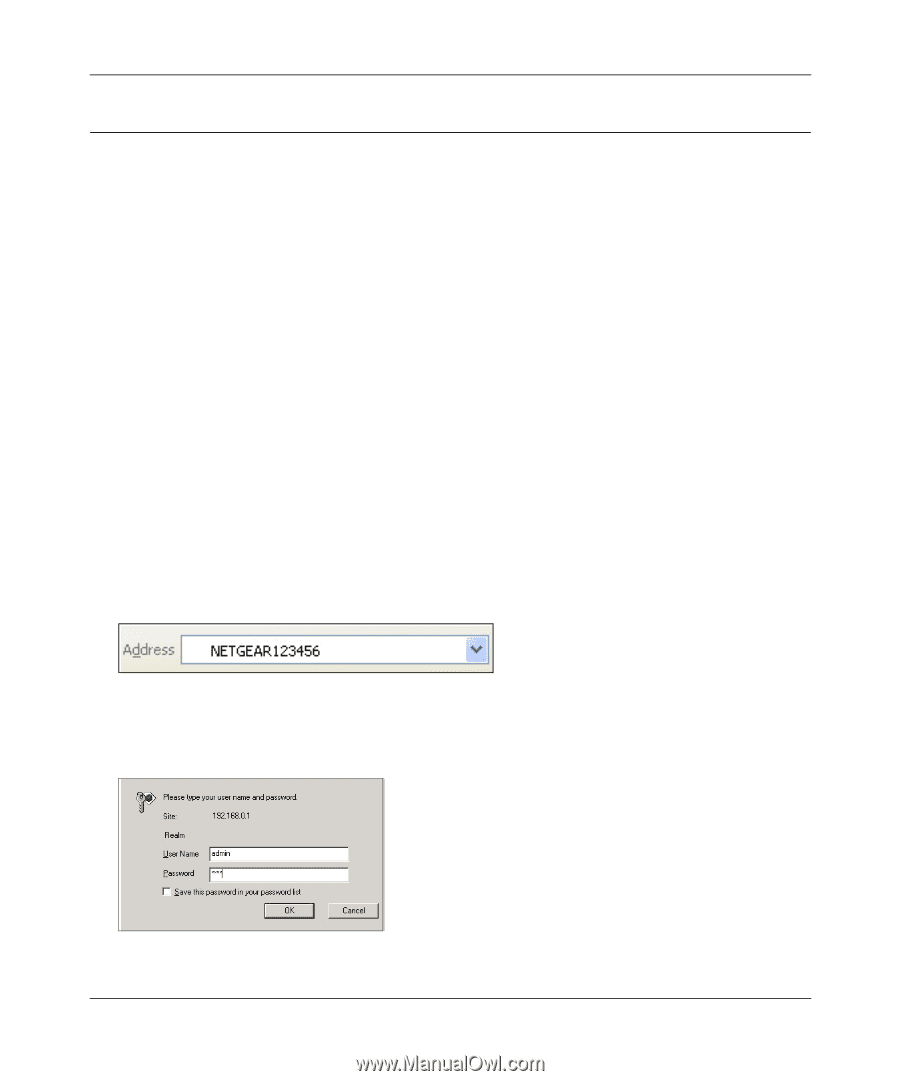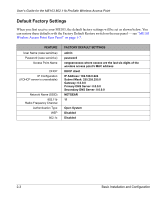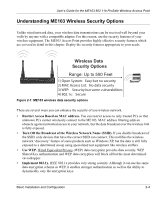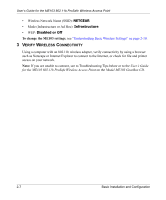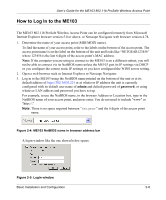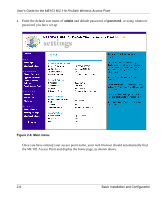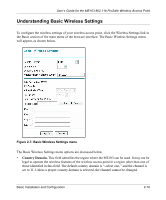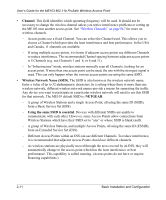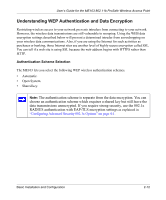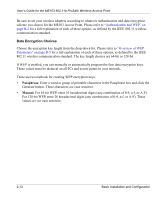Netgear ME103 ME103 Reference Manual - Page 29
How to Log In to the ME103
 |
UPC - 606449026375
View all Netgear ME103 manuals
Add to My Manuals
Save this manual to your list of manuals |
Page 29 highlights
User's Guide for the ME103 802.11b ProSafe Wireless Access Point How to Log In to the ME103 The ME103 802.11b ProSafe Wireless Access Point can be configured remotely from Microsoft Internet Explorer browser version 5.0 or above, or Netscape Navigator web browser version 4.78. 1. Determine the name of your access point (MDI/MDIX name). To find the name of your access point, refer to the labels on the bottom of the access point. The access point name is on the label on the bottom of the unit and looks like "NETGEAR123456" where 123456 is the last 6 digits of the access point's MAC address. Note: If the computer you are using to connect to the ME103 is on a different subnet, you will not be able to connect via its NetBIOS name unless the ME103 gets its IP settings via DHCP or you configure the correct static IP settings or you have configured the WINS server setting. 2. Open a web browser such as Internet Explorer or Netscape Navigator. 3. Log in to the ME103 using the NetBIOS name printed on the bottom of the unit or at its default address of http://192.168.0.224 or at whatever IP address the unit is currently configured with its default user name of admin and default password of password, or using whatever LAN address and password you have set up. For example, to use the NetBIOS name, in the browser Address or Location box, type in the NetBIOS name of your access point, and press enter. You do not need to include "www" or "http://." Note: There is no space required between "netgear" and the 6 digits of the access point name. Figure 2-4: ME103 NetBIOS name in browser address bar A login window like the one shown below opens: Figure 2-5: Login window Basic Installation and Configuration 2-8