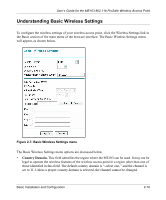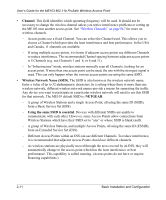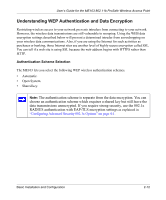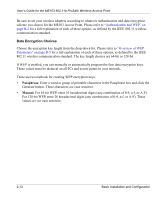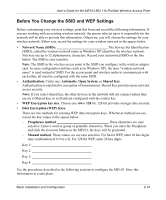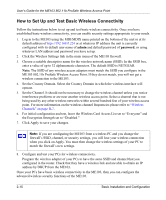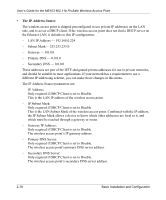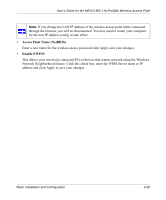Netgear ME103 ME103 Reference Manual - Page 36
How to Set Up and Test Basic Wireless Connectivity
 |
UPC - 606449026375
View all Netgear ME103 manuals
Add to My Manuals
Save this manual to your list of manuals |
Page 36 highlights
User's Guide for the ME103 802.11b ProSafe Wireless Access Point How to Set Up and Test Basic Wireless Connectivity Follow the instructions below to set up and test basic wireless connectivity. Once you have established basic wireless connectivity, you can enable security settings appropriate to your needs. 1. Log in to the ME103 using the MDI/MDIX name printed on the bottom of the unit or at its default address of http://192.168.0.224 or at whatever IP address the unit is currently configured with its default user name of admin and default password of password, or using whatever LAN address and password you have set up. 2. Click the Wireless Settings link in the main menu of the ME103 firewall. 3. Choose a suitable descriptive name for the wireless network name (SSID). In the SSID box, enter a value of up to 32 alphanumeric characters. The default SSID is NETGEAR. Note: The SSID of any wireless access adapters must match the SSID you configure in the ME103 802.11b ProSafe Wireless Access Point. If they do not match, you will not get a wireless connection to the ME103. 4. Set the Country Domain. Select the Country Domain in which the wireless interface will operate. 5. Set the Channel. It should not be necessary to change the wireless channel unless you notice interference problems or are near another wireless access point. Select a channel that is not being used by any other wireless networks within several hundred feet of your wireless access point. For more information on the wireless channel frequencies please refer to "Wireless Channels" on page B-7. 6. For initial configuration and test, leave the Wireless Card Access List set to "Everyone" and the Encryption Strength set to "Disabled." 7. Click Apply to save your changes. Note: If you are configuring the ME103 from a wireless PC and you change the firewall's SSID, channel, or security settings, you will lose your wireless connection when you click on Apply. You must then change the wireless settings of your PC to match the firewall's new settings. 8. Configure and test your PCs for wireless connectivity. Program the wireless adapter of your PCs to have the same SSID and channel that you configured in the router. Check that they have a wireless link and are able to obtain an IP address by DHCP from the ME103. Once your PCs have basic wireless connectivity to the ME103, then you can configure the advanced wireless security functions of the ME103. 2-15 Basic Installation and Configuration