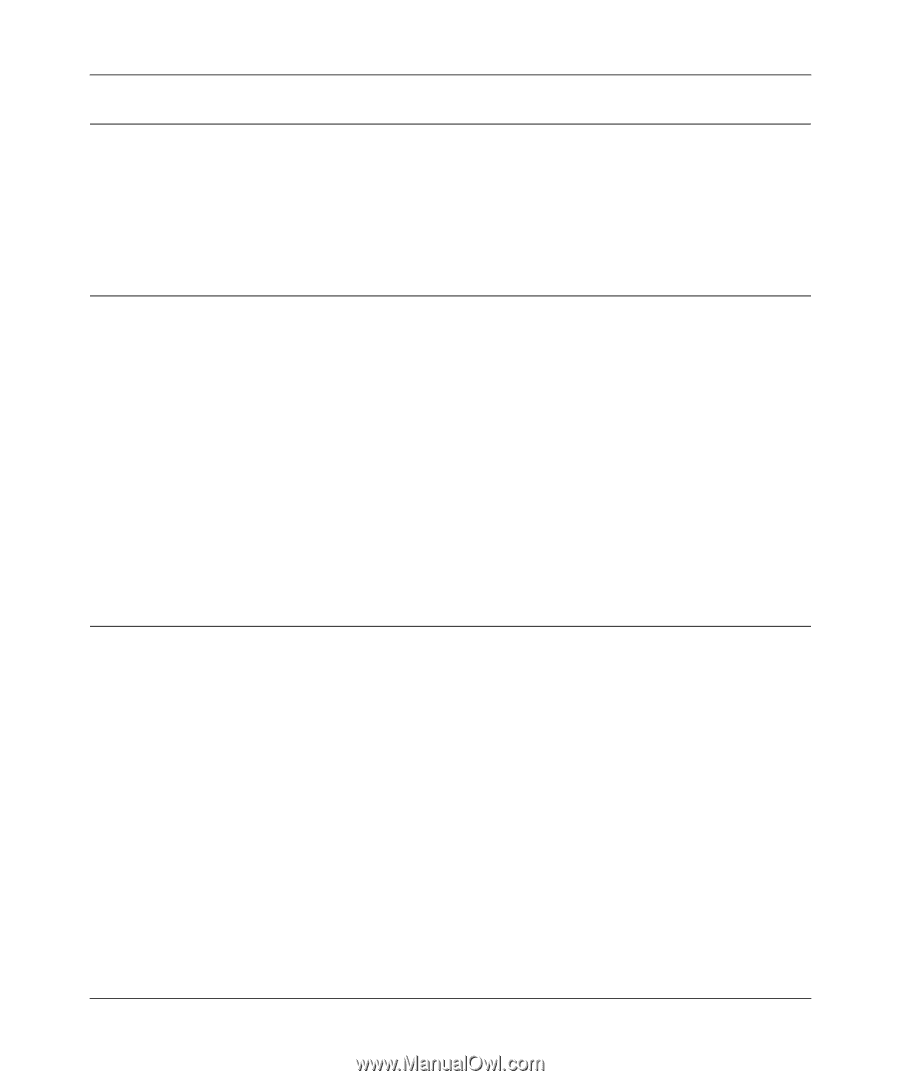Netgear ME103 ME103 Reference Manual - Page 70
The Wireless LAN activity light does not light up., The LAN light is not lit., I cannot access
 |
UPC - 606449026375
View all Netgear ME103 manuals
Add to My Manuals
Save this manual to your list of manuals |
Page 70 highlights
User's Guide for the ME103 802.11b ProSafe Wireless Access Point The Wireless LAN activity light does not light up. The access point's antennae are not working. • If the Wireless LAN activity light stays off, disconnect the adapter from its power source and then plug it in again. Contact NETGEAR if the Wireless LAN activity light remains off. The LAN light is not lit. There is a hardware connection problem. • Make sure the cable connectors are securely plugged in at the access point and the network device (hub, switch, or router). There must be a switch, hub, or router between the access point and an Ethernet LAN or Cable/DSL modem. • Make sure the connected device is turned on. • Be sure the correct cable is used. Use a standard Category 5 Ethernet patch cable. If the network device has Auto Uplink™ (MDI/MDIX) ports, you may use either a cross-over cable or a normal patch cable. I cannot access the Internet or the LAN with a wireless capable computer. There is a configuration problem. • You may not have restarted the computer with the wireless adapter to have TCP/IP changes take effect. Restart the computer. • The computer with the wireless adapter may not have the correct TCP/IP settings to communicate with the network. Restart the computer and check that TCP/IP is set up properly for that network. The usual setting for Windows is the Network Properties are set to "Obtain an IP address automatically." • The access point's default values may not work with your network. Check the access points default configuration described against the configuration of other devices in your network. 5-2 Troubleshooting Draft 2
-
 1
1 -
 2
2 -
 3
3 -
 4
4 -
 5
5 -
 6
6 -
 7
7 -
 8
8 -
 9
9 -
 10
10 -
 11
11 -
 12
12 -
 13
13 -
 14
14 -
 15
15 -
 16
16 -
 17
17 -
 18
18 -
 19
19 -
 20
20 -
 21
21 -
 22
22 -
 23
23 -
 24
24 -
 25
25 -
 26
26 -
 27
27 -
 28
28 -
 29
29 -
 30
30 -
 31
31 -
 32
32 -
 33
33 -
 34
34 -
 35
35 -
 36
36 -
 37
37 -
 38
38 -
 39
39 -
 40
40 -
 41
41 -
 42
42 -
 43
43 -
 44
44 -
 45
45 -
 46
46 -
 47
47 -
 48
48 -
 49
49 -
 50
50 -
 51
51 -
 52
52 -
 53
53 -
 54
54 -
 55
55 -
 56
56 -
 57
57 -
 58
58 -
 59
59 -
 60
60 -
 61
61 -
 62
62 -
 63
63 -
 64
64 -
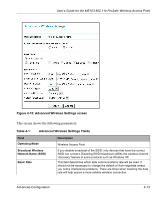 65
65 -
 66
66 -
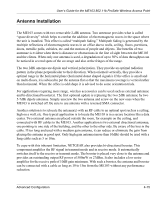 67
67 -
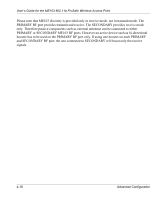 68
68 -
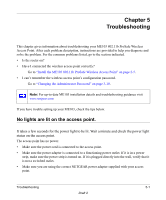 69
69 -
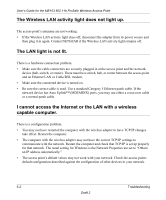 70
70 -
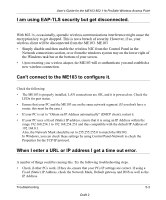 71
71 -
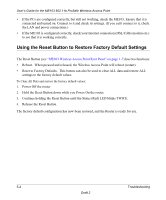 72
72 -
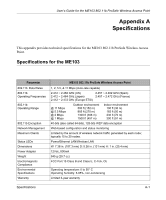 73
73 -
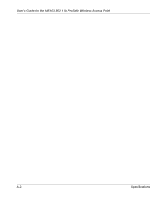 74
74 -
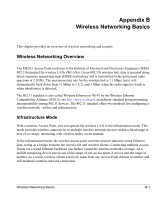 75
75 -
 76
76 -
 77
77 -
 78
78 -
 79
79 -
 80
80 -
 81
81 -
 82
82 -
 83
83 -
 84
84 -
 85
85 -
 86
86 -
 87
87 -
 88
88 -
 89
89 -
 90
90 -
 91
91 -
 92
92 -
 93
93 -
 94
94 -
 95
95 -
 96
96 -
 97
97 -
 98
98 -
 99
99 -
 100
100 -
 101
101 -
 102
102 -
 103
103 -
 104
104 -
 105
105 -
 106
106 -
 107
107 -
 108
108 -
 109
109 -
 110
110 -
 111
111 -
 112
112 -
 113
113 -
 114
114 -
 115
115 -
 116
116 -
 117
117 -
 118
118 -
 119
119 -
 120
120 -
 121
121 -
 122
122
 |
 |