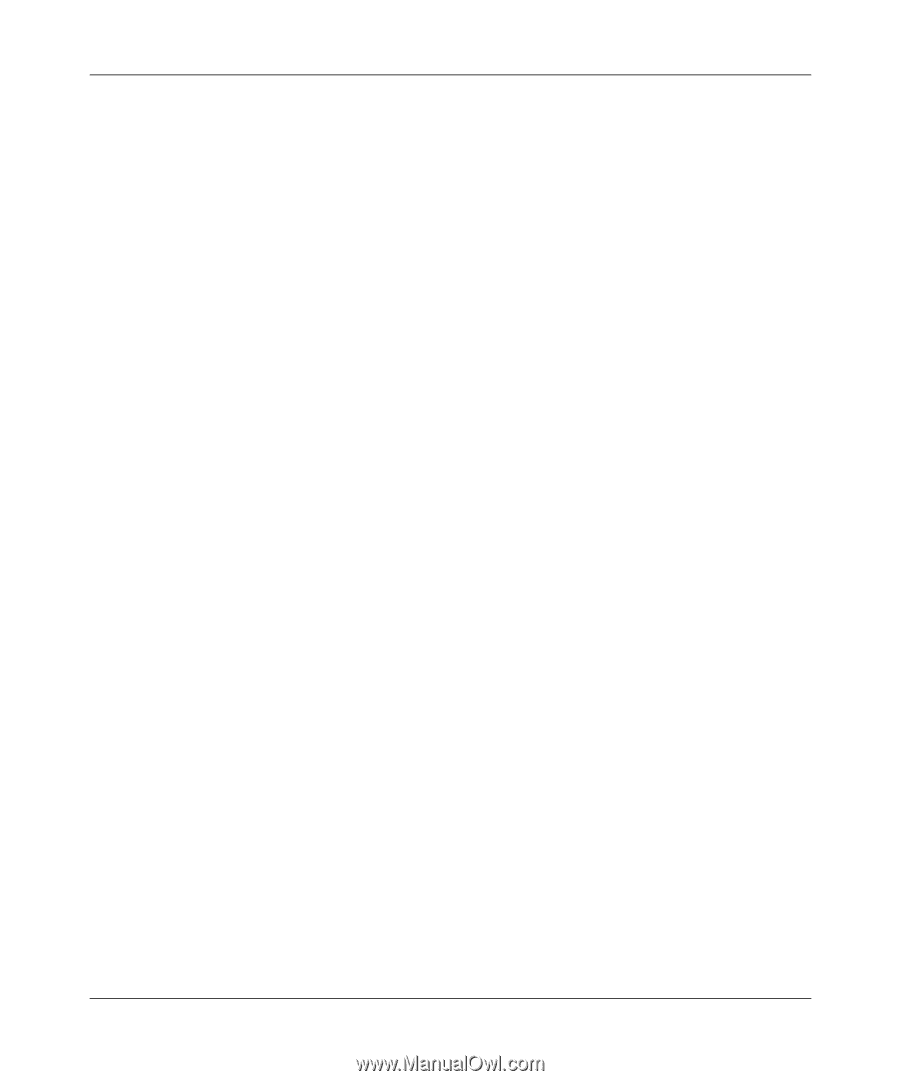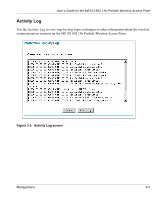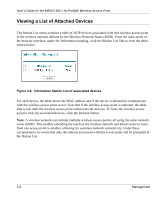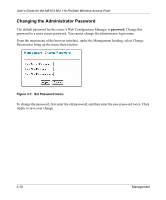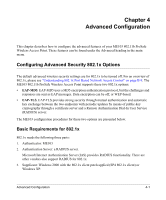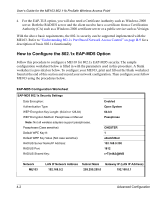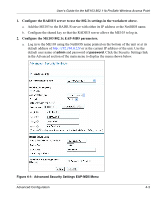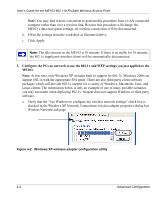Netgear ME103 ME103 Reference Manual - Page 51
Saving and Restoring the Configuration, Resetting the ME103 802.11b ProSafe Wireless Access Point,
 |
UPC - 606449026375
View all Netgear ME103 manuals
Add to My Manuals
Save this manual to your list of manuals |
Page 51 highlights
User's Guide for the ME103 802.11b ProSafe Wireless Access Point Saving and Restoring the Configuration The Save and Restore options in the Backup/Restore Settings menu allow you to save and retrieve a file containing your wireless access point's configuration settings. To save your settings, click the Save button. Your browser will extract the configuration file from the wireless access point and will prompt you for a location on your PC to store the file. You can give the file a meaningful name at this time, such as operations.cfg. To restore your settings from a saved configuration file, enter the full path to the file on your PC or click the Browse button to browse to the file. When you have located it, click the Retrieve button to send the file to the router. The ME103 will then reboot automatically. Resetting the ME103 802.11b ProSafe Wireless Access Point It is sometimes desirable to restore the wireless access point to the factory default settings. This can be done by using the Restore function, which will restore all factory settings. After a restore, the wireless access point's password will be password, the ME103's DHCP client will be enabled, the default LAN IP address will be 192.168.0.224, and the NetBIOS name will be reset to the name printed on the label on the bottom of the unit. Using the Reset Button to Restore Factory Default Settings To restore the factory default configuration settings without knowing the login password or IP address, you must use the Default Reset button on the rear panel of the router (see "ME103 Wireless Access Point Rear Panel" on page 1-7). The reset button has two functions: • Reboot. When pressed and released, the Wireless Access Point will reboot (restart). • Reset to Factory Defaults. This button can also be used to clear all data and restore all settings to the factory default values. To Clear All Data and restore the factory default values: 1. Power Off the router 2. Hold the Reset Button down while you Power On the router. 3. Continue holding the Reset Button until the Status (Red) LED blinks TWICE. 4. Release the Reset Button. The factory default configuration has now been restored, and the Router is ready for use. Management 3-9