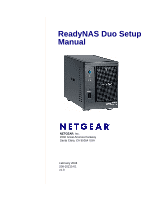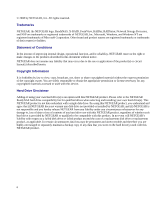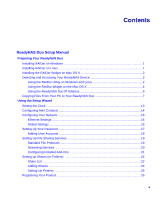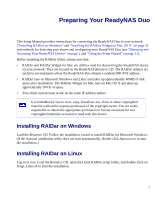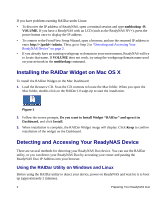Netgear RND2150 RND2110 Setup Manual
Netgear RND2150 - ReadyNAS Duo NAS Server Manual
 |
UPC - 606449056822
View all Netgear RND2150 manuals
Add to My Manuals
Save this manual to your list of manuals |
Netgear RND2150 manual content summary:
- Netgear RND2150 | RND2110 Setup Manual - Page 1
ReadyNAS Duo Setup Manual NETGEAR, Inc. 4500 Great America Parkway Santa Clara, CA 95054 USA February 2008 208-10215-01 v1.0 - Netgear RND2150 | RND2110 Setup Manual - Page 2
, Inc. All rights reserved. Trademarks NETGEAR, the NETGEAR logo, ReadyNAS, X-RAID, FrontView, RAIDar, RAIDiator, Network Storage Processor, and NSP are trademarks or registered trademarks of NETGEAR, Inc. Microsoft, Windows, and Windows NT are registered trademarks of Microsoft Corporation. Other - Netgear RND2150 | RND2110 Setup Manual - Page 3
Mac OS X 2 Detecting and Accessing Your ReadyNAS Device 2 Using the RAIDar Utility on Windows and Linux 2 Using the RAIDar Widget on the Mac OS X 4 Using the ReadyNAS Duo IP Address 6 Copying Files From Your PC to Your ReadyNAS Duo 7 Using the Setup Wizard Setting the Clock ...13 Configuring - Netgear RND2150 | RND2110 Setup Manual - Page 4
iv - Netgear RND2150 | RND2110 Setup Manual - Page 5
Preparing Your ReadyNAS Duo This Setup Manual provides instructions for connecting the ReadyNAS Duo to your network ("Installing RAIDar on Windows" and "Installing the RAIDar Widget on Mac OS X" on page 2) and methods for detecting your shares and configuring your ReadyNAS Duo (see "Detecting and - Netgear RND2150 | RND2110 Setup Manual - Page 6
There are several methods for detecting your ReadyNAS Duo device. You can use the RAIDar utility, or you can detect your ReadyNAS Duo by accessing your router and pasting the ReadyNAS Duo IP Address into your browser. Using the RAIDar Utility on Windows and Linux Before using the RAIDar utility to - Netgear RND2150 | RND2110 Setup Manual - Page 7
has started a network connection. If you have multiple ReadyNAS devices on your network, match the MAC Address of the system to the address listed on the back of your ReadyNAS Duo device. Figure 3 2. Select the device and click Browse to access the default shares called backup and media. The backup - Netgear RND2150 | RND2110 Setup Manual - Page 8
to display statistics. For example, if you roll over the drive bays, statistics will display for that drive. 2. Click the ReadyNAS Duo image.Your ReadyNAS Duo device will be detected when the device has successfully booted and has started a network connection. If you have multiple 4 Preparing - Netgear RND2150 | RND2110 Setup Manual - Page 9
devices on your network, match the MAC Address of the system to the address listed on the back of your ReadyNAS Duo device. Figure 6 3. Select the ReadyNAS Duo device and click AFP Access to access the default shares called backup and media. The Connect to Server screen displays. Select the Guest - Netgear RND2150 | RND2110 Setup Manual - Page 10
connected to it.) To access the IP address of your ReadyNAS Duo: 1. Open a browser window using Explorer, Firefox or Safari: 2. In your browser address field, enter the IP address of your router. In this example, the default IP address for the router is shown below. Figure 9 3. Browse through - Netgear RND2150 | RND2110 Setup Manual - Page 11
your browser address field and append it with /admin, as shown below. Figure 11 5. Click Enter. The ReadyNAS Duo login window displays. You will be prompted for your User Name and Password. The default user name is admin and the password is netgear1. Figure 12 See the "Using the Setup Wizard" on - Netgear RND2150 | RND2110 Setup Manual - Page 12
the ReadyNAS Duo to access your share folders The ReadyNAS Duo is identified by "NAS-" plus the last six digits of its MAC address. On Windows Vista, the ReadyNAS Duo icon also displays when Network is selected. You can then access the ReadyNAS Duo Setup Screen (Advanced Features and Setup Wizard - Netgear RND2150 | RND2110 Setup Manual - Page 13
See the ReadyNAS Duo User Guide for more specifics on using this method to access your share folders for Microsoft Windows and for the Mac OS X. Preparing Your ReadyNAS Duo 9 - Netgear RND2150 | RND2110 Setup Manual - Page 14
10 Preparing Your ReadyNAS Duo - Netgear RND2150 | RND2110 Setup Manual - Page 15
, set up alert notification contacts, configure networking, change the default administrator password, and create shares. To connect to the Setup Wizard: 1. Click Setup in RAIDar (or paste the ReadyNAS Duo IP address in your browser window). If the Security Alert screen displays, click Continue to - Netgear RND2150 | RND2110 Setup Manual - Page 16
Figure 14 As you traverse through the setup screens, you will notice the command bar in the upper right corner and the navigation and status bar at the bottom. The command bar typically provides options to refresh the browser window, display help (if available), and log out, as shown below. Figure - Netgear RND2150 | RND2110 Setup Manual - Page 17
indicates a warning or a failure condition. (See the ReadyNAS Duo User Guide for information on other LED behavior. A link to the ReadyNAS Duo User Guide is on the Resource CD). • The menu bar on the left provides the option to switch between Setup Wizard and Advanced Control modes. More menus are - Netgear RND2150 | RND2110 Setup Manual - Page 18
server when it first boots up. If you want to synchronize the ReadyNAS Duo with a specified local or external NTP server, select the Synchronize one or more email address that you wish to use as the system alert contact. Email alerts are the most effective way for the ReadyNAS Duo to notify you of - Netgear RND2150 | RND2110 Setup Manual - Page 19
Control mode when you are done with the Setup Wizard. This method is covered in the ReadyNAS Duo User Guide. Various email services may filter out the test message and actual email alerts sent by the ReadyNAS Duo. Verify that the test message arrives at the email destination before continuing - Netgear RND2150 | RND2110 Setup Manual - Page 20
accept the default Ethernet settings if the ReadyNAS Duo is installed in a network environment where DHCP service is used. Otherwise, specify a static address. If you assign static IP addresses, be aware that the browser will lose connection to the ReadyNAS Duo device after the IP address has been - Netgear RND2150 | RND2110 Setup Manual - Page 21
the Static option, manually enter the information in the field provided . Figure 21 3. Click Apply to save any changes. Then, click Next to configure the ReadyNAS Duo Security. Setting Up Your Password The Admin Password screen allows you to change the default password assigned for the admin - Netgear RND2150 | RND2110 Setup Manual - Page 22
recovery question and the expected answer, along with your email address in the remaining fields. This information will allow you to reset the password on the ReadyNAS Duo in case the password is lost. See the ReadyNAS Duo User Guide for details on this process, if required. 3. Click Apply. Click - Netgear RND2150 | RND2110 Setup Manual - Page 23
to enable: • CIFS for Windows clients (Macs running OS X can support this as well). • NFS for Unix/Linux. • AFP for Macs. • FTP • HTTP/S for browser access. CIFS, AFP and HTTP are configured by default. More details on these services are described in the ReadyNAS Duo User Guide. You can elect to - Netgear RND2150 | RND2110 Setup Manual - Page 24
Services. Streaming Services The ReadyNAS Duo comes with a complete list of streaming media services, allowing you to use a network media player to stream media files directly from the ReadyNAS Duo without going through a PC. By default, no Streaming Services are selected. 20 Using the Setup - Netgear RND2150 | RND2110 Setup Manual - Page 25
for the desired service. Figure 25 2. Click Apply to save your settings. Then, click Next to set up Shares. Configuring Installed Add-Ons Two add-ons are available with the ReadyNAS Duo-Bit Torrent and ReadyNAS Photos. Both are disabled by default. • Bit Torrent. The ReadyNAS Duo enables peer-to - Netgear RND2150 | RND2110 Setup Manual - Page 26
. Once you have enabled this feature and downloaded the software, you will be able to share photos located in your Pictures folder. (For more information about installing or using ReadyNAS Photos, see the ReadyNAS Duo User Guide. A link to the User Guide is on the Resource CD.) Figure 26 Setting up - Netgear RND2150 | RND2110 Setup Manual - Page 27
using the selected file protocol. Hosts can be listed using their IP address or valid DNS name separated by commas Different options are available account. For more advanced share access options, see the ReadyNAS Duo User Guide. To customize share access: 1. Click the link adjacent Setup Wizard 23 - Netgear RND2150 | RND2110 Setup Manual - Page 28
Shares You can add additional share folders to suit your needs such as downloads, software, scratch-pad, and so forth. In the following screen, we added an Allowing public access to this share is selected by default. To disable user authentication, deselect the Public Access checkbox. 24 Using the - Netgear RND2150 | RND2110 Setup Manual - Page 29
Click Next to set up Printers. Setting Up Printers If you have not already done so, you can now connect your USB printers to the ReadyNAS Duo. 1. After connecting your USB printers, wait a few seconds, then click Refresh to view the USB Printers list. The print share name will automatically reflect - Netgear RND2150 | RND2110 Setup Manual - Page 30
the final step in the Setup Wizard. Registering Your Product Register your ReadyNAS Duo product by clicking Register Product.Your ReadyNAS Duo product information will be placed in our warranty and support database so we can inform you of the latest software enhancements, bug fixes, and security - Netgear RND2150 | RND2110 Setup Manual - Page 31
created using Windows Explorer. For instructions on how to access the shares from other client systems, see "Accessing Shares" in the ReadyNAS Duo User Guide. If you choose not to register at this time, you can always go to http://www.netgear.com/register, select your ReadyNAS product and register - Netgear RND2150 | RND2110 Setup Manual - Page 32
28 Using the Setup Wizard

February 2008
208-10215-01
v1.0
NETGEAR
, Inc.
4500 Great America Parkway
Santa Clara, CA 95054 USA
ReadyNAS Duo Setup
Manual