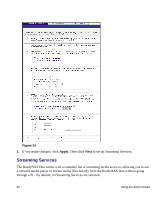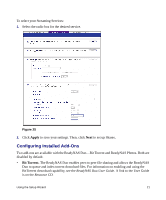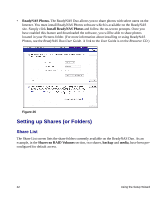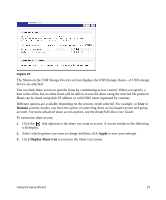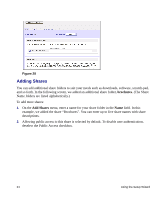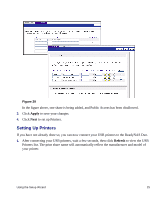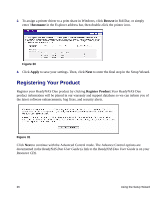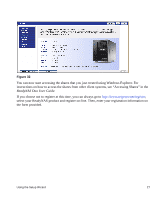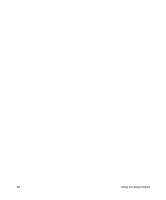Netgear RND2150 RND2110 Setup Manual - Page 29
Setting Up Printers, Apply, Refresh
 |
UPC - 606449056822
View all Netgear RND2150 manuals
Add to My Manuals
Save this manual to your list of manuals |
Page 29 highlights
Figure 29 In the figure above, one share is being added, and Public Access has been disallowed. 3. Click Apply to save your changes. 4. Click Next to set up Printers. Setting Up Printers If you have not already done so, you can now connect your USB printers to the ReadyNAS Duo. 1. After connecting your USB printers, wait a few seconds, then click Refresh to view the USB Printers list. The print share name will automatically reflect the manufacturer and model of your printer. Using the Setup Wizard 25
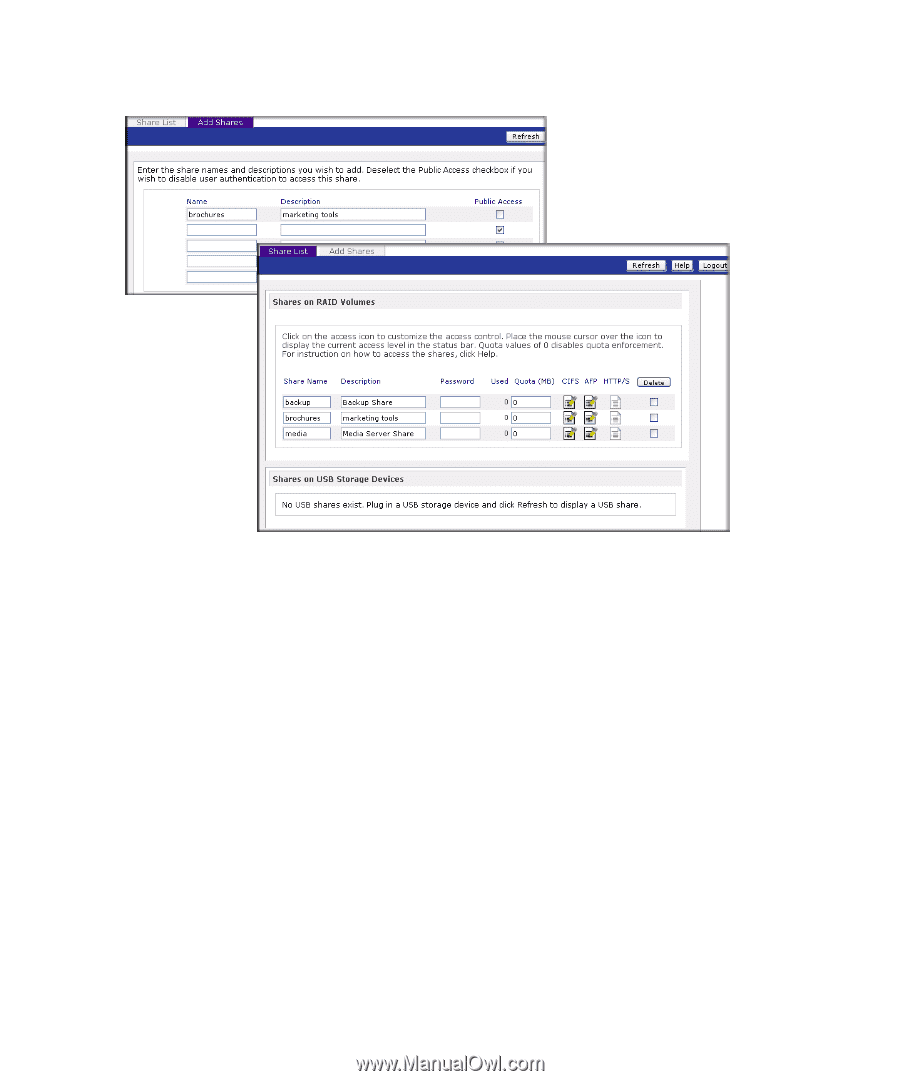
Using the Setup Wizard
25
In the figure above, one share is being added, and Public Access has been disallowed.
3.
Click
Apply
to save your changes.
4.
Click
Next
to set up Printers.
Setting Up Printers
If you have not already done so, you can now connect your USB printers to the ReadyNAS Duo.
1.
After connecting your USB printers, wait a few seconds, then click
Refresh
to view the USB
Printers list. The print share name will automatically reflect the manufacturer and model of
your printer.
Figure 29