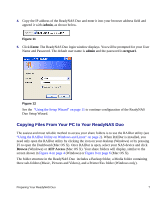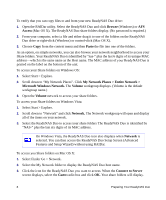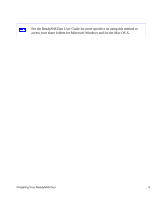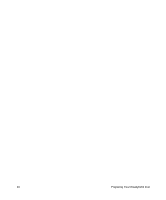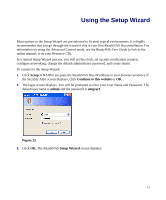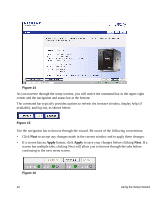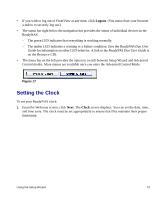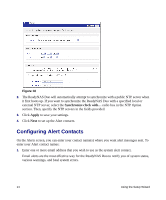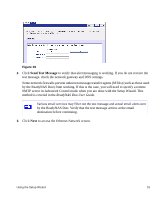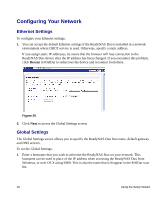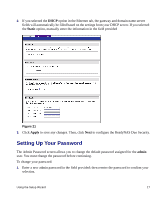Netgear RND2150 RND2110 Setup Manual - Page 16
button, click, to save your changes before clicking - setup
 |
UPC - 606449056822
View all Netgear RND2150 manuals
Add to My Manuals
Save this manual to your list of manuals |
Page 16 highlights
Figure 14 As you traverse through the setup screens, you will notice the command bar in the upper right corner and the navigation and status bar at the bottom. The command bar typically provides options to refresh the browser window, display help (if available), and log out, as shown below. Figure 15 Use the navigation bar to browse through the wizard. Be aware of the following conventions: • Click Next to accept any changes made in the current window and to apply these changes. • If a screen has an Apply button, click Apply to save your changes before clicking Next. If a screen has multiple tabs, clicking Next will allow you to browse through the tabs before continuing to the next menu screen. Figure 16 12 Using the Setup Wizard
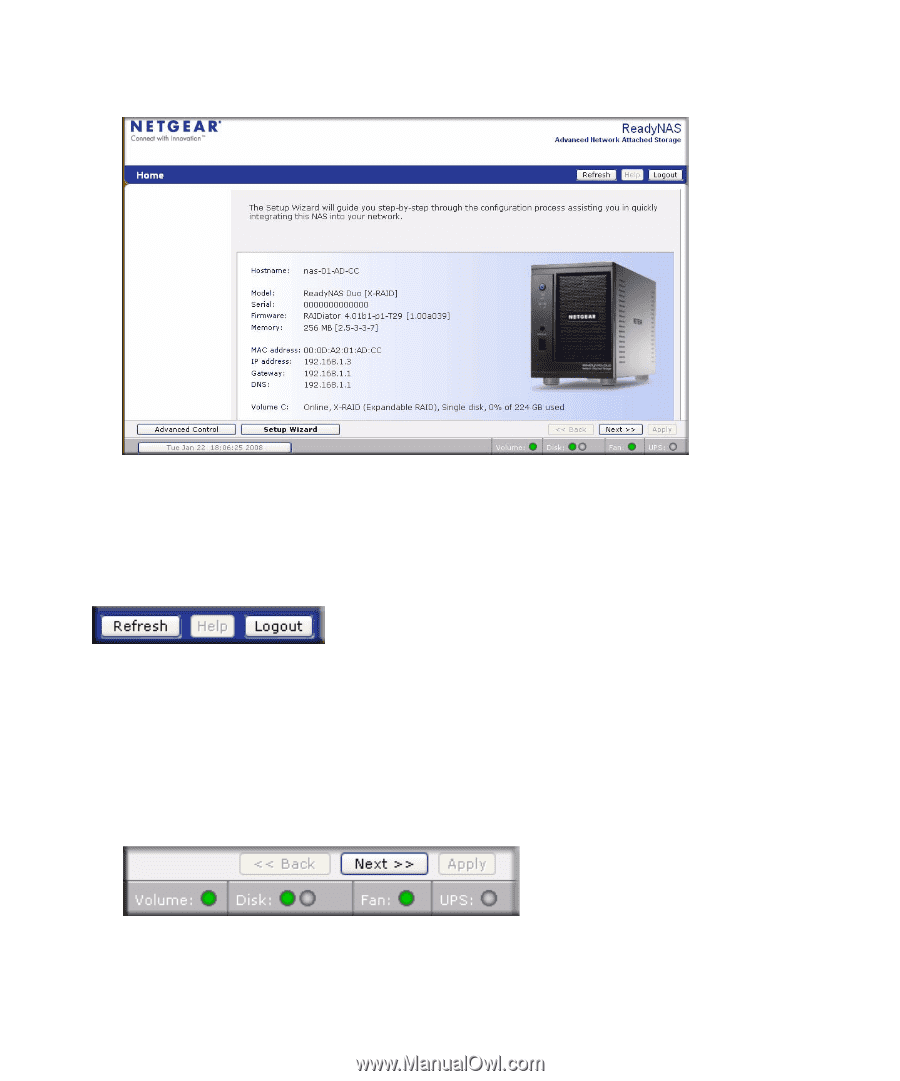
12
Using the Setup Wizard
As you traverse through the setup screens, you will notice the command bar in the upper right
corner and the navigation and status bar at the bottom.
The command bar typically provides options to refresh the browser window, display help (if
available), and log out, as shown below.
Use the navigation bar to browse through the wizard. Be aware of the following conventions:
•
Click
Next
to accept any changes made in the current window and to apply these changes.
•
If a screen has an
Apply
button, click
Apply
to save your changes before clicking
Next
. If a
screen has multiple tabs, clicking Next will allow you to browse through the tabs before
continuing to the next menu screen.
Figure 14
Figure 15
Figure 16