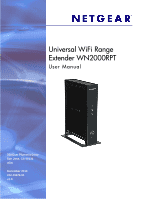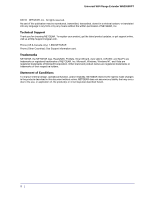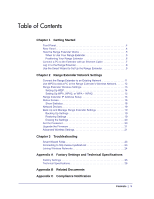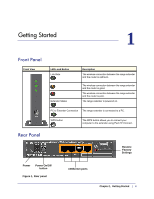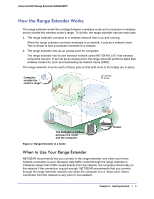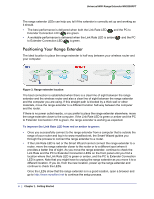Netgear WN2000RPT WN2000RPT User Manual (PDF)
Netgear WN2000RPT - Universal WiFi Range Extender Manual
 |
UPC - 606449068887
View all Netgear WN2000RPT manuals
Add to My Manuals
Save this manual to your list of manuals |
Netgear WN2000RPT manual content summary:
- Netgear WN2000RPT | WN2000RPT User Manual (PDF) - Page 1
Universal WiFi Range Extender WN2000RPT User Manual 350 East Plumeria Drive San Jose, CA 95134 USA December 2010 202-10579-01 v1.0 - Netgear WN2000RPT | WN2000RPT User Manual (PDF) - Page 2
Universal WiFi Range Extender WN2000RPT ©2010 NETGEAR, Inc. All rights reserved. No part of this publication may be reproduced, transmitted, transcribed, stored in a retrieval system, or translated into any language in any form or by any means without the written permission of NETGEAR, Inc. - Netgear WN2000RPT | WN2000RPT User Manual (PDF) - Page 3
Erasing the Settings 20 Set the Password 20 Upgrade the Firmware 21 Advanced Wireless Settings 21 Chapter 3 Troubleshooting Smart Wizard FAQs 23 Connecting to http://www.mywifiext.net 23 Joining Wireless Networks 24 Appendix A Factory Settings and Technical Specifications Factory Settings 25 - Netgear WN2000RPT | WN2000RPT User Manual (PDF) - Page 4
the range extender and the router is poor. The range extender is powered on. PC to Extender Connection The range extender is connected to a PC. WPS button The WPS button allows you to connect your computer to the extender using Push 'N' Connect. Rear Panel Restore Factory Settings Power - Netgear WN2000RPT | WN2000RPT User Manual (PDF) - Page 5
Universal WiFi Range Extender WN2000RPT How the Range Extender Works The range extender works like a bridge between a wireless router and a computer or wireless device outside the wireless router's range. To do this, the range extender has two main jobs: 1. The range extender connects to a wireless - Netgear WN2000RPT | WN2000RPT User Manual (PDF) - Page 6
and log in to www.mywifiext.net, the Smart Wizard guides you through the process to connect the range extender to a router. • If the Link Rate LED is red or the Smart Wizard cannot connect the range extender to a router, move the range extender closer to the router or to a different spot where it - Netgear WN2000RPT | WN2000RPT User Manual (PDF) - Page 7
wirelessly, but you can use its LAN ports to connect wired devices such as Ethernet-enabled gaming consoles, printers, or PCs. Note: Before you connect wired devices or computers, first install and set up your range extender as described in the Universal WiFi Extender WN2000RPT Installation Guide - Netgear WN2000RPT | WN2000RPT User Manual (PDF) - Page 8
user name. The default password is password. NETGEAR recommends that you set a more secure password after you log in (see Set the Password on page 20). • If your range extender has an Internet connection, the Firmware Upgrade screen displays (see Upgrade the Firmware on page 21), and the software - Netgear WN2000RPT | WN2000RPT User Manual (PDF) - Page 9
Smart Wizard to Set Up the Range Extender The Smart Wizard can help you set up your range extender to connect to a wireless network. For information about more configuration options, see Chapter 2, Range Extender Network Settings. The Universal WiFi Extender WN2000RPT Installation Guide (included - Netgear WN2000RPT | WN2000RPT User Manual (PDF) - Page 10
Universal WiFi Range Extender WN2000RPT 4. Enter the passphrase for your wireless network and click Continue. The next screen displays: 5. Make sure that the correct network name is shown, and then click Continue.The following screen displays: 6. The range extender connects to the wireless network - Netgear WN2000RPT | WN2000RPT User Manual (PDF) - Page 11
change settings, connect the range extender to your computer and use your Internet browser to go to http://www.mywifiext.net as described in Connect a PC to the Extender with an Ethernet Cable on page 7. Connect the Range Extender to an Existing Network You can use this menu selection to wirelessly - Netgear WN2000RPT | WN2000RPT User Manual (PDF) - Page 12
. Note: You cannot use the Push 'N' Connect WPS button to connect the range extender to your wireless network. The WPS button on the range extender can be used only to connect a computer to the range extender. The Universal WiFi Extender WN2000RPT Installation Guide explains how to use WPS during - Netgear WN2000RPT | WN2000RPT User Manual (PDF) - Page 13
Universal WiFi Range Extender WN2000RPT Range Extender Wireless Settings You can use the Wireless Settings screen to change the network name (SSID) for the range extender's network and to set up wireless security. If you do not change these settings, the network name is NETGEAR_EXT, and the network - Netgear WN2000RPT | WN2000RPT User Manual (PDF) - Page 14
using wireless computers or devices that support either WPA or WPA2, you can enter the passphrase to join the extender's wireless network. 4. Click Apply to save your settings. 5. Use your wireless computer to connect to the extender's network with its new settings. The Smart Wizard can guide you - Netgear WN2000RPT | WN2000RPT User Manual (PDF) - Page 15
Universal WiFi Range Extender WN2000RPT • Key 1-Key 4. These values are not case-sensitive. You can manually enter the four data encryption keys. These values must be identical on all computers and access points in your network. Enter 10 hexadecimal digits (any combination of 0-9, a-f, or A-F). 5. - Netgear WN2000RPT | WN2000RPT User Manual (PDF) - Page 16
Universal WiFi Range Extender WN2000RPT Status Screen When you connect to http://www.mywifiext.net, after the automatic firmware check, the Status screen displays. You can also select Status from the menu to display this screen: This screen shows the current settings and the status of your range - Netgear WN2000RPT | WN2000RPT User Manual (PDF) - Page 17
Universal WiFi Range Extender WN2000RPT Table 1. Status Settings (Continued) Field Extender PC Info MAC Address IP Address DHCP Server IP Subnet Mask Gateway IP Address Domain Name Server Extender Wireless Settings Name (SSID) Region Channel Wireless AP Broadcast Name Wi-Fi Protected Setup - Netgear WN2000RPT | WN2000RPT User Manual (PDF) - Page 18
Universal WiFi Range Extender WN2000RPT Show Statistics On the Device Status screen, click Show Statistics to display the following screen: Table 2. Show Statistics Fields Field Description LAN or WLAN (Port) The statistics for the LAN (local), and wireless LAN (WLAN) ports. For each port, the - Netgear WN2000RPT | WN2000RPT User Manual (PDF) - Page 19
Universal WiFi Range Extender WN2000RPT Network Devices From the range extender menu at http://www.mywifiext.net, under the Maintenance heading, select Network Devices to display the following screen: Back Up and Manage Range Extender Settings From the range extender menu at http://www.mywifiext.net - Netgear WN2000RPT | WN2000RPT User Manual (PDF) - Page 20
do anything else to the range extender until it finishes restarting! Set the Password The user name to access the range extender is admin, and its default password is password. NETGEAR strongly recommends that you set a more secure password. From the range extender menu at http://www.mywifiext.net - Netgear WN2000RPT | WN2000RPT User Manual (PDF) - Page 21
Universal WiFi Range Extender WN2000RPT Upgrade the Firmware Unless you changed the settings in the Firmware Upgrade screen previously, the range extender is set up to check for new firmware automatically at log in. If you do not want to use the automatic firmware check, clear the Check for New - Netgear WN2000RPT | WN2000RPT User Manual (PDF) - Page 22
Universal WiFi Range Extender WN2000RPT To view or change the advanced wireless settings: From the range extender menu at http://www.mywifiext.net, under the Advanced heading, select Wireless Settings. The following screen displays: You can view or configure the following settings: • Enable Wireless - Netgear WN2000RPT | WN2000RPT User Manual (PDF) - Page 23
your computer has an IP address in the IP Address screen (see Range Extender IP Address Setup on page 15). Connecting to http://www.mywifiext.net If you have trouble connecting, try to locate the source of the problem: • For help with passwords, see Log In to the Range Extender on page 8. • If - Netgear WN2000RPT | WN2000RPT User Manual (PDF) - Page 24
to move the range extender closer to the router. If you use the Smart Wizard, and the range extender cannot connect to the router or cannot get an IP address from the router, it displays the following message: You are not able to connect to the Internet. Click Continue to run through set up again to - Netgear WN2000RPT | WN2000RPT User Manual (PDF) - Page 25
on the rear panel for 7 seconds. The range extender resets, and returns to its factory settings. Factory Settings Smart Wizard Enabled Wireless Wireless communication Enabled Wireless Network Name (SSID) NETGEAR_EXT Security Transmission speed Disabled Auto1 Country/Region United States - Netgear WN2000RPT | WN2000RPT User Manual (PDF) - Page 26
Universal WiFi Range Extender WN2000RPT Technical Specifications Technical Specifications Network protocol and standards compatibility Power adapter Physical specifications Environmental Interface Data and Routing Protocols: TCP/IP, DHCP server and client, DNS relay, NAT (many-to-one), TFTP - Netgear WN2000RPT | WN2000RPT User Manual (PDF) - Page 27
documents you can use to gain a more complete understanding of the technologies used in your NETGEAR product. Document Using Microsoft Vista and Windows XP to Manage Wireless Network Connections Networking Basics Wireless Networking Basics Preparing Your Network Glossary Link http://documentation - Netgear WN2000RPT | WN2000RPT User Manual (PDF) - Page 28
in conjunction with any other antenna or transmitter. FCC Declaration of Conformity We, NETGEAR, Inc., 350 East Plumeria Drive, San Jose, CA 95134, declare under our sole responsibility that the Universal WiFi Range Extender WN2000RPT complies with Part 15 Subpart B of FCC CFR47 Rules. Operation is - Netgear WN2000RPT | WN2000RPT User Manual (PDF) - Page 29
Universal WiFi Range Extender WN2000RPT FCC Caution • Any changes or modifications not expressly approved by the party responsible for compliance could void the user's authority to operate this equipment. • This device complies with Part 15 of the FCC Rules. Operation is subject to the following - Netgear WN2000RPT | WN2000RPT User Manual (PDF) - Page 30
Universal WiFi Range Extender WN2000RPT Table 3. EDOC in Languages of the European Community Language English Español [Spanish] Statement Hereby, NETGEAR Inc., declares that this Radiolan is in compliance with the essential requirements and other relevant provisions of Directive 1999/5/EC. Por - Netgear WN2000RPT | WN2000RPT User Manual (PDF) - Page 31
Universal WiFi Range Extender WN2000RPT Table 3. EDOC in Languages of the European Community Language Suomi [Finnish] Svenska [Swedish] Íslenska [Icelandic] Norsk [Norwegian] Statement NETGEAR Inc. vakuuttaa täten että Radiolan tyyppinen laite on direktiivin 1999/5/EY oleellisten vaatimusten ja

350 East Plumeria Drive
San Jose, CA 95134
USA
December 2010
202-10579-01
v1.0
Universal WiFi Range
Extender WN2000RPT
User Manual