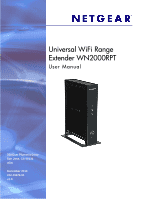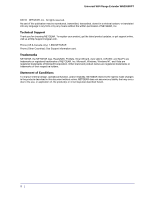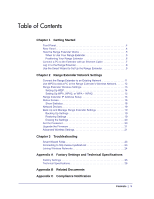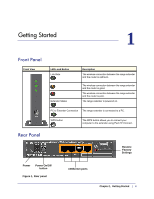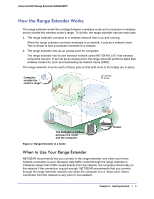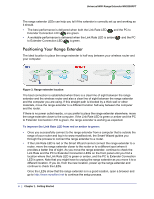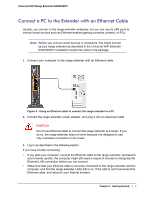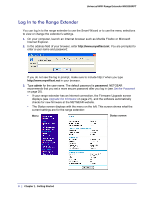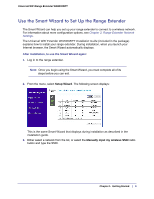Netgear WN2000RPT WN2000RPT User Manual (PDF) - Page 4
Getting Started, Front Panel, Rear Panel - range
 |
UPC - 606449068887
View all Netgear WN2000RPT manuals
Add to My Manuals
Save this manual to your list of manuals |
Page 4 highlights
1. Getting Started 1 Front Panel Front View LEDs and Button Link Rate Extender Status Description The wireless connection between the range extender and the router is optimum. The wireless connection between the range extender and the router is good. The wireless connection between the range extender and the router is poor. The range extender is powered on. PC to Extender Connection The range extender is connected to a PC. WPS button The WPS button allows you to connect your computer to the extender using Push 'N' Connect. Rear Panel Restore Factory Settings Power Power On/Off button Figure 1. Rear panel 4 Ethernet ports Chapter 1. Getting Started | 4
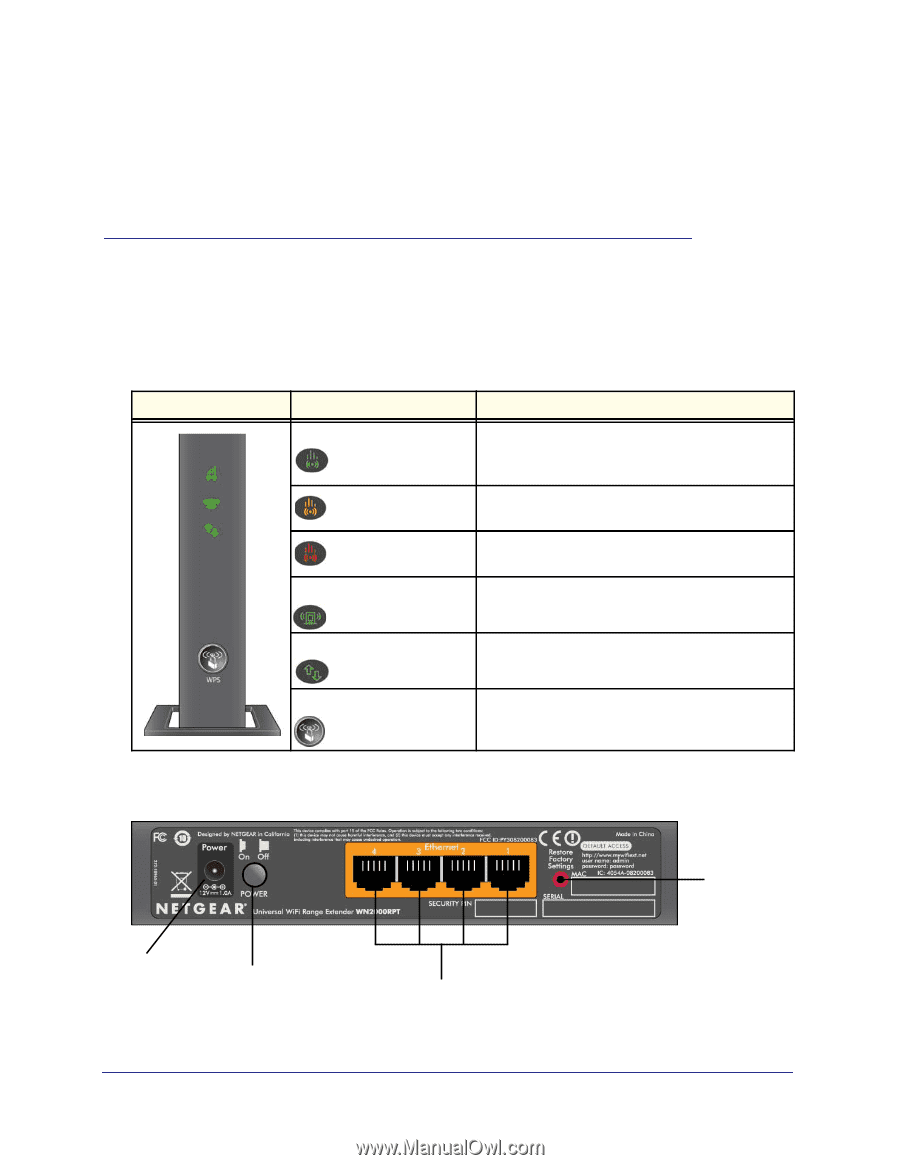
Chapter 1.
Getting Started
|
4
1
1.
Getting Started
Front Panel
Front View
LEDs and Button
Description
Link Rate
The wireless connection between the range extender
and the router is optimum.
The wireless connection between the range extender
and the router is good.
The wireless connection between the range extender
and the router is poor.
Extender Status
The range extender is powered on.
PC to Extender Connection
The range extender is connected to a PC.
WPS button
The WPS button allows you to connect your
computer to the extender using Push 'N' Connect.
Rear Panel
4 Ethernet ports
Restore
Power
Power On/Off
button
Factory
Settings
Figure 1. Rear panel