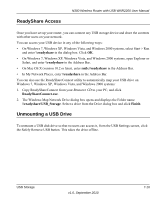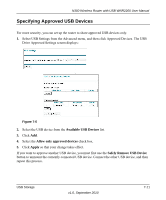Netgear WNR2200 N300 Wireless Router with USB WNR2200 User Manual - Page 120
Specifying Approved USB Devices, Available USB Devices, Allow only approved devices, Apply
 |
UPC - 606449073416
View all Netgear WNR2200 manuals
Add to My Manuals
Save this manual to your list of manuals |
Page 120 highlights
N300 Wireless Router with USB WNR2200 User Manual Specifying Approved USB Devices For more security, you can set up the router to share approved USB devices only. 1. Select USB Settings from the Advanced menu, and then click Approved Devices. The USB Drive Approved Settings screen displays: Figure 7-6 2. Select the USB device from the Available USB Devices list. 3. Click Add. 4. Select the Allow only approved devices check box. 5. Click Apply so that your change takes effect. If you want to approve another USB device, you must first use the Safely Remove USB Device button to unmount the currently connected USB device. Connect the other USB device, and then repeat this process. USB Storage v1.0, September 2010 7-11

N300 Wireless Router with USB WNR2200 User Manual
USB Storage
7-11
v1.0, September 2010
Specifying Approved USB Devices
For more security, you can set up the router to share approved USB devices only.
1.
Select USB Settings from the Advanced menu, and then click Approved Devices. The USB
Drive Approved Settings screen displays:
2.
Select the USB device from the
Available USB Devices
list.
3.
Click
Add
.
4.
Select the
Allow only approved devices
check box.
5.
Click
Apply
so that your change takes effect.
If you want to approve another USB device, you must first use the
Safely Remove USB Device
button to unmount the currently connected USB device. Connect the other USB device, and then
repeat this process.
Figure 7-6