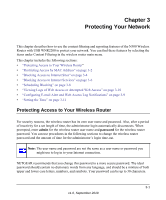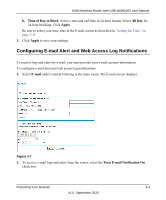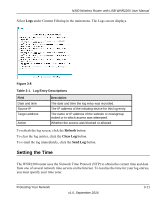Netgear WNR2200 N300 Wireless Router with USB WNR2200 User Manual - Page 49
Blocking Access to Internet Services, Trusted IP, Address, Apply, Block Services, Per Schedule, Always
 |
UPC - 606449073416
View all Netgear WNR2200 manuals
Add to My Manuals
Save this manual to your list of manuals |
Page 49 highlights
N300 Wireless Router with USB WNR2200 User Manual 4. You can specify one trusted user, which is a computer that is exempt from blocking and logging. Specify a trusted user by entering that computer's IP address in the Trusted IP Address fields. Since the trusted user is identified by IP address, you should configure that computer with a fixed IP address. 5. Click Apply to save all your settings in the Block Sites screen. Blocking Access to Internet Services The wireless router allows you to block the use of certain Internet services by computers on your network. This is called service blocking or port filtering. Services are functions performed by server computers at the request of client computers. For example, Web servers serve Web pages, time servers serve time and date information, and game hosts serve data about other players' moves. When a computer on your network sends a request for service to a server computer on the Internet, the requested service is identified by a service or port number. This number appears as the destination port number in the transmitted IP packets. For example, a packet that is sent with destination port number 80 is an HTTP (Web server) request. To block access to Internet services: 1. Select Block Services under Content Filtering in the main menu. The Block Services screen displays. Figure 3-4 2. Enable service blocking by selecting either Per Schedule or Always, and then click Apply. Protecting Your Network 3-6 v1.0, September 2010