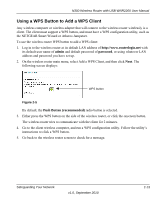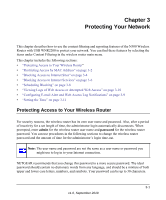Netgear WNR2200 N300 Wireless Router with USB WNR2200 User Manual - Page 40
Keep Existing Wireless Settings, To make sure that your new wireless settings remain in effect
 |
UPC - 606449073416
View all Netgear WNR2200 manuals
Add to My Manuals
Save this manual to your list of manuals |
Page 40 highlights
N300 Wireless Router with USB WNR2200 User Manual 3. For the non-WPS devices that you want to connect, open the networking utility and follow the utility's instructions to enter the security settings that you selected in Step 2 (the SSID, WPA/ PSK + WPA2/PSK security method, and passphrase). 4. For the WPS devices that you want to connect, follow the procedure "Using a WPS Button to Add a WPS Client" on page 2-13 or "Using PIN Entry to Add a WPS Client" on page 2-14. The settings that you configured in Step 2 are broadcast to the WPS devices so that they can connect to the wireless router. Note: To make sure that your new wireless settings remain in effect, verify that the Keep Existing Wireless Settings checkbox is selected in the WPS Settings screen. 5. To view a list of all devices connected to your wireless router (including wireless and Ethernet-connected), see "Viewing a List of Attached Devices" on page 4-9. Safeguarding Your Network v1.0, September 2010 2-18