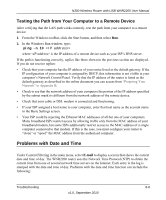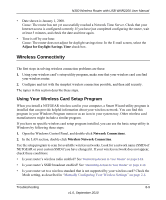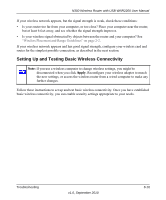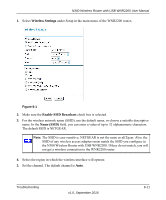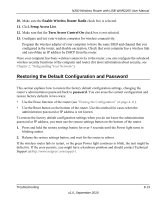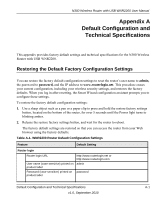Netgear WNR2200 N300 Wireless Router with USB WNR2200 User Manual - Page 135
Restoring the Default Configuration and Password, Enable Wireless Router Radio, Setup Access List
 |
UPC - 606449073416
View all Netgear WNR2200 manuals
Add to My Manuals
Save this manual to your list of manuals |
Page 135 highlights
N300 Wireless Router with USB WNR2200 User Manual 10. Make sure the Enable Wireless Router Radio check box is selected. 11. Click Setup Access List. 12. Make sure that the Turn Access Control On check box is not selected. 13. Configure and test your wireless computer for wireless connectivity. Program the wireless adapter of your computer to have the same SSID and channel that you configured in the router, and disable encryption. Check that your computer has a wireless link and can obtain an IP address by DHCP from the router. Once your computer has basic wireless connectivity to the router, you can configure the advanced wireless security functions of the computer and router (for more information about security, see Chapter 2, "Safeguarding Your Network"). Restoring the Default Configuration and Password This section explains how to restore the factory default configuration settings, changing the router's administration password back to password. You can erase the current configuration and restore factory defaults in two ways: • Use the Erase function of the router (see "Erasing the Configuration" on page 4-11). • Use the Reset button on the bottom of the router. Use this method for cases when the administration password or IP address is not known. To restore the factory default configuration settings when you do not know the administration password or IP address, you must use the restore settings button on the bottom of the router. 1. Press and hold the restore settings button for over 5 seconds until the Power light turns to blinking amber. 2. Release the restore settings button, and wait for the router to reboot. If the wireless router fails to restart, or the green Power light continues to blink, the unit might be defective. If the error persists, you might have a hardware problem and should contact Technical Support at http://www.netgear.com/support. Troubleshooting v1.0, September 2010 8-13