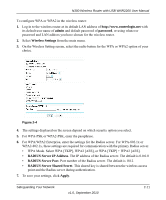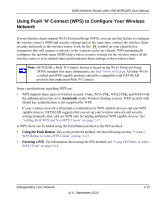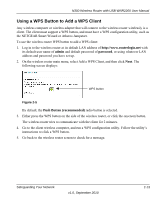Netgear WNR2200 N300 Wireless Router with USB WNR2200 User Manual - Page 38
Configuring Advanced WPS Settings, Disable Router's PIN, Keep Existing Wireless Settings
 |
UPC - 606449073416
View all Netgear WNR2200 manuals
Add to My Manuals
Save this manual to your list of manuals |
Page 38 highlights
N300 Wireless Router with USB WNR2200 User Manual Configuring Advanced WPS Settings From the Advanced menu, select Advanced Wireless Settings to display the following screen: Figure 2-8 The WPS Settings area displays the wireless router PIN, and allows you to Disable Router's PIN and to Keep Existing Wireless Settings for the wireless network. By default, the Keep Existing Wireless Settings check box is unchecked. This allows the wireless router to automatically generate the SSID and WPA/WPA2 security settings when it implements WPS. After WPS is implemented or changes in wireless settings are applied, the wireless router automatically selects this check box so that your SSID and wireless security settings remain the same if you add WPS-enabled devices or if you manually add non WPS-capable devices later. Note: If you clear the Keep Existing Wireless Settings check box, all wireless settings and connections will be lost. Safeguarding Your Network v1.0, September 2010 2-16