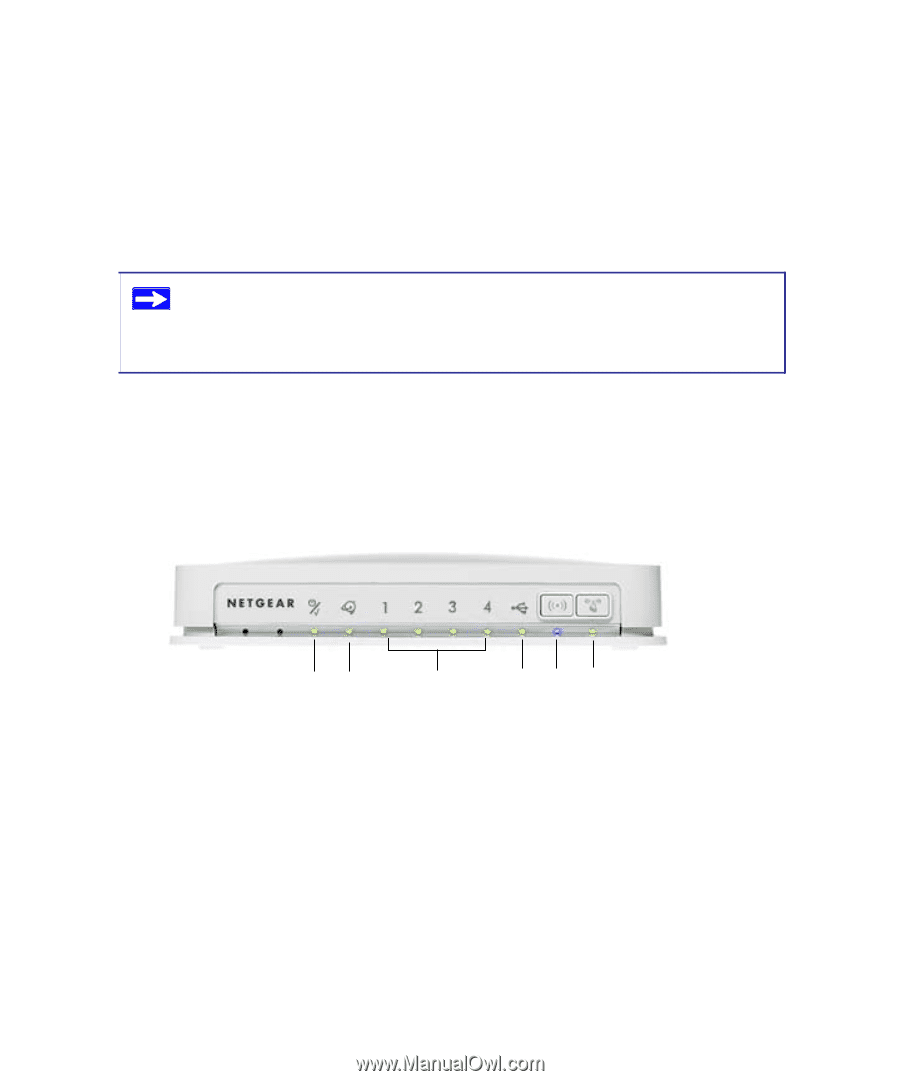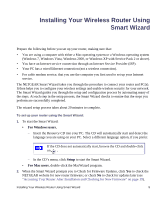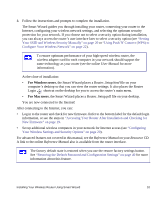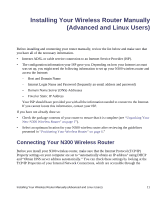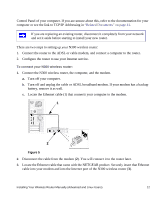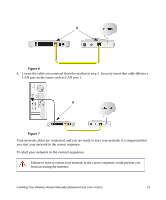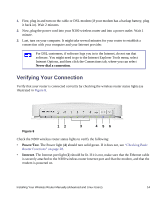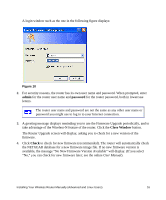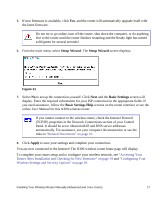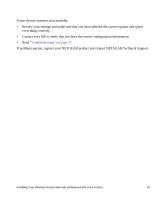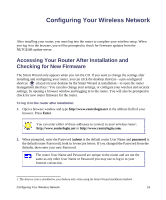Netgear WNR2200 WNR2200 Setup Manual - Page 17
Verifying Your Connection, Power/Test, Internet, Never dial a connection
 |
UPC - 606449073416
View all Netgear WNR2200 manuals
Add to My Manuals
Save this manual to your list of manuals |
Page 17 highlights
1. First, plug in and turn on the cable or DSL modem (if your modem has a backup battery, plug it back in). Wait 2 minutes. 2. Now, plug the power cord into your N300 wireless router and into a power outlet. Wait 1 minute. 3. Last, turn on your computer. It might take several minutes for your router to establish a connection with your computer and your Internet provider. For DSL customers, if software logs you in to the Internet, do not run that software. You might need to go to the Internet Explorer Tools menu, select Internet Options, and then click the Connections tab, where you can select Never dial a connection. Verifying Your Connection Verify that your router is connected correctly by checking the wireless router status lights (as illustrated in Figure 8. Figure 8 12 3 4 56 Check the N300 wireless router status lights to verify the following: • Power/Test. The Power light (4) should turn solid green. If it does not, see "Checking Basic Router Functions" on page 28. • Internet. The Internet port light (2) should be lit. If it is not, make sure that the Ethernet cable is securely attached to the N300 wireless router Internet port and that the modem, and that the modem is powered on. Installing Your Wireless Router Manually (Advanced and Linux Users) 14