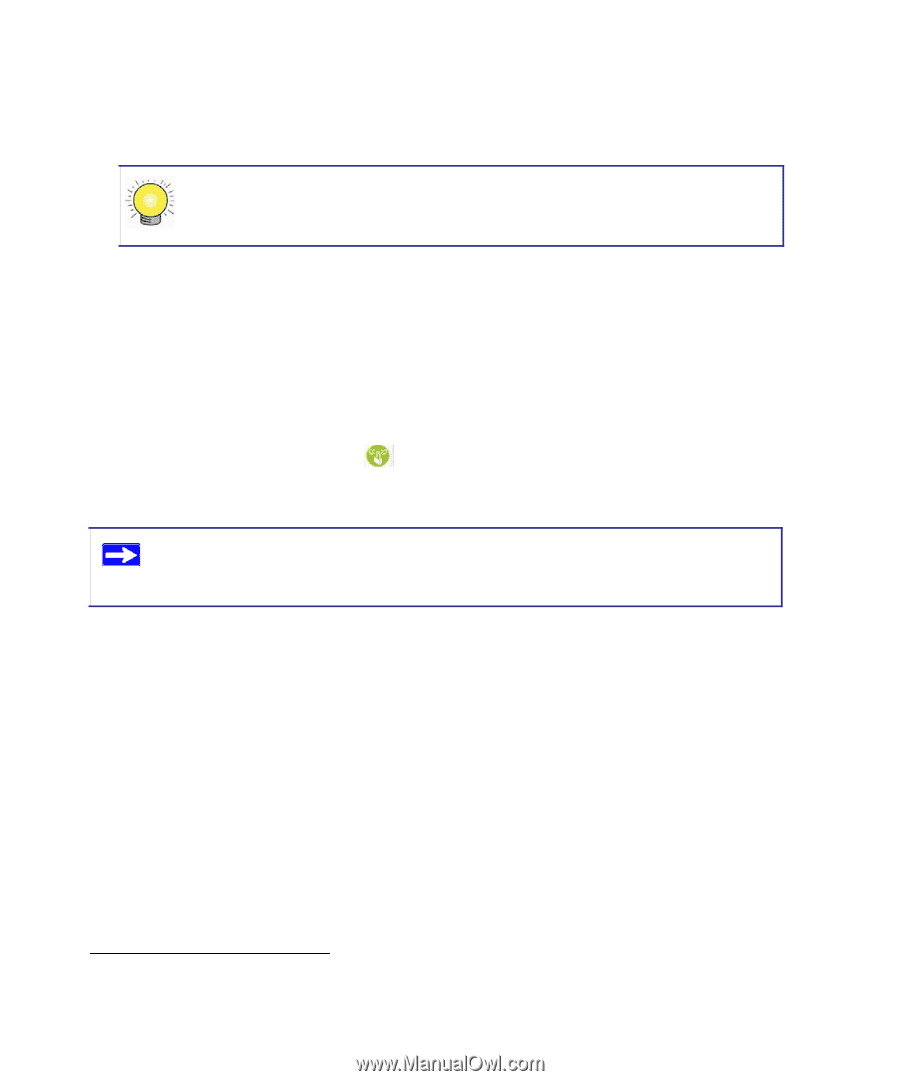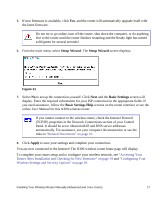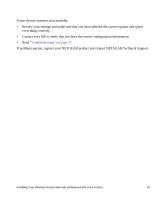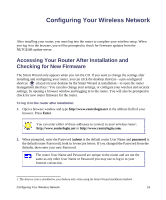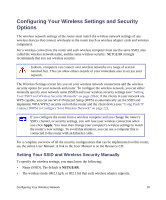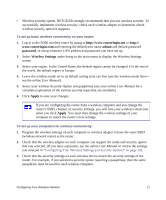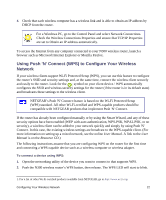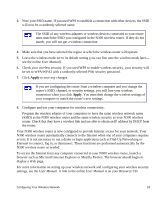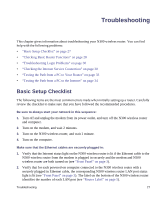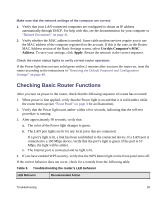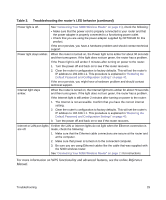Netgear WNR2200 WNR2200 Setup Manual - Page 25
Using Push 'N' Connect (WPS) to Con Your Wireless Network, For a Windows PC
 |
UPC - 606449073416
View all Netgear WNR2200 manuals
Add to My Manuals
Save this manual to your list of manuals |
Page 25 highlights
4. Check that each wireless computer has a wireless link and is able to obtain an IP address by DHCP from the router. For a Windows PC, go to the Control Panel and select Network Connections. Check the Wireless Connections Properties and ensure that TCP/IP Properties are set to Obtain an IP address automatically. To access the Internet from any computer connected to your N300 wireless router, launch a browser such as Microsoft Internet Explorer or Mozilla Firefox. Using Push 'N' Connect (WPS) to Configure Your Wireless Network If your wireless clients support Wi-Fi Protected Setup (WPS), you can use this feature to configure the router's SSID and security settings and, at the same time, connect the wireless client securely and easily to the router. Look for the symbol on your client device.1 WPS automatically configures the SSID and wireless security settings for the router (if the router is in its default state) and broadcasts these settings to the wireless client. NETGEAR's Push 'N' Connect feature is based on the Wi-Fi Protected Setup (WPS) standard. All other Wi-Fi-certified and WPS-capable products should be compatible with NETGEAR products that implement Push 'N' Connect. If the router has already been configured manually or by using the Smart Wizard, and any of these security options have been enabled (WEP with auto authentication, WPS-PSK, WPA2-PSK, or no security), a wireless client can be added to your network quickly and simply by using Push 'N' Connect. In this case, the existing wireless settings are broadcast to the WPS-capable client. (For more information on setting up a mixed network, see the online User Manual. A link to the User Manual is on the Resource CD.) The following instructions assume that you are configuring WPS on the router for the first time and connecting a WPS-capable device such as a wireless computer or wireless adapter. To connect a device using WPS: 1. Open the networking utility of the device you want to connect to that supports WPS. 2. Push the N300 wireless router's WPS button, then release. The WPS LED will start to blink. 1. For a list of other Wi-Fi-certified products available from NETGEAR, go to http://www.wi-fi.org. Configuring Your Wireless Network 22