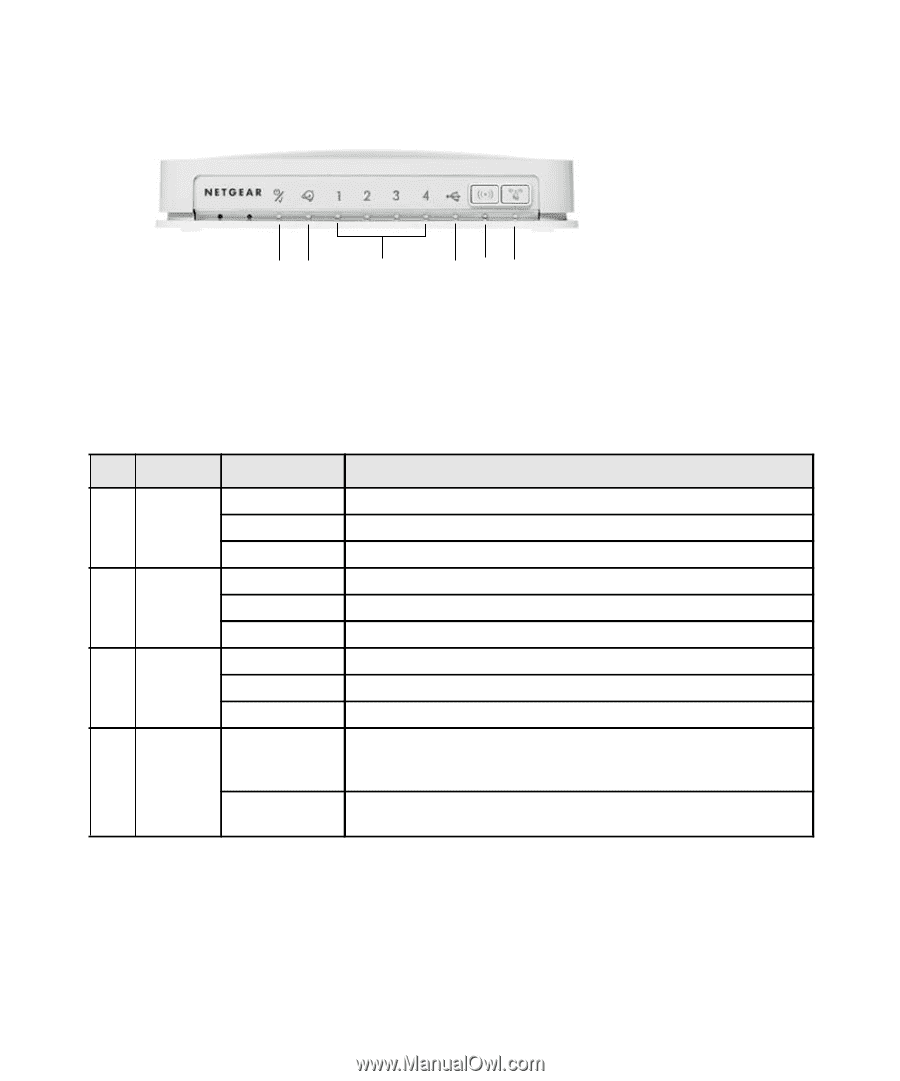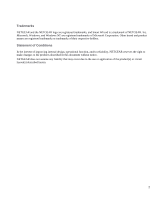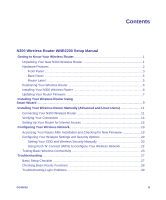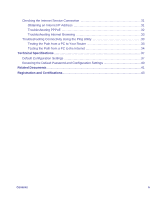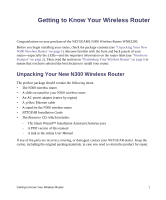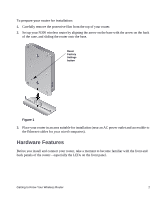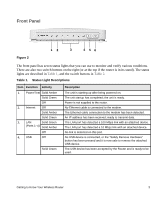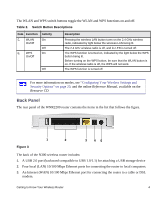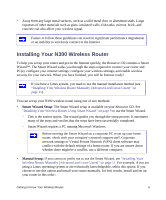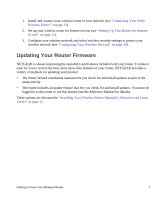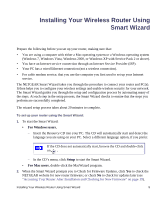Netgear WNR2200 WNR2200 Setup Manual - Page 7
Front Panel, Table 1
 |
UPC - 606449073416
View all Netgear WNR2200 manuals
Add to My Manuals
Save this manual to your list of manuals |
Page 7 highlights
Front Panel Figure 2 12 3 4 56 The front panel has seven status lights that you can use to monitor and verify various conditions. There are also two switch buttons on the right (or at the top if the router is in its stand). The status lights are described in Table 1, and the switch buttons in Table 2. Table 1. Status Light Descriptions Item Function Activity 1. Power/Test Solid Amber Solid Green Off 2. Internet Off Solid Amber Solid Green 3. LAN Solid Green (Ports 1-4) Solid Amber Off 4. USB Off Solid Green Description The unit is starting up after being powered on. The unit startup has completed; the unit is ready. Power is not supplied to the router. No Ethernet cable is connected to the modem. The Ethernet cable connection to the modem has been detected. An IP address has been received; ready to transmit data. The LAN port has detected a 100 Mbps link with an attached device. The LAN port has detected a 10 Mbps link with an attached device. No link is detected on this port. No USB device is connected, or the "Safely Remove Hardware" button has been pressed and it is now safe to remove the attached USB device. The USB device has been accepted by the Router and is ready to be used. Getting to Know Your Wireless Router 3