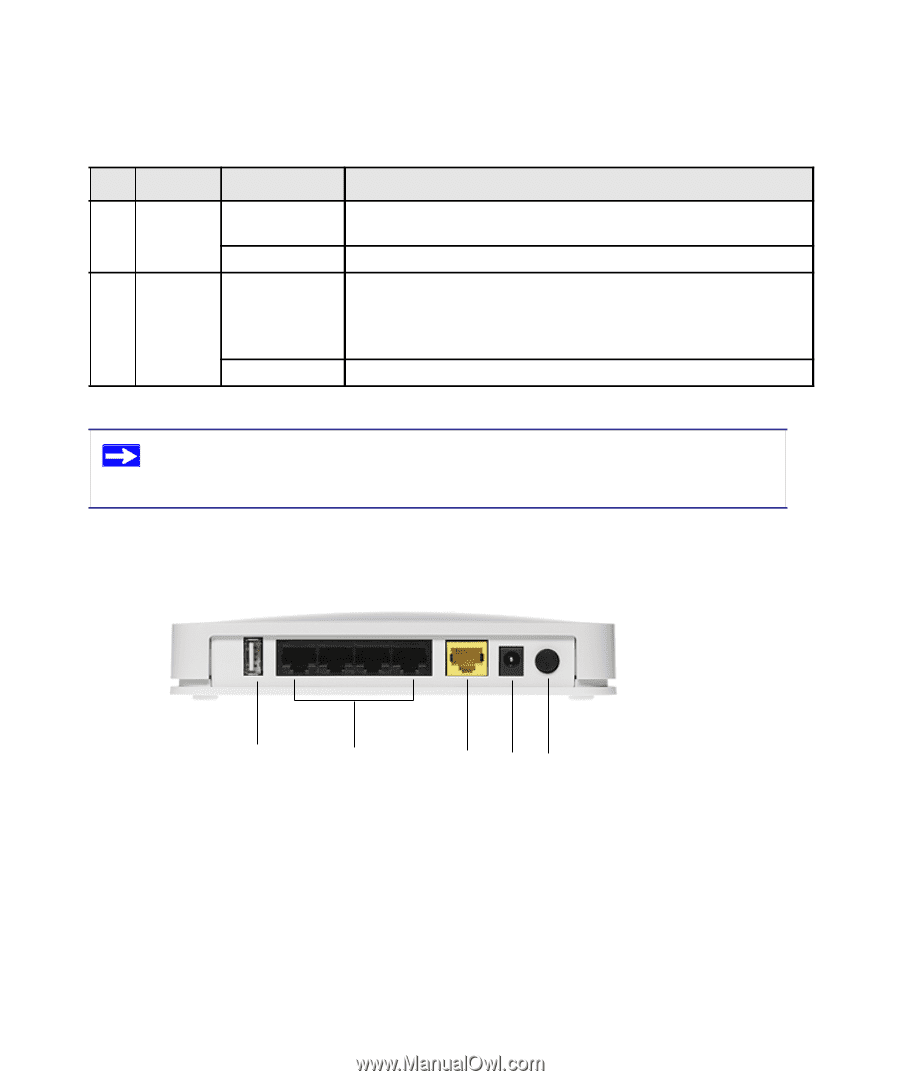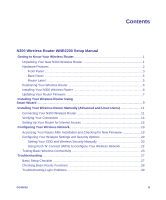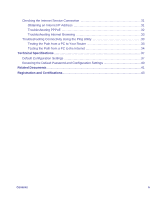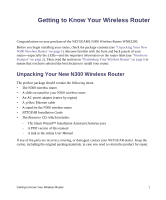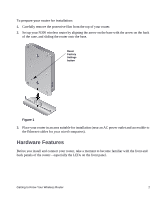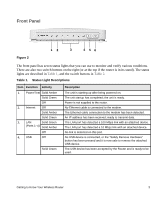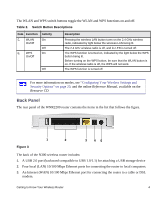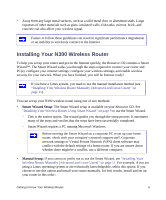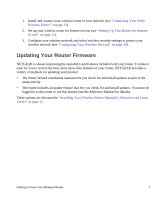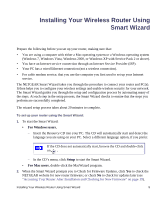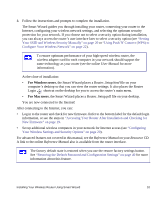Netgear WNR2200 WNR2200 Setup Manual - Page 8
Back Panel, Configuring Your Wireless Settings and, Security Options - wps
 |
UPC - 606449073416
View all Netgear WNR2200 manuals
Add to My Manuals
Save this manual to your list of manuals |
Page 8 highlights
The WLAN and WPS switch buttons toggle the WLAN and WPS functions on and off. Table 2. Switch Button Descriptions Item Function 5. WLAN On/Off 6. WPS On/Off Activity On Off On Off Description Pressing the wireless LAN button turns on the 2.4 GHz wireless radio, indicated by light below the wireless LAN being lit. The 2.4 GHz wireless radio is off, and its LED is turned off. The WPS function is turned on, indicated by the light below the WPS button being lit. Before turning on the WPS button, be sure that the WLAN button is on. If the wireless radio is off, the WPS will not work. The WPS function is turned off. For more information on modes, see "Configuring Your Wireless Settings and Security Options" on page 20, and the online Reference Manual, available on the Resource CD. Back Panel The rear panel of the WNR2200 router contains the items in the list that follows the figure. Figure 3 1 2 3 45 The back of the N300 wireless router includes: 1. A USB 2.0 port (backward compatible to USB 1.0/1.1) for attaching a USB storage device 2. Four local (LAN) 10/100 Mbps Ethernet ports for connecting the router to local computers. 3. An Internet (WAN) 10/100 Mbps Ethernet port for connecting the router to a cable or DSL modem. Getting to Know Your Wireless Router 4