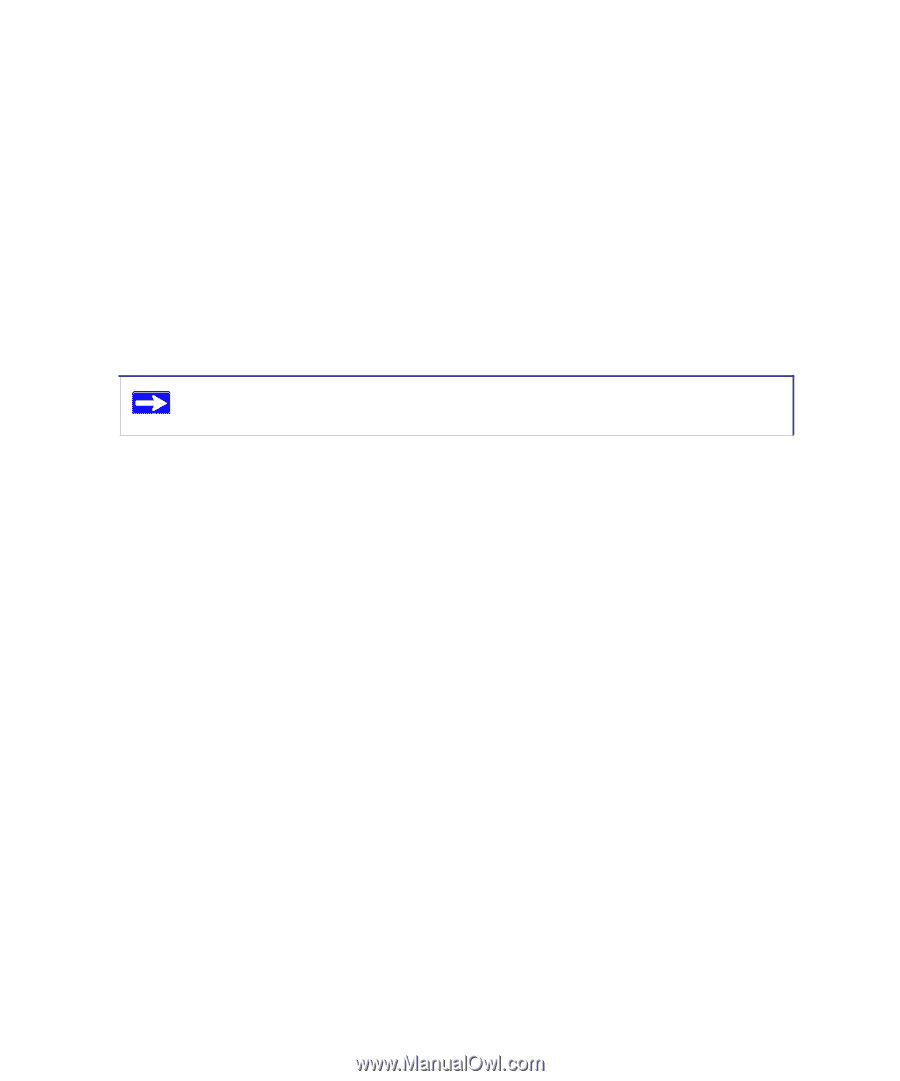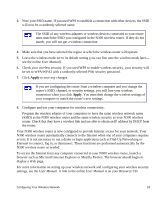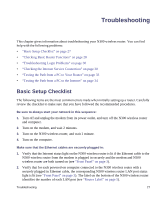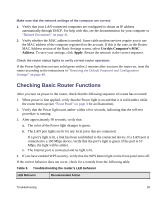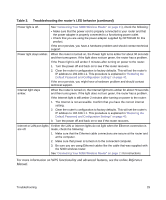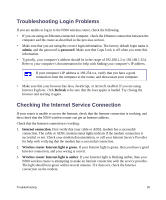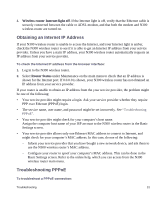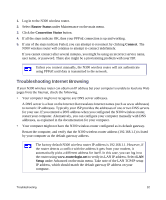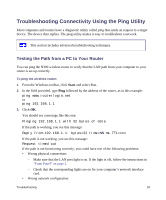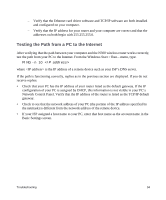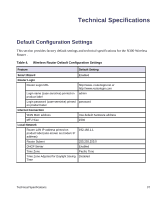Netgear WNR2200 WNR2200 Setup Manual - Page 31
Troubleshooting Login Problems, Checking the Internet Service Connection, Internet Explorer, click
 |
UPC - 606449073416
View all Netgear WNR2200 manuals
Add to My Manuals
Save this manual to your list of manuals |
Page 31 highlights
Troubleshooting Login Problems If you are unable to log in to the N300 wireless router, check the following: • If you are using an Ethernet-connected computer, check the Ethernet connection between the computer and the router as described in the previous section. • Make sure that you are using the correct login information. The factory default login name is admin, and the password is password. Make sure that Caps Lock is off when you enter this information. • Typically, your computer's address should be in the range of 192.168.1.2 to 192.168.1.254. Refer to your computer's documentation for help with finding your computer's IP address. If your computer's IP address is 169.254.x.x, verify that you have a good connection from the computer to the router, and then restart your computer. • Make sure that your browser has Java, JavaScript, or ActiveX enabled. If you are using Internet Explorer, click Refresh to be sure that the Java applet is loaded. Try closing the browser and starting it again. Checking the Internet Service Connection If your router is unable to access the Internet, check that the Internet connection is working, and then check that the N300 wireless router can get an Internet address. Check that the Internet connection is working: 1. Internet connection. First verify that your cable or ADSL modem has a successful connection. The cable or ADSL modem status lights indicate if the modem connection is successful or not. Check your modem documentation, or call your Internet Service Provider for help with verifying that the modem has a successful connection. 2. Wireless router Internet light is green. If your Internet light is green, then you have a good Internet connection, and your wiring is correct. 3. Wireless router Internet light is amber. If your Internet light is blinking amber, then your N300 wireless router is attempting to make an Internet connection with the service provider. The light should turn green within several minutes. If it does not, check the Internet connection on the modem. Troubleshooting 30