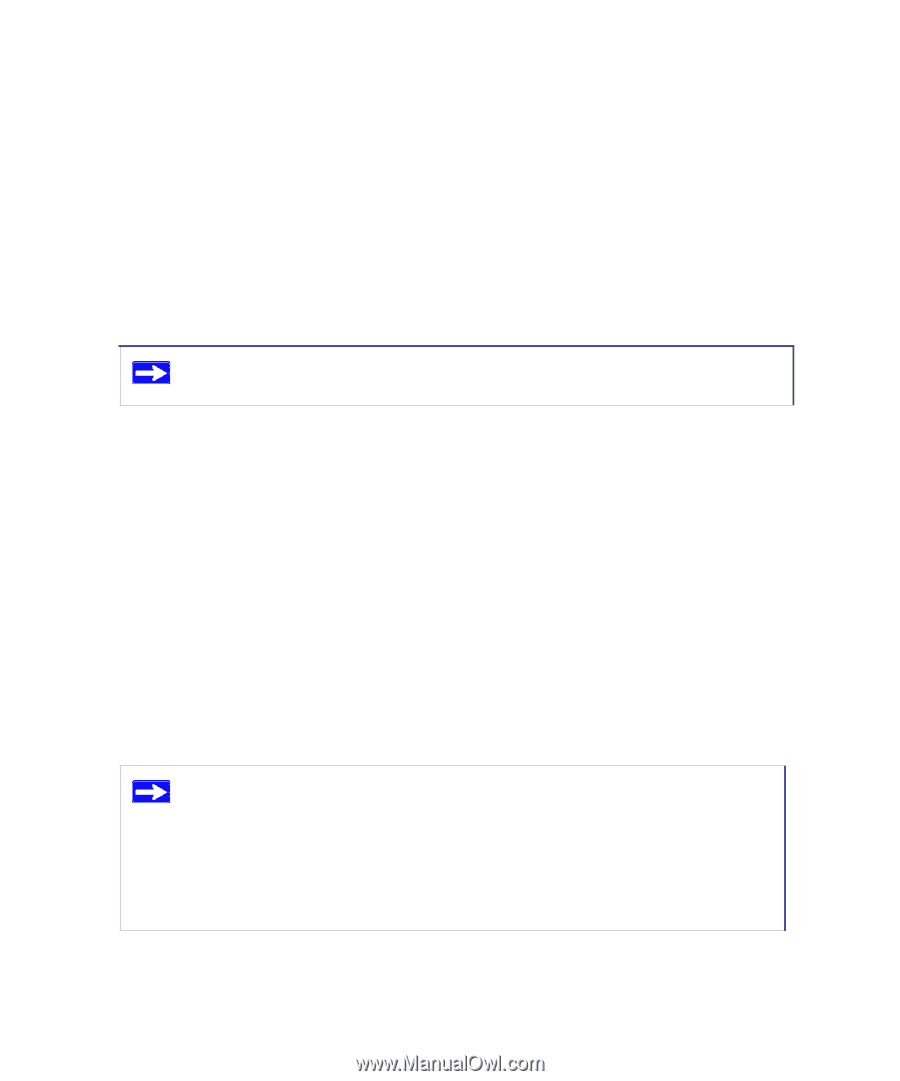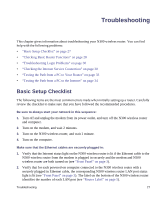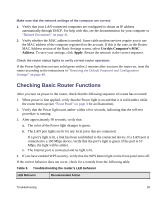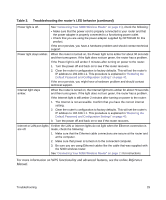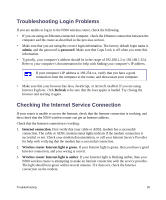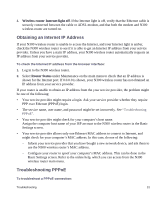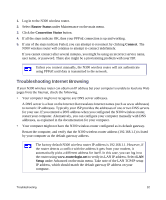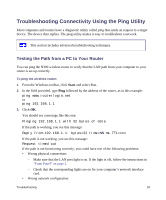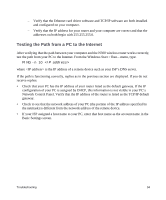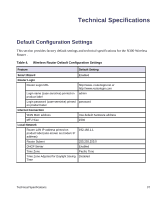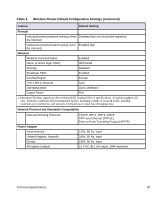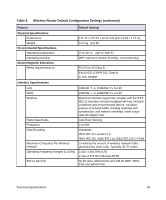Netgear WNR2200 WNR2200 Setup Manual - Page 33
Troubleshooting Internet Browsing, Router Status, Connection Status, Connect, Setup
 |
UPC - 606449073416
View all Netgear WNR2200 manuals
Add to My Manuals
Save this manual to your list of manuals |
Page 33 highlights
1. Log in to the N300 wireless router. 2. Select Router Status under Maintenance on the main menu. 3. Click the Connection Status button. 4. If all the steps indicate OK, then your PPPoE connection is up and working. 5. If any of the steps indicate Failed, you can attempt to reconnect by clicking Connect. The N300 wireless router will continue to attempt to connect indefinitely. If you cannot connect after several minutes, you might be using an incorrect service name, user name, or password. There also might be a provisioning problem with your ISP. Unless you connect manually, the N300 wireless router will not authenticate using PPPoE until data is transmitted to the network. Troubleshooting Internet Browsing If your N300 wireless router can obtain an IP address but your computer is unable to load any Web pages from the Internet, check the following. • Your computer might not recognize any DNS server addresses. A DNS server is a host on the Internet that translates Internet names (such as www addresses) to numeric IP addresses. Typically your ISP provides the addresses of one or two DNS servers for your use. If you entered a DNS address when you configured the N300 wireless router, restart your computer. Alternatively, you can configure your computer manually with DNS addresses, as explained in the documentation for your computer. • Your computer might not have the N300 wireless router configured as its default gateway. Restart the computer, and verify that the N300 wireless router address (192.168.1.1) is listed by your computer as the default gateway address. The factory default N300 wireless router IP address is 192.168.1.1. However, if the router detects a conflict with the address it gets from your modem, it automatically picks a different address for itself. In this case, you can log in to the router using www.routerlogin.net to verify its LAN IP address. Select LAN Setup under Advanced on the main menu. Take note of the LAN TCP/IP setup IP address, which should match the default gateway IP address on your computer. Troubleshooting 32