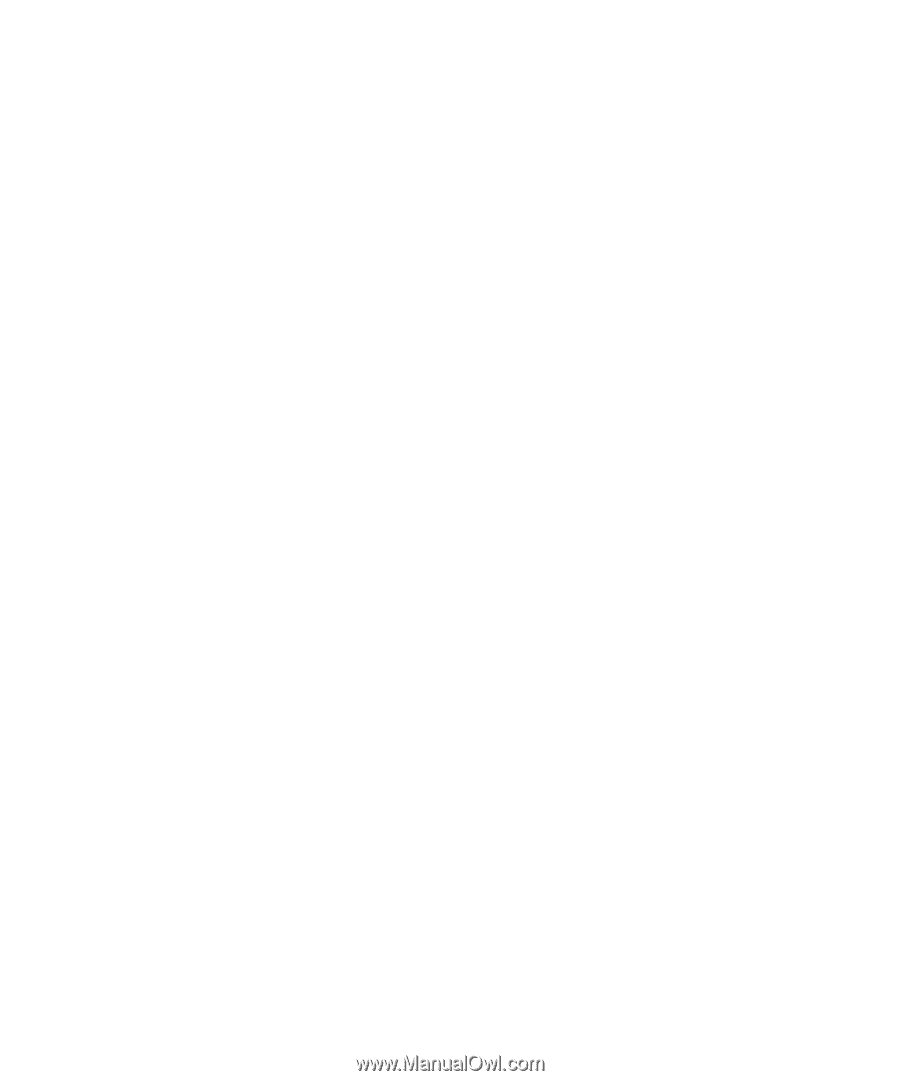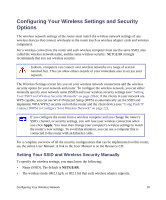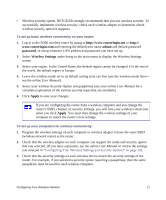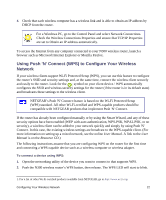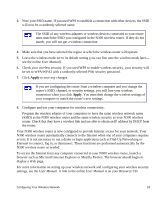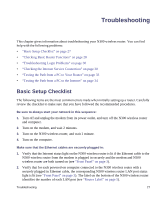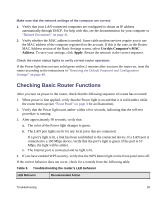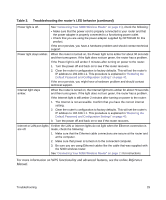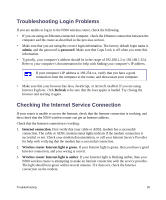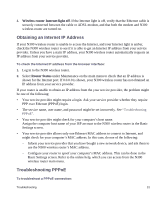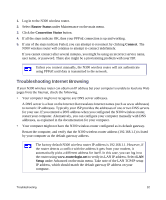Netgear WNR2200 WNR2200 Setup Manual - Page 28
Troubleshooting, Basic Setup Checklist - n300 wireless router review
 |
UPC - 606449073416
View all Netgear WNR2200 manuals
Add to My Manuals
Save this manual to your list of manuals |
Page 28 highlights
Troubleshooting This chapter gives information about troubleshooting your N300 wireless router. You can find help with the following problems: • "Basic Setup Checklist" on page 27 • "Checking Basic Router Functions" on page 28 • "Troubleshooting Login Problems" on page 30 • "Checking the Internet Service Connection" on page 30 • "Testing the Path from a PC to Your Router" on page 33 • "Testing the Path from a PC to the Internet" on page 34 Basic Setup Checklist The following items are the most common errors made when initially setting up a router. Carefully review the checklist to make sure that you have followed the recommended procedures. Be sure to always start your network in this sequence: 1. Turn off and unplug the modem from its power outlet, and turn off the N300 wireless router and computer. 2. Turn on the modem, and wait 2 minutes. 3. Turn on the N300 wireless router, and wait 1 minute. 4. Turn on the computer. Make sure that the Ethernet cables are securely plugged in: 1. Verify that the Internet status light on the N300 wireless router is lit if the Ethernet cable to the N300 wireless router from the modem is plugged in securely and the modem and N300 wireless router are both turned on (see "Front Panel" on page 3). 2. Verify that for each powered-on computer connected to the N300 wireless router with a securely plugged in Ethernet cable, the corresponding N300 wireless router LAN port status light is lit (see "Front Panel" on page 3). The label on the bottom of the N300 wireless router identifies the number of each LAN port (see "Router Label" on page 5). Troubleshooting 27