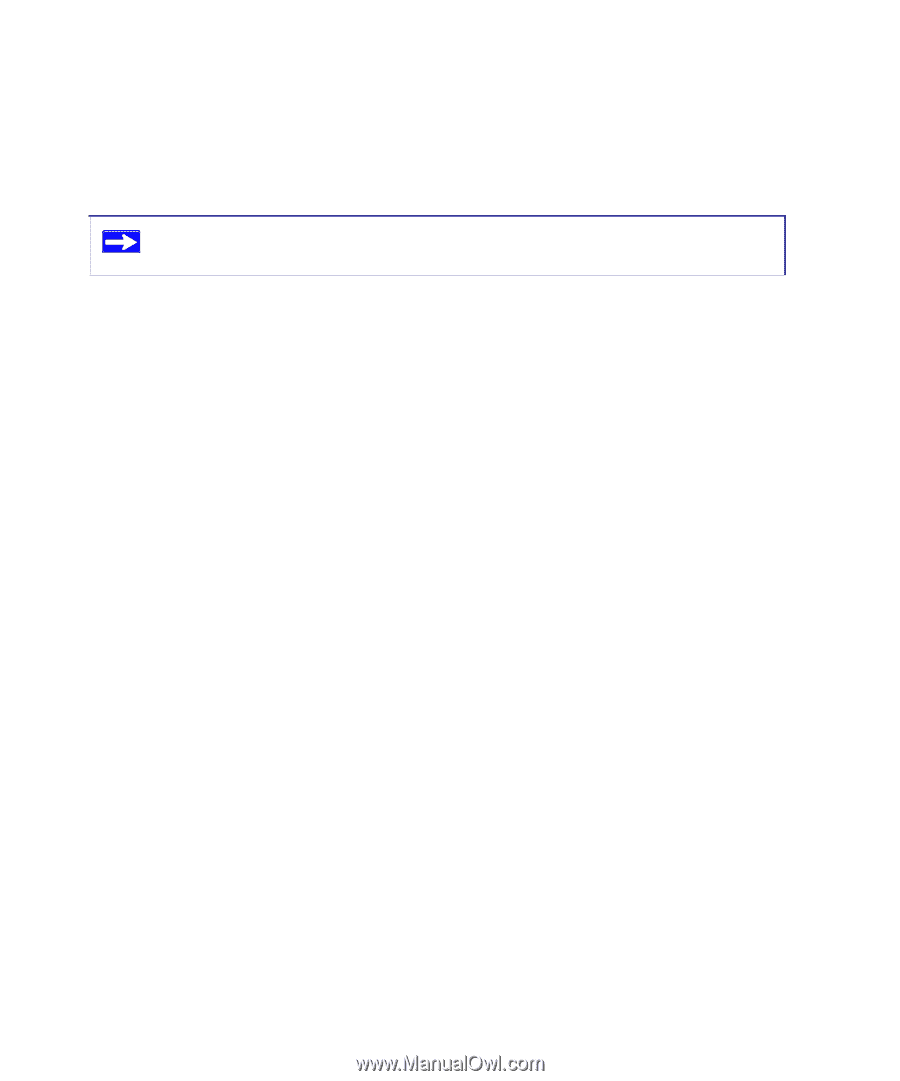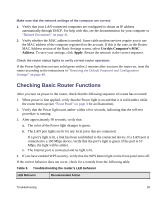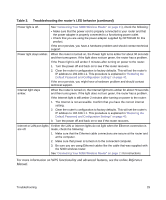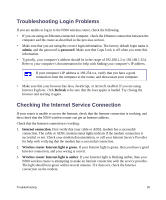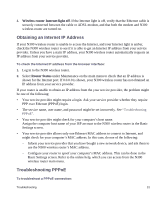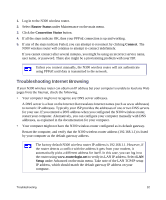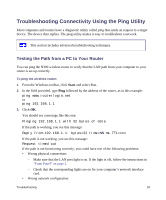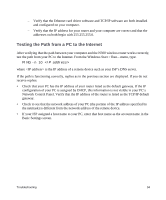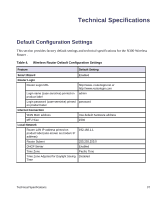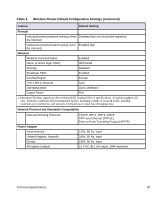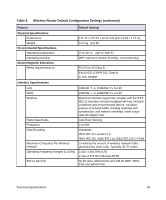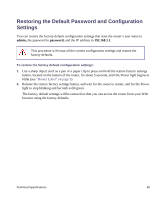Netgear WNR2200 WNR2200 Setup Manual - Page 34
Troubleshooting Connectivity Using the Ping Utility, Testing the Path from a PC to Your Router
 |
UPC - 606449073416
View all Netgear WNR2200 manuals
Add to My Manuals
Save this manual to your list of manuals |
Page 34 highlights
Troubleshooting Connectivity Using the Ping Utility Most computers and routers have a diagnostic utility called ping that sends an request to a target device. The device then replies. The ping utility makes it easy to troubleshoot a network. This section includes advanced troubleshooting techniques. Testing the Path from a PC to Your Router You can ping the N300 wireless router to verify that the LAN path from your computer to your router is set up correctly. To ping the wireless router: 1. From the Windows toolbar, click Start and select Run. 2. In the field provided, type Ping followed by the address of the router, as in this example: ping www.routerlogin.net or ping 192.168.1.1 3. Click OK. You should see a message like this one: Pinging 192.168.1.1 with 32 bytes of data If the path is working, you see this message: Reply from 192.168.1.1: bytes=32 time=NN ms TTL=xxx If the path is not working, you see this message: Request timed out If the path is not functioning correctly, you could have one of the following problems: • Wrong physical connections - Make sure that the LAN port light is on. If the light is off, follow the instructions in "Front Panel" on page 3. - Check that the corresponding lights are on for your computer's network interface card. • Wrong network configuration Troubleshooting 33