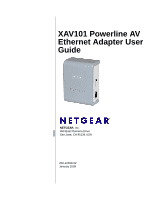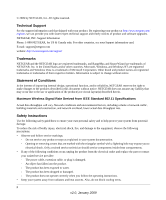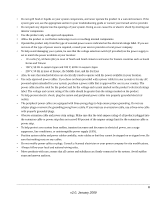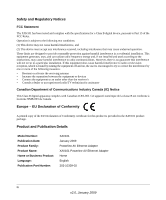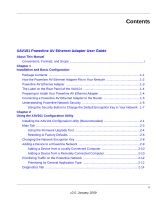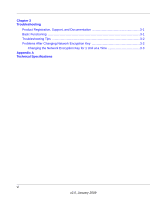Netgear XAV101v1 XAV101v1 User Manual
Netgear XAV101v1 - Powerline AV Ethernet Adapter Manual
 |
View all Netgear XAV101v1 manuals
Add to My Manuals
Save this manual to your list of manuals |
Netgear XAV101v1 manual content summary:
- Netgear XAV101v1 | XAV101v1 User Manual - Page 1
XAV101 Powerline AV Ethernet Adapter User Guide NETGEAR, Inc. 350 East Plumeria Drive San Jose, CA 95134 USA 202-10339-02 January 2009 - Netgear XAV101v1 | XAV101v1 User Manual - Page 2
product and software upgrades. NETGEAR, INC. Support Information Phone: 1-888-NETGEAR, for US & Canada only. For other countries, see your Support information card. E-mail: [email protected] website: http://www.netgear.com/support Trademarks NETGEAR and the NETGEAR logo are registered trademarks - Netgear XAV101v1 | XAV101v1 User Manual - Page 3
the system gets wet, see the appropriate section in your troubleshooting guide or contact your trained service provider. • Do not push any objects into the openings with three-prong plugs to help ensure proper grounding. Do not use adapter plugs or remove the grounding prong from a cable. If you must - Netgear XAV101v1 | XAV101v1 User Manual - Page 4
frequency energy and, if not installed and used according to the instructions, may cause harmful interference to radio communications. However, there is Number: XAV101 January 2009 Powerline AV Ethernet Adapter XAV101 Powerline AV Ethernet Adapter Home English 202-10339-02 iv v2.0, January 2009 - Netgear XAV101v1 | XAV101v1 User Manual - Page 5
Contents XAV101 Powerline AV Ethernet Adapter User Guide About This Manual Conventions, Formats, and Scope i Chapter 1 Installation and Basic Configuration Package Contents ...1-1 How the Powerline AV Ethernet Adapter Fits in Your Network 1-2 Powerline AV Ethernet Adapter 1-3 The Label on the - Netgear XAV101v1 | XAV101v1 User Manual - Page 6
Chapter 3 Troubleshooting Product Registration, Support, and Documentation 3-1 Basic Functioning ...3-1 Troubleshooting Tips ...3-2 Problems After Changing Network Encryption Key 3-2 Changing the Network Encryption Key for 1 Unit at a Time 3-3 Appendix A Technical Specifications vi v2.0, January - Netgear XAV101v1 | XAV101v1 User Manual - Page 7
Manual The NETGEAR® XAV101 Powerline AV Ethernet Adapter User Guide describes how to install, configure and troubleshoot the XAV101 Powerline AV Ethernet Adapter. The information in this manual CDs User input, IP addresses, GUI screen text URL links • Formats. This manual uses the following formats - Netgear XAV101v1 | XAV101v1 User Manual - Page 8
is written for the Powerline AV Ethernet Adapter according to these specifications: Product Version Manual Publication Date XAV101 Powerline AV Ethernet Adapter January 2009 Note: Product updates are available on the NETGEAR, Inc. website at http://www.netgear.com/support. ii v2.0, January 2009 - Netgear XAV101v1 | XAV101v1 User Manual - Page 9
The product package should contain the following items: • NETGEAR XAV101 Powerline AV Ethernet Adapter • Installation Guide • An Ethernet cable • Resource CD, including: - The XAV101 Configuration Utility - This manual • Warranty and Support information card If any of the parts are incorrect - Netgear XAV101v1 | XAV101v1 User Manual - Page 10
Powerline AV Ethernet Adapter User Guide How the Powerline AV Ethernet Adapter Fits in Your Network You can use Powerline AV Ethernet Adapters to extend your XAV101 Powerline network (always encrypted) XAV101 Figure 1-1 Router Ethernet network Notebook PC Ethernet network Desktop PC 1-2 - Netgear XAV101v1 | XAV101v1 User Manual - Page 11
XAV101 Powerline AV Ethernet Adapter User Guide Powerline AV Ethernet Adapter The following illustration shows the Powerline AV Ethernet Adapter front and side panels: Power light Powerline light Ethernet light Security button Reset button Ethernet port Figure 1-2 The following table describes - Netgear XAV101v1 | XAV101v1 User Manual - Page 12
adapter to a router, computer, or other peripheral device. The Label on the Rear Panel of the XAV101 The label on the rear panel of the XAV101 contains the items listed below. • Model number • MAC address TCP/IP and DHCP) are fine. 2. Familiarize yourself with the Powerline AV Ethernet Adapter. The - Netgear XAV101v1 | XAV101v1 User Manual - Page 13
XAV101 Powerline AV Ethernet Adapter User Guide • Do not connect the Powerline AV Ethernet Adapter to a power strip, extension cord, a Powerline AV Ethernet Adapter to the Router Follow these steps: 1. Plug a Powerline AV Ethernet Adapter into a power outlet near your router. Use the blue Ethernet - Netgear XAV101v1 | XAV101v1 User Manual - Page 14
sure that each computer connected to a Powerline AV Ethernet Adapter can use the Powerline network. For example, access the Internet from a remote computer. If there is a problem, see "Basic Functioning" on page 3-1. NETGEAR recommends that you secure your Powerline network from unauthorized access - Netgear XAV101v1 | XAV101v1 User Manual - Page 15
XAV101 Powerline AV Ethernet Adapter User Guide • Use the XAV101 Configuration Utility, on your Resource CD, Encryption Key in Your Network Follow these steps: 1. Verify that all the Powerline AV Ethernet Adapters to be configured are plugged in. The default encryption key is HomePlugAV. 2. To use a - Netgear XAV101v1 | XAV101v1 User Manual - Page 16
XAV101 Powerline AV Ethernet Adapter User Guide 1-8 Installation and Basic Configuration v2.0, January 2009 - Netgear XAV101v1 | XAV101v1 User Manual - Page 17
encryption for your Powerline network and to use quality of service (QoS) features to prioritize Powerline network traffic. Installing the managed from one computer. If you add another Powerline AV Ethernet Adapter to a Powerline network, you can install the Powerline configuration utility on - Netgear XAV101v1 | XAV101v1 User Manual - Page 18
XAV101 Powerline AV Ethernet Adapter User Guide If the CD does not start automatically: • Go to My Computer on the Windows Start menu, and double-click the drive that represents the location - Netgear XAV101v1 | XAV101v1 User Manual - Page 19
Main Tab XAV101 Powerline AV Ethernet Adapter User Guide You can start the XAV101 Configuration Utility by . The default setting is Public. The device name is initially set by the utility. The MAC address for the Powerline device. This is also on the product label, which might not be visible when - Netgear XAV101v1 | XAV101v1 User Manual - Page 20
XAV101 Powerline AV Ethernet Adapter User Guide Table 2-1. Configuration Utility Main Tab (continued) Field or Button Quality Link Rate (Mbps) LED Status Firmware Version Rename button Factory Reset button LED On/Off button Scan button Description This indicates the type of traffic that can be - Netgear XAV101v1 | XAV101v1 User Manual - Page 21
AV Ethernet Adapter User Guide 1. Go to the XAV101 program group and select the Upgrade Tool. Figure 2-5 2. Click Next to proceed. Figure 2-6 The Upgrade Tool finds the adapter. 3. Follow the screen prompts to proceed with the upgrade. Note: If the firmware on the attached adapter is already - Netgear XAV101v1 | XAV101v1 User Manual - Page 22
XAV101 Powerline AV Ethernet Adapter User Guide Resetting to Factory Defaults This option returns the network encryption key to from the network when you reset it to the factory default. To avoid this problem, reset all remote devices before you reset the local device. 2-6 Using the XAV101 Configuration - Netgear XAV101v1 | XAV101v1 User Manual - Page 23
XAV101 Powerline AV Ethernet Adapter User Guide To reset all the devices in your network to the factory defaults: 1. On the Main tab, click the device name for a remote Powerline device to - Netgear XAV101v1 | XAV101v1 User Manual - Page 24
XAV101 Powerline AV Ethernet Adapter User Guide Changing the Network Encryption Key You can specify the network encryption key from the Security tab: Figure 2-8 1. To change the encryption key for a remote device, - Netgear XAV101v1 | XAV101v1 User Manual - Page 25
XAV101 Powerline AV Ethernet Adapter User Guide 3. Click Enter Password, and the following message displays: Figure 2-9 The running the XAV101 Configuration Utility is connected directly to the new Powerline AV Ethernet Adapter (local) or is connected to a different device in the Powerline network - Netgear XAV101v1 | XAV101v1 User Manual - Page 26
XAV101 Powerline AV Ethernet Adapter User Guide Adding a Device from a Locally Connected Computer Follow these steps: 1. Plug the new Powerline AV Ethernet Adapter into an available AC power outlet. Connect the Ethernet cable that came with the adapter to the adapter's Ethernet port and an Ethernet - Netgear XAV101v1 | XAV101v1 User Manual - Page 27
XAV101 Powerline AV Ethernet Adapter User Guide Returning to the Default Network Encryption Key Follow Scan. Wait for the new device to be listed. The new device can be identified by its MAC address. Note: Before you can change the encryption key for a remote device, you must enter its password. - Netgear XAV101v1 | XAV101v1 User Manual - Page 28
XAV101 Powerline AV Ethernet Adapter User Guide 5. Select the Main tab, and then click Scan. application over multimedia applications. The Powerline AV Ethernet Adapter supports the following: • MAC address • IP port • VLAN tags • ToS (Type of Service routing) To set the priority of data transfers - Netgear XAV101v1 | XAV101v1 User Manual - Page 29
AV Ethernet Adapter User Guide 2. Select the QoS (Quality of Service) tab. Figure Adapter device, click Apply. These options only apply to QoS-configured business networks. IEEE 802.1p uses prioritization bits in Layer-2 frames. Type of Service routing (ToS) uses prioritization bits in Layer-3 IP - Netgear XAV101v1 | XAV101v1 User Manual - Page 30
XAV101 Powerline AV Ethernet Adapter User Guide Diagnostics Tab The Diagnostics tab shows system information and a device history table: Figure 2-12 You can delete a device from the device history, save a report, or print a report. 2-14 Using the XAV101 Configuration Utility v2.0, January 2009 - Netgear XAV101v1 | XAV101v1 User Manual - Page 31
chapter gives information about troubleshooting your XAV101 Powerline AV Ethernet Adapter. Product Registration, Support, and Documentation Register your product at http://www.netgear.com/register. Registration is required before you can use our telephone support service. Product updates and Web - Netgear XAV101v1 | XAV101v1 User Manual - Page 32
the Reset button to return the Powerline AV Ethernet Adapters to their default settings. If this fixes the problem, see the User Manual for instructions about setting the network encryption key. There is no data traffic. Make sure that: • Your router and modem are switched on and that the Ethernet - Netgear XAV101v1 | XAV101v1 User Manual - Page 33
XAV101 Powerline AV Ethernet Adapter User Guide 1. Open the XAV101 Configuration Utility and select the Security tab. Figure 3-1 2. Select the local device. 3. For detects all the devices that have been individually set to the same network encryption key. Troubleshooting 3-3 v2.0, January 2009 - Netgear XAV101v1 | XAV101v1 User Manual - Page 34
XAV101 Powerline AV Ethernet Adapter User Guide 3-4 Troubleshooting v2.0, January 2009 - Netgear XAV101v1 | XAV101v1 User Manual - Page 35
appendix provides technical specifications for the XAV101 Powerline AV Ethernet Adapter. Network Protocol and Standards Compatibility Data and Routing Protocols Encryption type: 128-bit AES Bridge Performance MAC addresses: 64 Bandwidth 200 Mbps Powerline Performance Compatibility: Not - Netgear XAV101v1 | XAV101v1 User Manual - Page 36
XAV101 Powerline AV Ethernet Adapter User Guide Electromagnetic Emissions Meets requirements of: Safety Agency Approvals Meets requirements of: FCC Part 15 Class B; CE-EMC Class B; 3-home FCC Certificate UL Listed (UL 1950) /
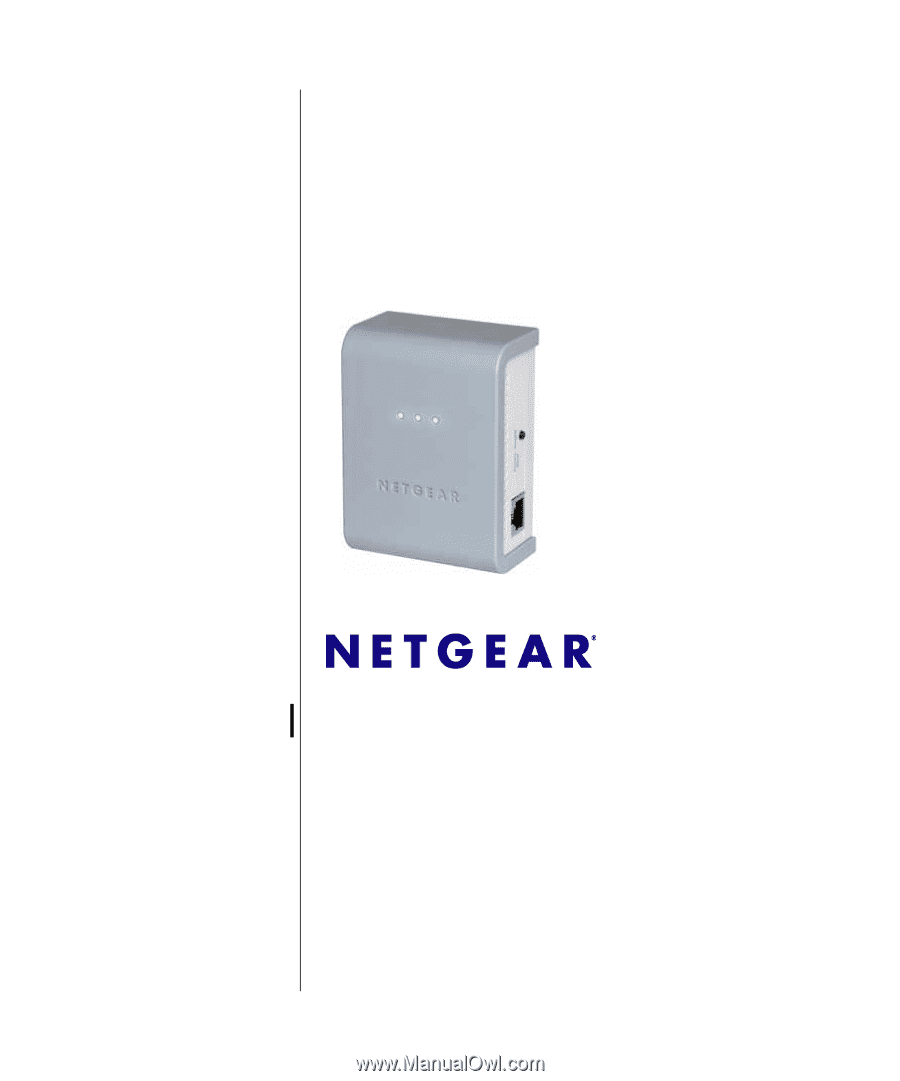
202-10339-02
January 2009
NETGEAR
, Inc.
350 East Plumeria Drive
San Jose, CA 95134 USA
XAV101 Powerline AV
Ethernet Adapter User
Guide