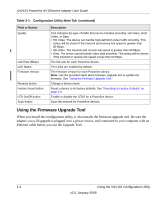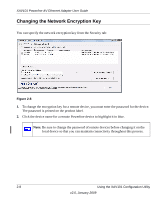Netgear XAV101v1 XAV101v1 User Manual - Page 19
Main Tab, from the Windows Program menu. The XAV101 Configuration Utility displays its Main tab
 |
View all Netgear XAV101v1 manuals
Add to My Manuals
Save this manual to your list of manuals |
Page 19 highlights
Main Tab XAV101 Powerline AV Ethernet Adapter User Guide You can start the XAV101 Configuration Utility by clicking the XAV101 icon on your desktop, or from the Windows Program menu. The XAV101 Configuration Utility displays its Main tab: 4 Figure 2-4 Note the message at the bottom of the screen regarding the power saving feature. If the unit goes into power saving mode, the configuration utility will not find it. Keeping an connected Ethernet cable plugged into the device will keep it active. The following table describes the features in the Main Tab. Table 2-1. Configuration Utility Main Tab Field or Button Powerline Devices Network Type Device Name MAC Address Location Description This shows whether the utility is currently scanning for Powerline devices, or the number of Powerline devices detected, after the scan has completed. The type of network for the local Powerline device. The default setting is Public. The device name is initially set by the utility. The MAC address for the Powerline device. This is also on the product label, which might not be visible when the device is plugged in. This column shows whether the device is local or remote. The local device is the one connected with an Ethernet cable to the computer that you are using to run this utility. Using the XAV101 Configuration Utility 2-3 v2.0, January 2009