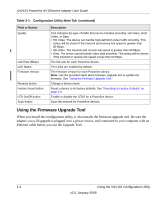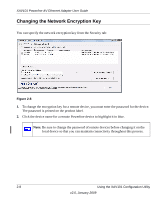Netgear XAV101v1 XAV101v1 User Manual - Page 25
Adding a Device to a Powerline Network, Enter Password, Apply the Encryption Key setting
 |
View all Netgear XAV101v1 manuals
Add to My Manuals
Save this manual to your list of manuals |
Page 25 highlights
XAV101 Powerline AV Ethernet Adapter User Guide 3. Click Enter Password, and the following message displays: Figure 2-9 The device password is on the product label. 4. Enter the device password, and then click OK. 5. Select the check box next to the Device Name column. 6. Type the network encryption key into the Apply the Encryption Key setting field, and click Set Selected Devices. 7. Select the Main tab, and click Scan. Check that the devices in the Powerline network appear in the device list. It may take a minute or two for all devices in the network to be detected. Adding a Device to a Powerline Network If you are adding a device to a Powerline network, and the network encryption key has been left at its default setting, all you need to do is plug the new device into a power outlet. If the network encryption key has been customized: • You can use the Security button to add the new device to your network (see "Using the Security Button to Change the Default Encryption Key in Your Network" on page 1-7). • You can use the XAV101 Configuration Utility to add the new device to the network, as described in the following sections. The procedure for setting the network encryption key depends on whether the computer running the XAV101 Configuration Utility is connected directly to the new Powerline AV Ethernet Adapter (local) or is connected to a different device in the Powerline network (remote). Using the XAV101 Configuration Utility 2-9 v2.0, January 2009